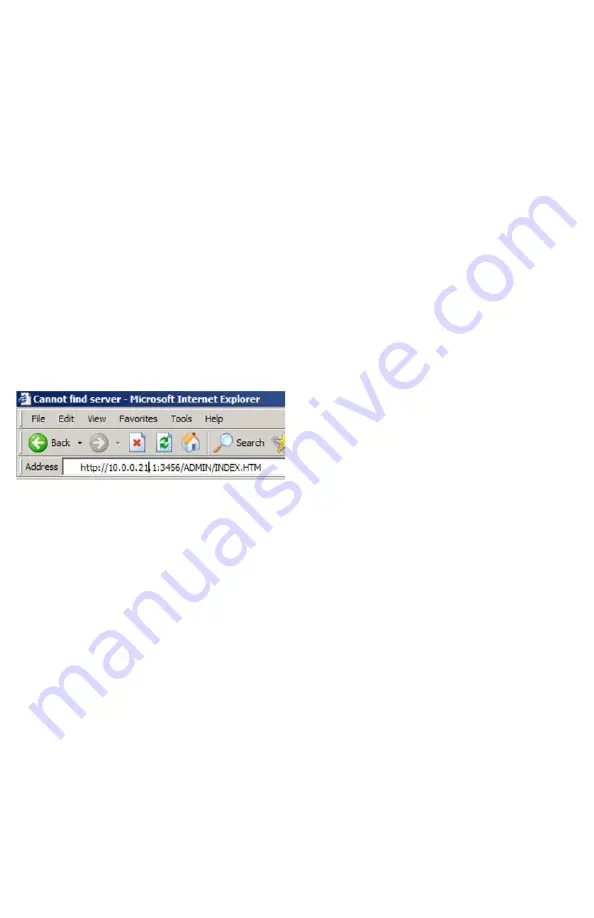
16
Accessing Your System from Outside The Hotspot
But Inside Your Network
I
f you have your CheckBox connected to your company network you can access the
Hotspot Administration Screens from any device on your network, even if these devices
are not connected to the CheckBox system. In order to access your CheckBox from your
office network or router you will need to know the WAN IP address assigned to the
CheckBox by your network. If you have access to the Hotspot through a wireless client
you can find this address in the Hotspot Administration Screen by clicking on
Network
Setup.
In the section marked “Internet Connections” you will see the IP address listed
immediately under eth3 for modems plugged into port 3, eth2 for modems plugged into
port 2, and eth1 for modems plugged into port 1. This is the IP address assigned by your
ISP or internal router to our system.
Once you have determined the IP address assigned to your CheckBox by your network
you can access it by entering the IP address in the address bar of your web browser with
http://
in front of the address and
:3456/admin
after the address. For example, if the IP
address assigned by your network to the CheckBox was 10.0.0.21 then you would enter
http://
10.0.0.21
:3456/admin.
This will bring up a password login box just
as it would if you were connected from inside
the hotspot, and all administrative functions
are accessible.






























