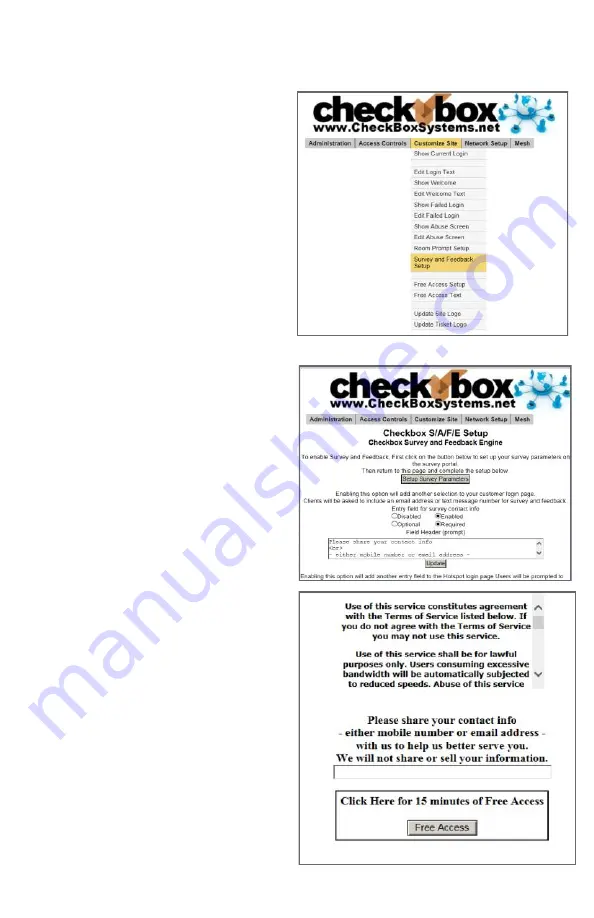
28
Setting up CheckBox S/A/F/E
To set up your S/A/F/E you will need to
have your Remote Site Login ID number,
your username and password. If you do
not have these or have forgotten your
them
please
contact
[email protected] to set
these up.
Login to your CheckBox management
screens and navigate to Customize Site
then Survey and Feedback Setup.
In the area labelled Entry Field for Survey
Contact Info click on the button marked Enabled to turn on the S/A/F/E feature.
The CheckBox Welcome page will now
have a field where guests can enter
either their email address or mobile
phone number for texting. You can make
it either optional or mandatory to enter
the address or mobile number.
In the field header prompt you can
customize the message the guest sees
when asked for their email or mobile
number.
Your guest log in screen will have this
area added where your guest then share
their email address or mobile number.
Your actual login screen will look different
depending upon the graphics you have
added and other options you have
enabled.























