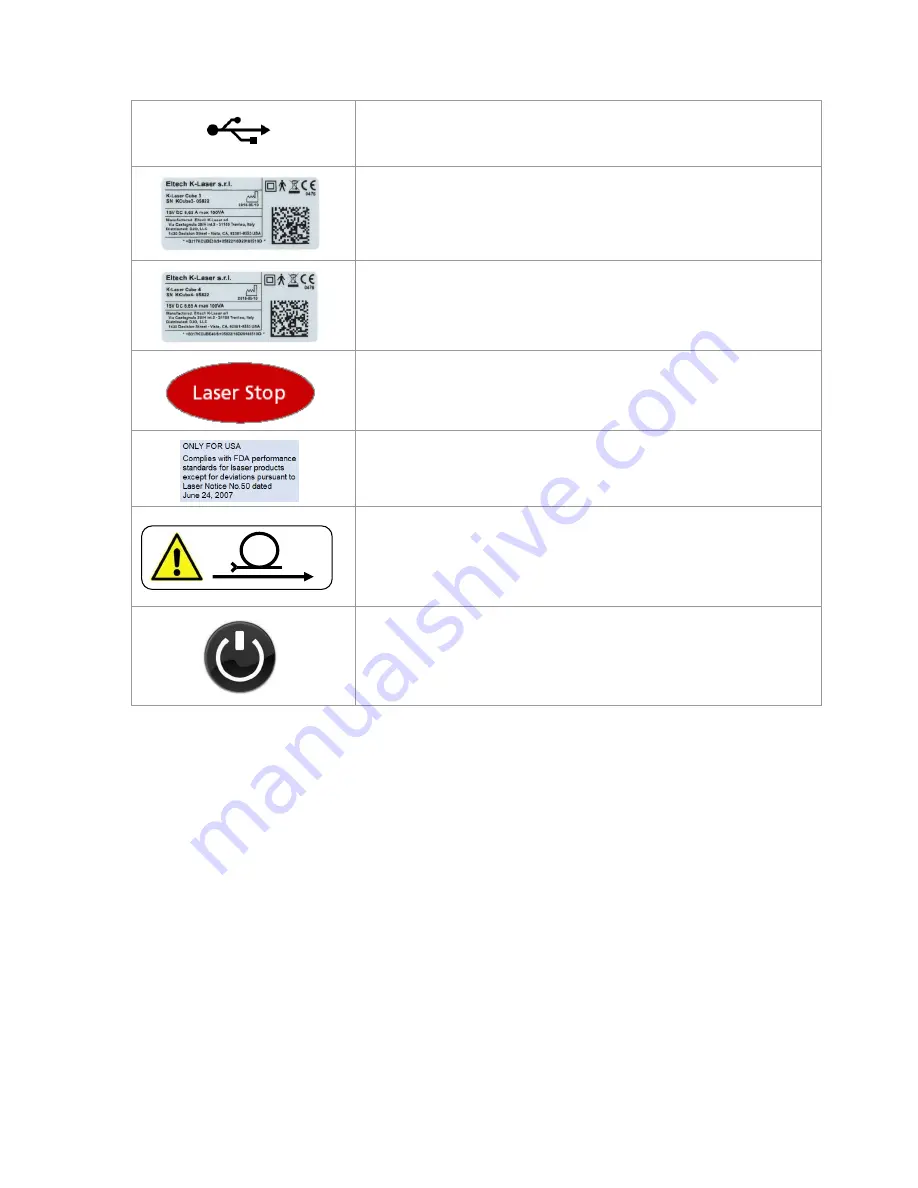
Operator manual Cube 13-00170-US Rev C
Page 51 of 51
Label_9: socket for USB.
Label_10: Cube 3. Identification serial number of the device.
Label_10: Cube 4. Identification serial number of the device.
Label_11 Laser stop.
Label_12: FDA clearance.
(Only for Us market)
Label_13: Correct fiber winding
Label_14: On/off the device

































