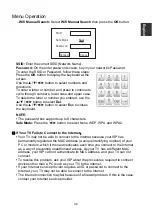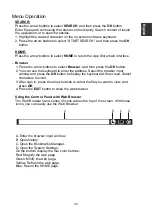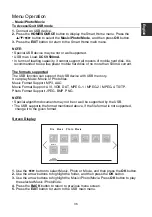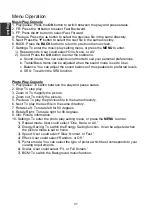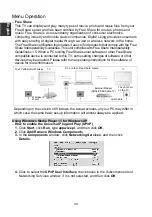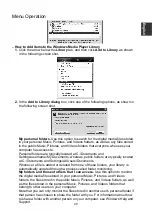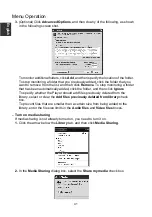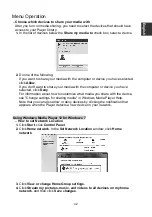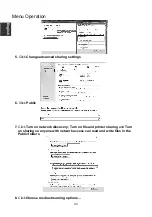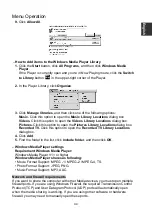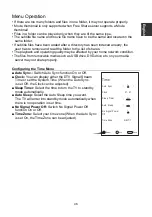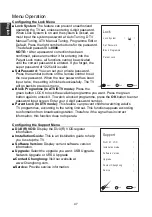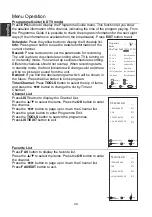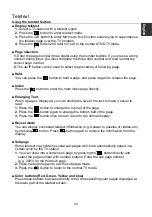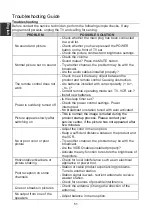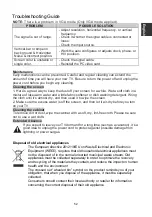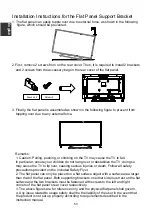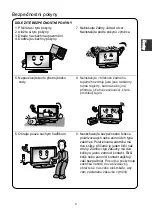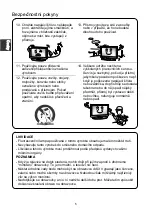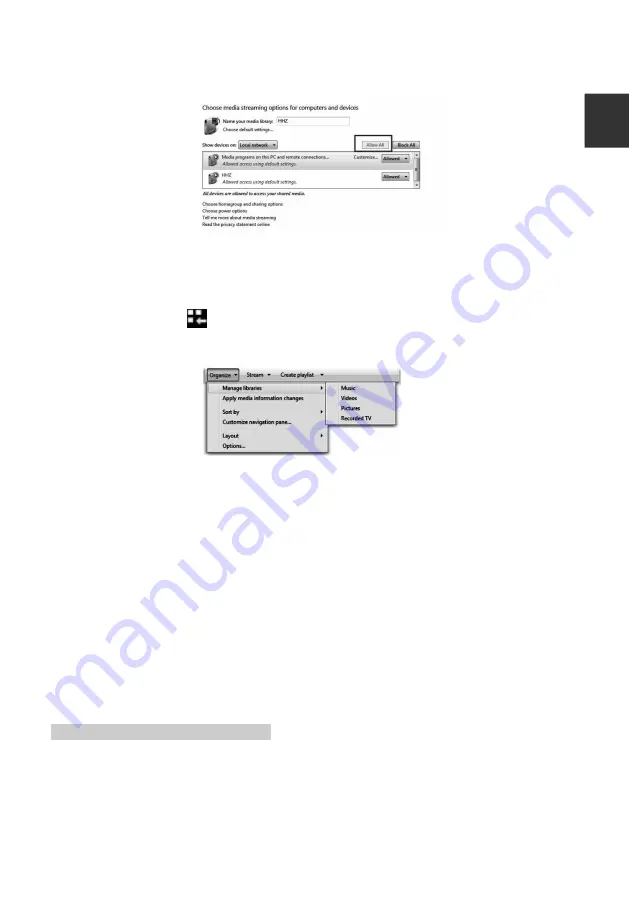
Menu Operation
9.
Click
Allow All
.
–
How to Add items to the Windows Media Player Library
1.
Click the
Start
button, click
All Programs
, and then click
Windows Media
Player
.
If the Player is currently open and you’re in Now Playing mode, click the
Switch
to Library
button
in the upper-right corner of the Player.
2.
In the Player Library, click
Organize
.
3.
Click
Manage libraries
, and then click one of the following options:
Music.
Click this option to open the
Music Library Locations
dialog box.
Videos.
Click this option to open the
Videos Library Locations
dialog box.
Pictures.
Click this option to open the
Pictures Library Locations
dialog box.
Recorded TV.
Click this option to open the
Recorded TV Library Locations
dialog box.
4.
Click
Add
.
5.
Find the folder in the list, click
Include folder
, and then click
OK
.
–
Windows Media Player settings
Requirement Windows Media Player:
Windows Media Player V11 or higher
Windows Media Player shares as following:
• Movie Format Support: MPEG -1 / MPEG-2 / MPEG-4, TS.
• Photo Format Support: JPEG, PNG.
• Music Format Support: MP3, AAC.
Network and firewall requirements
If you want to share the computer with other Media devices, you must open multiple
firewall ports. If you are using Windows Firewall, the required Transmission Control
Protocol (TCP) and User Datagram Protocol (UDP) ports will automatically open
when the media sharing is working. If you are using other software or hardware
firewall, you may need to manually open these ports.
EE
nglish
44