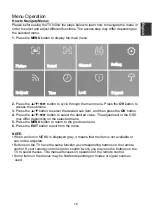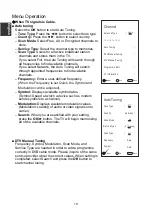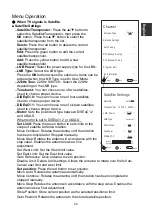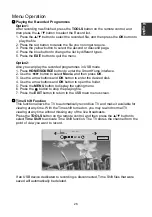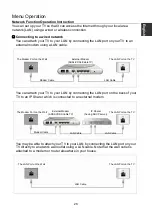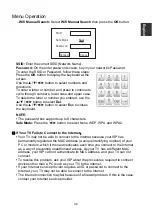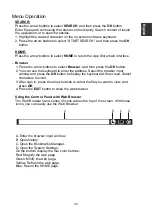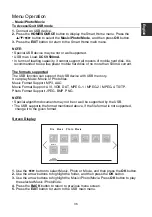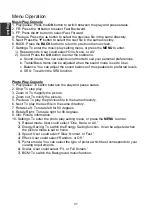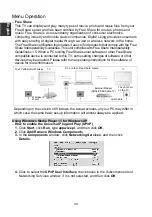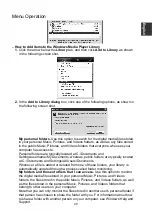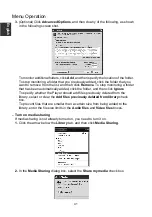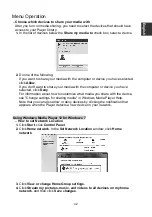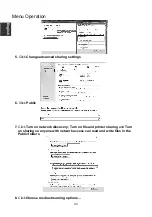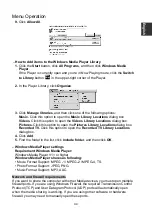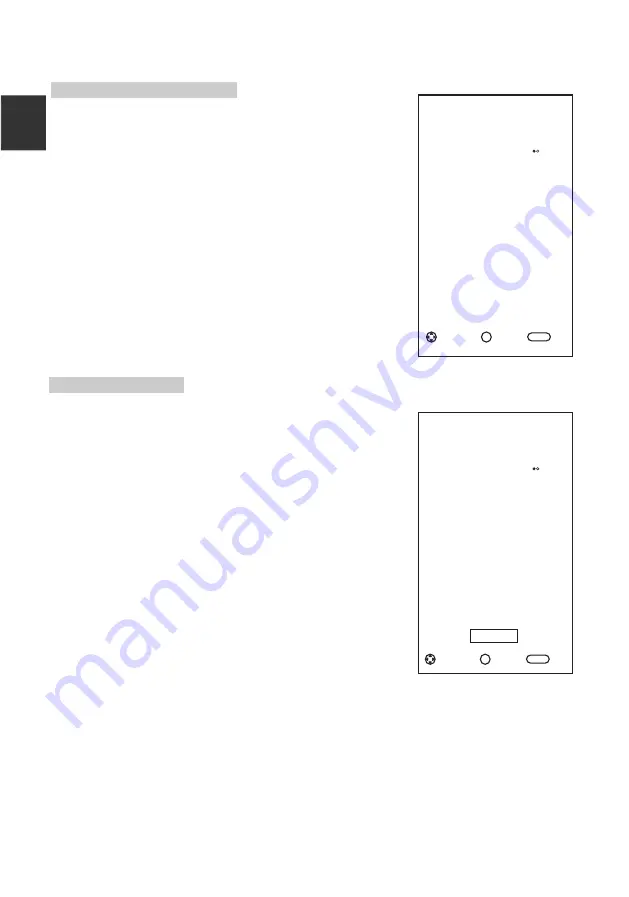
Menu Operation
Wired Network Configuration
1.
Connect your TV to your LAN as described in the
previous section.
2.
Turn on your TV, press the
MENU
button on your
remote, use the
▲
/
▼
/
◄
/
►
button to select
Network
,
and then press the
OK
button.
3.
Press the
▲
/
▼
button to Select
Network,
and then
press the
◄
/
►
button to select the
Wired
.
4.
Press the
▲
/
▼
button to Select
IP Config
, and then
press the
OK
button.
–
Mode:
Select Mode to set the IP, Netmask,
Gateway and DNS values automatically, or set them
manually.
–
IP:
The TV’s IP address.
–
Netmask:
Value of the Netmask.
–
Gateway:
Address of the Gateway.
–
DNS:
Address of the DNS.
–
MAC Addr:
Display the mac address.
Wired Network Setup
–
How to set up automatically (Wired)
Use the Automatic Network Setup when connecting
your TV to a network that supports DHCP.
1.
Connect your TV to your LAN as described in the
previous section.
2.
Turn on your TV, press the
MENU
button on your
remote, use the
▲
/
▼
/
◄
/
►
button to select
Network
, and then press the
OK
button.
3
.
Press the
▲
/
▼
button to Select
IP Config
, and then
press the
OK
button.
4.
Set
Mode
to
Auto
.
5.
Auto acquires and enters the needed Internet
values automatically.
6.
Select the
Confirm
and press the
OK
button to
connect the internet.
7.
If the Network Function has not acquired the network
connection values, go to the directions for Manual.
Network
Network
>
<
Wired
IP
Config
>
OK
Ack
Back
BACK
Adjust
OK
Ack
Back
BACK
Adjust
IP Config
MAC
Addr
:
00
:
00
:
00
:
01
00
:
00
:
Netmask
Mode
>
<
Auto
IP
Gateway
DNS
0
.
0
.
0
.
0
.
0
.
0
.
0
.
0
.
0
.
0
.
0
.
0
.
0
.
0
.
0
.
0
.
Confirm
E
ngli
sh
29