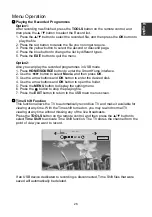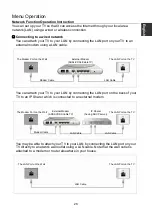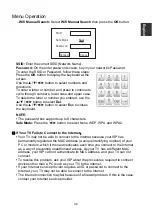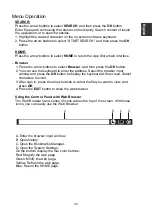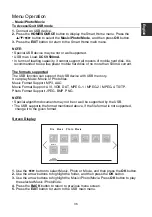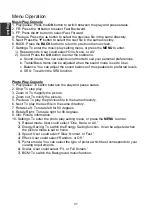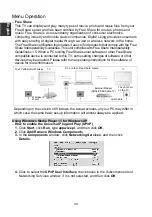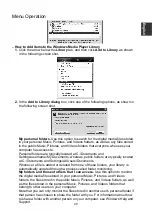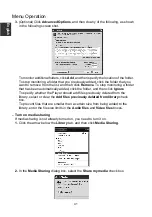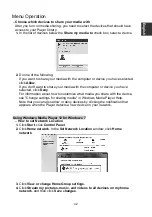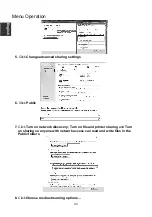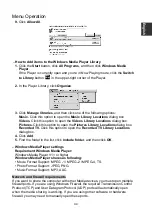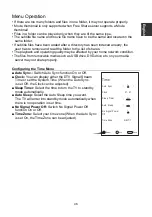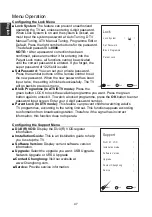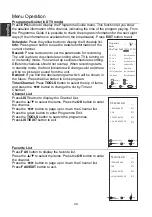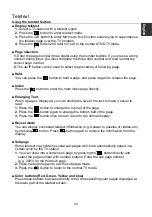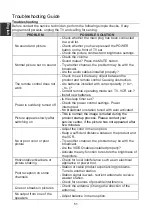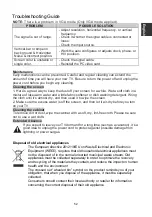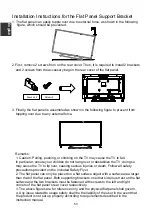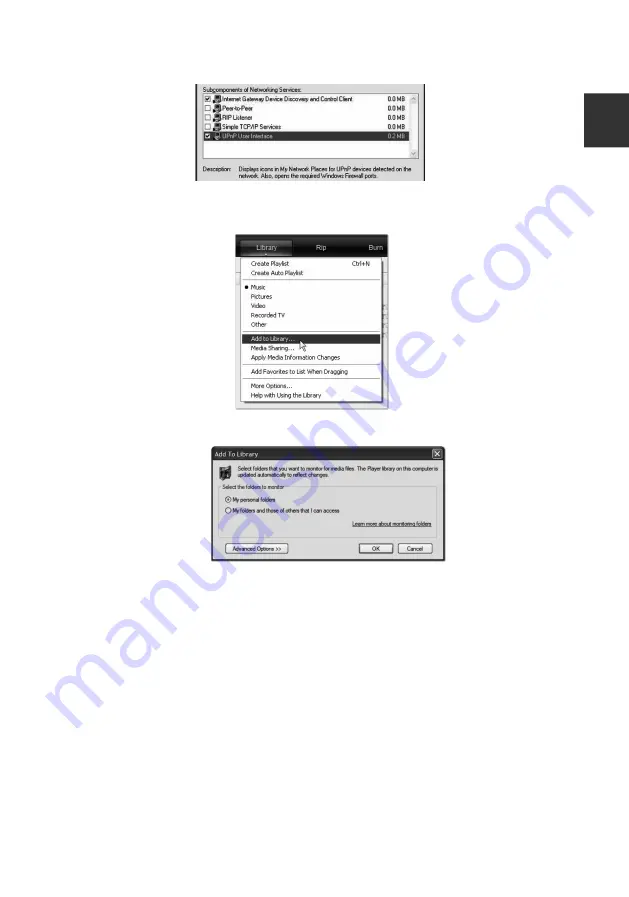
Menu Operation
–
How to Add items to the Windows Media Player Library
1.
Click the arrow below the
Library
tab, and then click
Add to Library
, as shown
in the following screen shot.
2.
In the
Add to Library dialog
box, click one of the following options, as shown in
the following screen shot.
My personal folders.
Use this option to search for the digital media files stored
in your personal Music, Pictures, and Videos folders, as well as any files stored
in the public Music, Pictures, and Videos folders that everyone who uses your
computer has access to.
Personal folders are typically located at C:\Documents and
Settings\username\My Documents; whereas, public folders are typically located
at C:\Documents and Settings\All Users\Documents.
Whenever a file is added or deleted from one of these folders, your library is
automatically updated through a process called folder monitoring.
My folders and those of others that I can access.
Use this option to monitor
the digital media files stored in your personal Music, Pictures, and Videos
folders, the files stored in the public Music, Pictures, and Videos folders, as well
as the files stored in the personal Music, Pictures, and Videos folders that
belong to other users on your computer.
Note that you can only monitor the files stored in another user's personal folder if
that person has chosen to share the folder with you. For information about how
to share a folder with another person on your computer, see Windows Help and
Support.
E
nglish
40