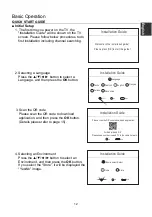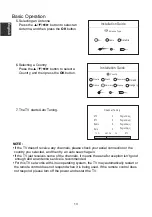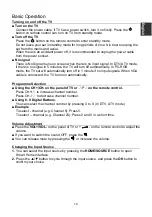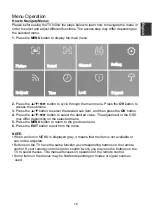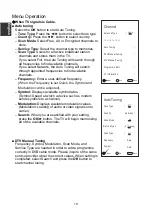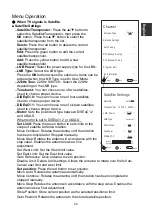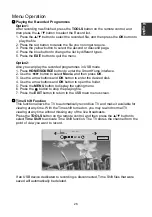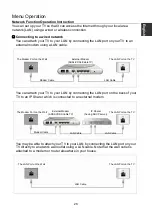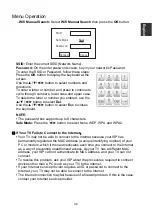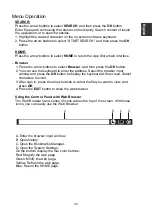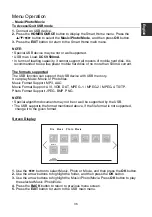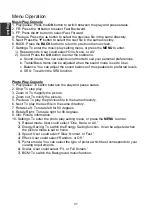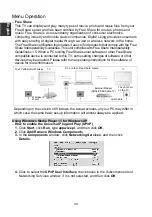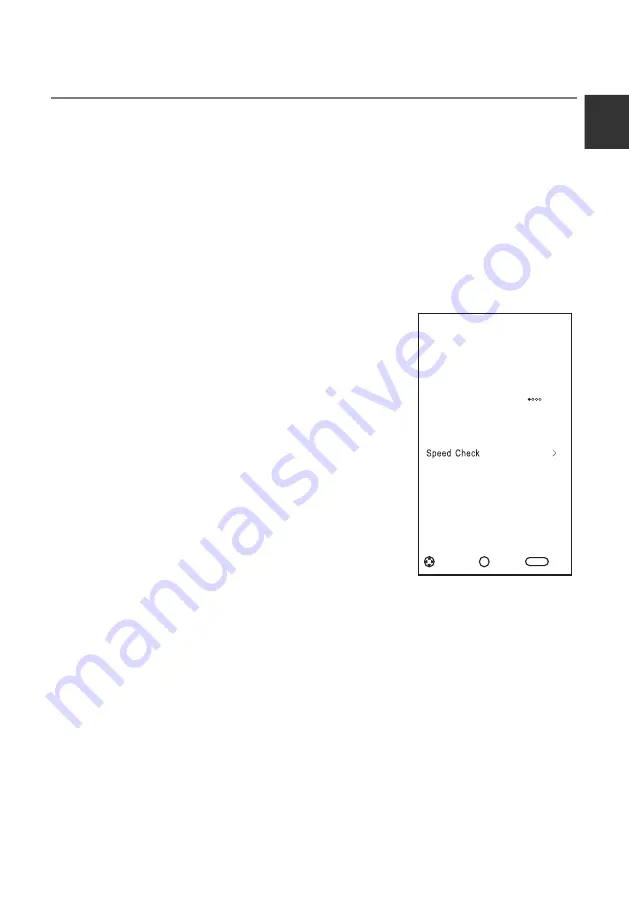
Menu Operation
PVR Function Operation Instruction
How to use PVR function?
Preparing
1. Plug USB flash drive or USB hard disk into USB slot on the left hand side of the TV
set.
NOTE:
•
USB disk needs should have capacity at least 512MB.
•
USB device must support USB 2.0 high-speed specification.
2.
Press the
HOME/SOURCE
button to display the Smart Home menu. Press the
▲
/
▼
button to select
DTV
source, the PVR function can only be used in DTV mode.
3. Then press
the
MENU
button on the remote to bring the main menu up, press the
▲
/
▼
/
◄
/
►
button to highlight
Setting
menu, and then press the
OK
button.
4. Press
▲
/
▼
button to highlight
PVR File System
(In DTV mode), then press the
OK
button to go into submenu.
Setting
–
Select Disk:
Select a disk used for PVR.
NOTE:
•
Some models have two USB input and several disk
can be used when two USB devices are plugged in.
–
Time Shift Size:
You can select the memory size for
Time Shift function.
–
Format Start:
Format USB disk.
NOTE:
•
Before formatting, please back up all important files.
•
During the device formatting, do not disconnect the
device or turn off the power. If your USB device can't be
formatted or fail to be checked by the system, it means
the device isn't compatible with the TV or is damaged.
The larger USB device will take longer time to format
please be patient until the formatting finishes.
–
Speed Check:
Press
the
OK
/
►
button
to check the
speed of the storage device.
PVR
File
System
Format
Start
>
Select
Disk
>
Time
Shift
Size
>
<
512M
OK
Ack
Back
BACK
Adjust
E
nglish
24