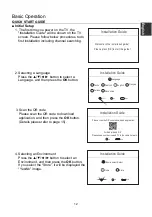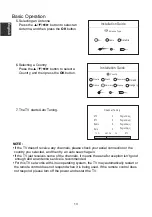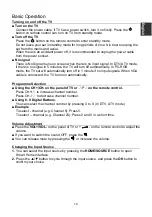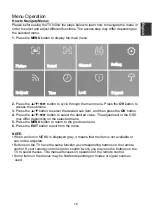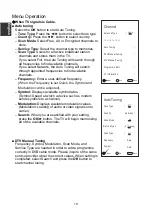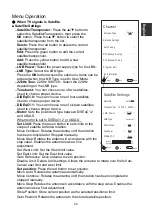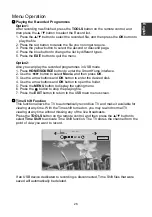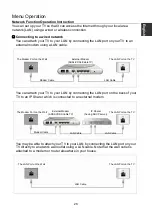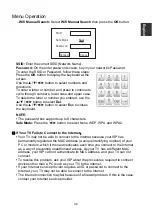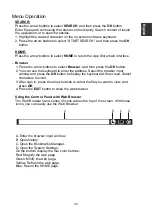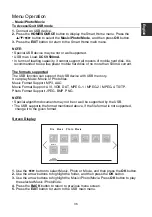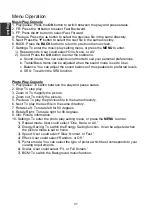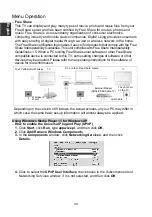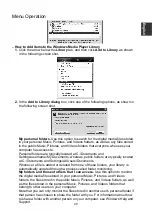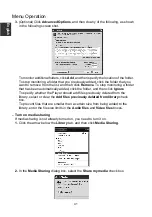Menu Operation
Playing the Recorded Programmes
Option1:
After recording has finished, press the
TOOLS
button on the remote control, and
then press the
▲
/
▼
button to select the Record list.
1. Press the
▲
/
▼
button to select the recorded file, and then press the
OK
button to
play the file.
2. Press the red button to delete the file you no longer require.
3. Press the yellow button to select the ascend or descend page.
4. Press the blue button to
change the list by different types.
5. Press the
EXIT
button to quit the menu.
Option2:
Also you can play the recorded programmes in USB mode.
1. Press
HOME/SOURCE
button to enter the Smart Home interface.
2. Use the
◄
/
►
button to select
Movie
, and then press
OK
.
3. Use the arrow buttons and
OK
button to enter the desired disk.
4. Use the arrow buttons and
OK
button to open the folder.
5. Press the
MENU
button to display the setting menu.
6. Press the
button to stop the playing file.
7. Press the
EXIT
button to return to the USB main menu screen.
Time Shift Function
This function allows the TV to automatically record live TV and make it available for
viewing at any time. With the Time shift turned on, you may rewind
normal TV
viewing at any time without missing any of the live broadcasts.
Press the
TOOLS
button on the remote control, and then press the
▲
/
▼
button to
select
Time Shift
to activate Time Shift function.
The TV stores the channel from the
point of view you want to record.
If an USB device dedicated to recording is disconnected, Time Shift files that were
saved will automatically be deleted.
CH 6 ITV2
Disk Space: 7%
00:24
00:00
00:08
>
>
E
nglish
26