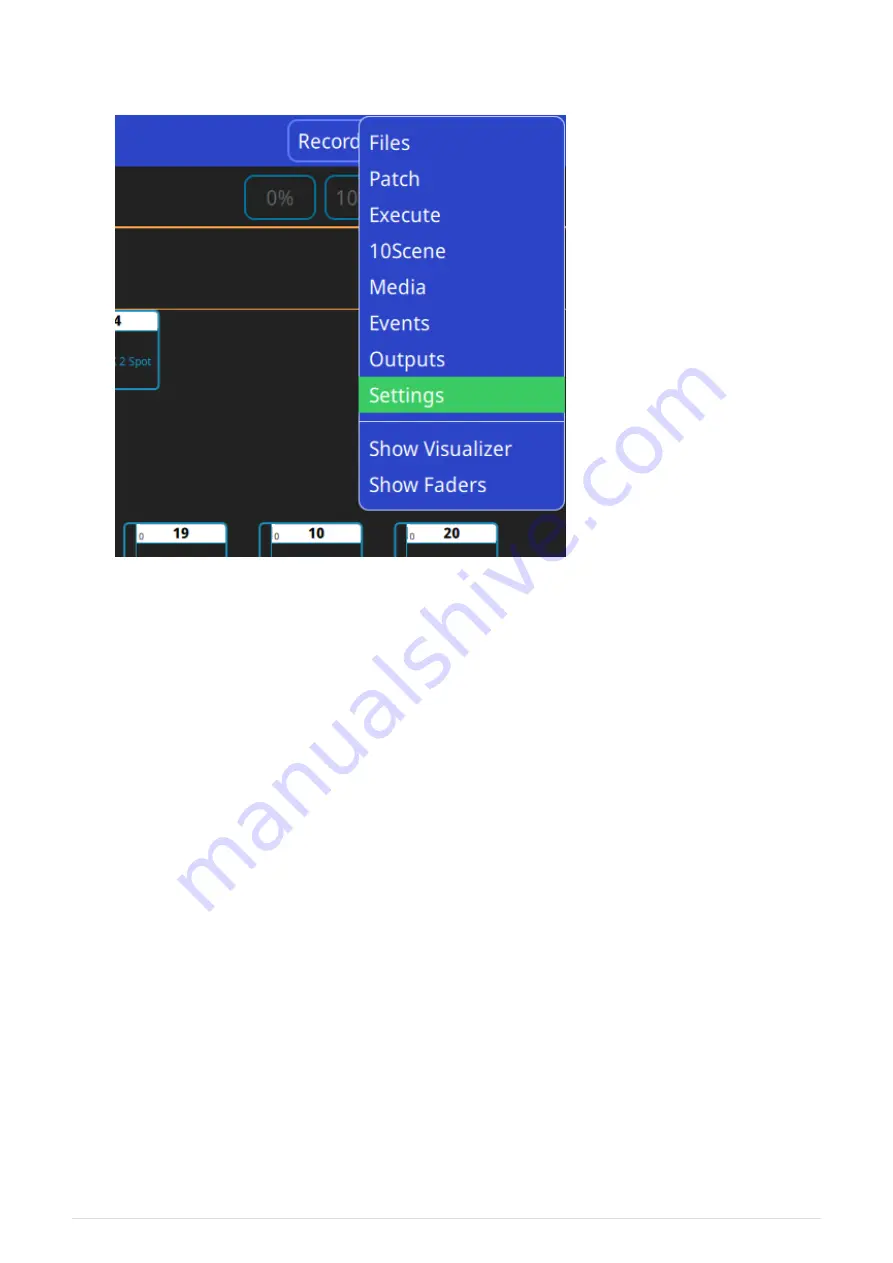
Chapter 10. Settings Window
To access the QuickQ Settings Window, tap the
button on the top right of the display and
press the
Settings
option.
In the main Settings Window, you will find settings to change the console’s default behavior.
• Group and Cue faders LEDs mimic fixture colours. With this option on, the LEDs above the
Multi-Function Faders on the left of the console will emulate the current colours of the
fixtures.
• Newly created playbacks are chases, not cue stacks. With this option on, recording more
than one cue to any unused playback of the 10 playbacks will make a chase.
Playbacks can be converted after recording. Double tap the playback window above a
playback fader. Then, select the change required from the
button.
QuickQ consoles can be run in 2 different modes, live mode and theatre mode.
• Live mode will default all newly created playbacks to chases.
• Theatre mode will default all newly created playbacks to cue stacks, enabling the user to
step through the cues one at a time.
Theatre mode also enables automatic "move when dark" and playback crossfades, converting
playback 2 to a dedicated manual crossfade fader. Moving this fader will manually fade cues
one after the other in the time taken to move the fader.
"Move When Dark" works on a per playback basis, when enabled any heads that are used in
the next Cue but which have 0% intensity in the current Cue are checked to see whether the
44
QuickQ v6
2021-03-12






























