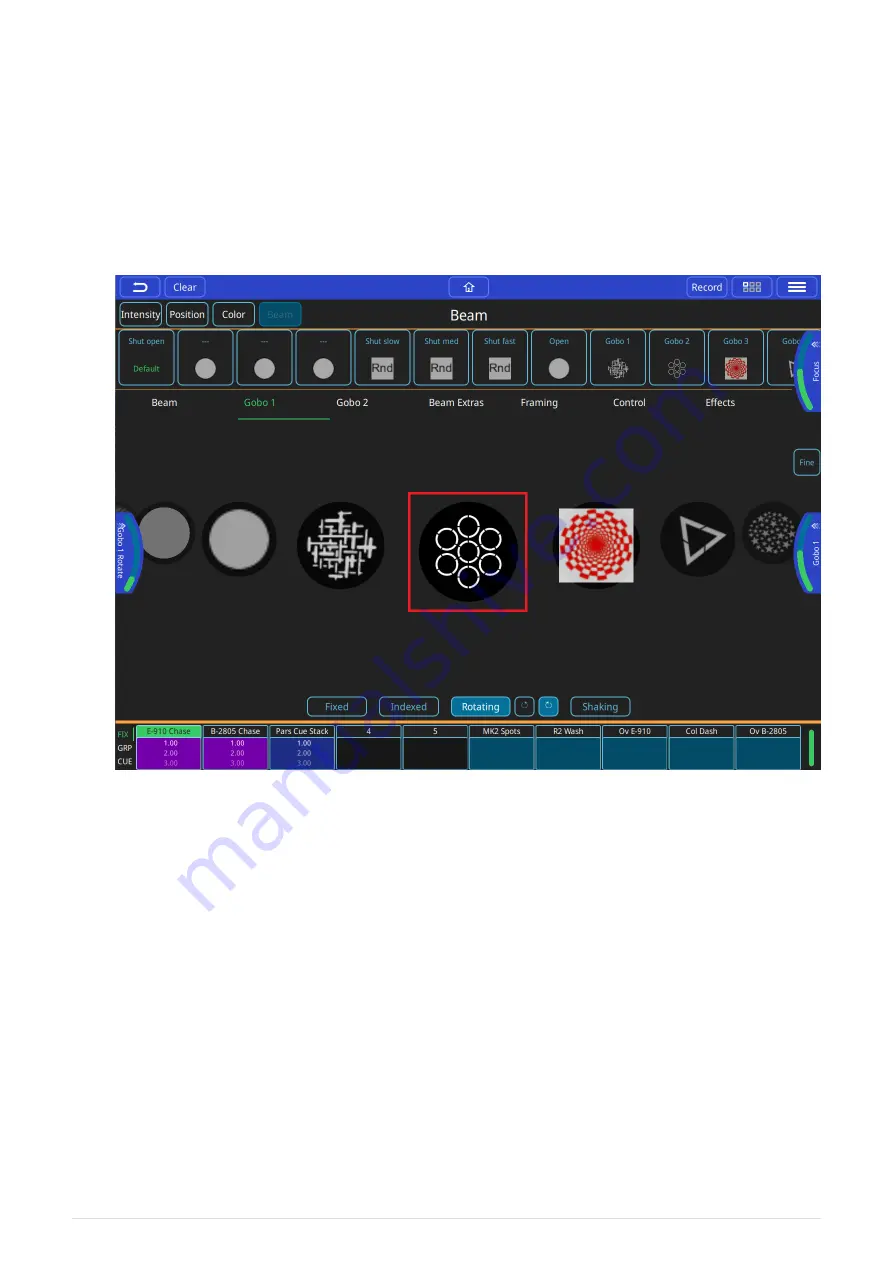
icon in or out to adjust.
• Fine encoder control - don’t forget to turn off when finished!
• Beam control pages - other options and effects, one of which is gobos.
Controlling Gobos
This window can be opened by selecting the (BEAM) button from the home window and then
selecting either Gobo 1. If the fixture has multiple gobo wheels there is a Gobo 2 page.
First, select one or more fixtures then any of the gobo control options can be used. If you are
going to use the same gobo attributes in more than one cue, consider saving them to a palette.
Palettes are referenced in cues, so modifying a palette will change every cue the palette is
used in.
• Beam Palettes. Press Record and use the green + button to add your own.
• Default Palette - select to return to beam defaults.
• Gobo selection encoder
• Gobos can also be selected by swiping through the gobo selection carousel.
• Gobo movement options (if supported by the fixture).
• Gobo rotation encoder - pull out to select ranges, or use on window if no encoders (QuickQ
10 and Remote App).
• Fine encoder control - don’t forget to turn off when finished!
Encoder tabs can pulled out by dragging the tab in from the edge of the window to show the
2021-03-12
QuickQ v6
27






























