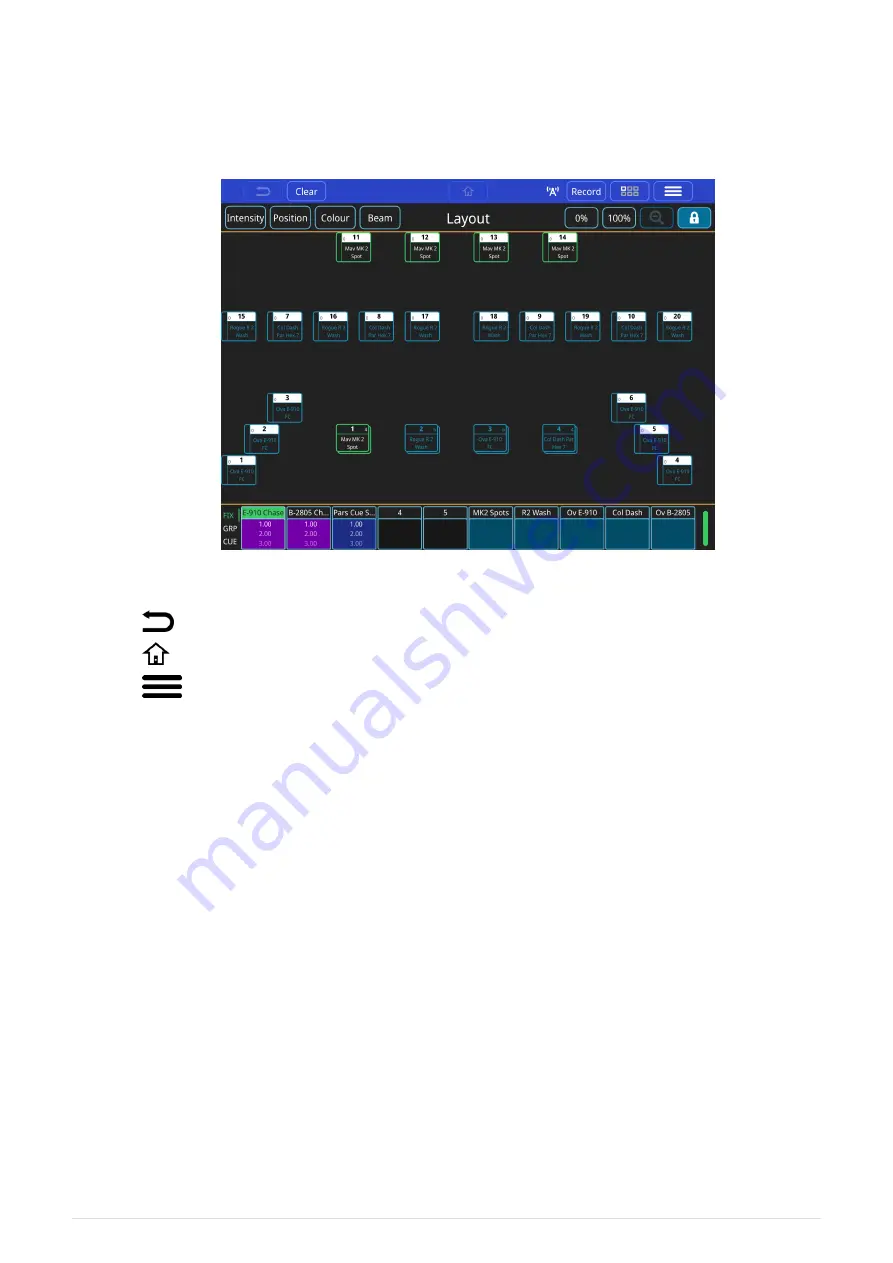
Chapter 2. QuickQ Screen User Interface
The QuickQ user interface is based around a smartphone-style interface, with buttons similar
to phones and tablets.
Above the console touchscreen are the 3 permanent navigation icons:
•
—
Back
•
—
Home
•
—
Main Menu
The top blue shaded section of the console touchscreen duplicates these icons and adds 3
more programming functions. This section is always visible on programming windows.
•
[
Clear
]
—
Clear captured "Live" fixtures
•
[
Record
]
—
Record captured "Live" fixtures and record options
•
[
Action
]
—
Action menu
Beneath to top blue shaded section is a navigation area to open different windows to enable
you to:
•
•
•
•
The right of this section has functions that change for each window. The Home Window has
an on at
[
100%
]
or off at
[
0%
]
. Use the unlock or lock tool to
The next section, when in the home window, is banded by 2 thin orange lines. This is a
8
QuickQ v6
2021-03-12



























