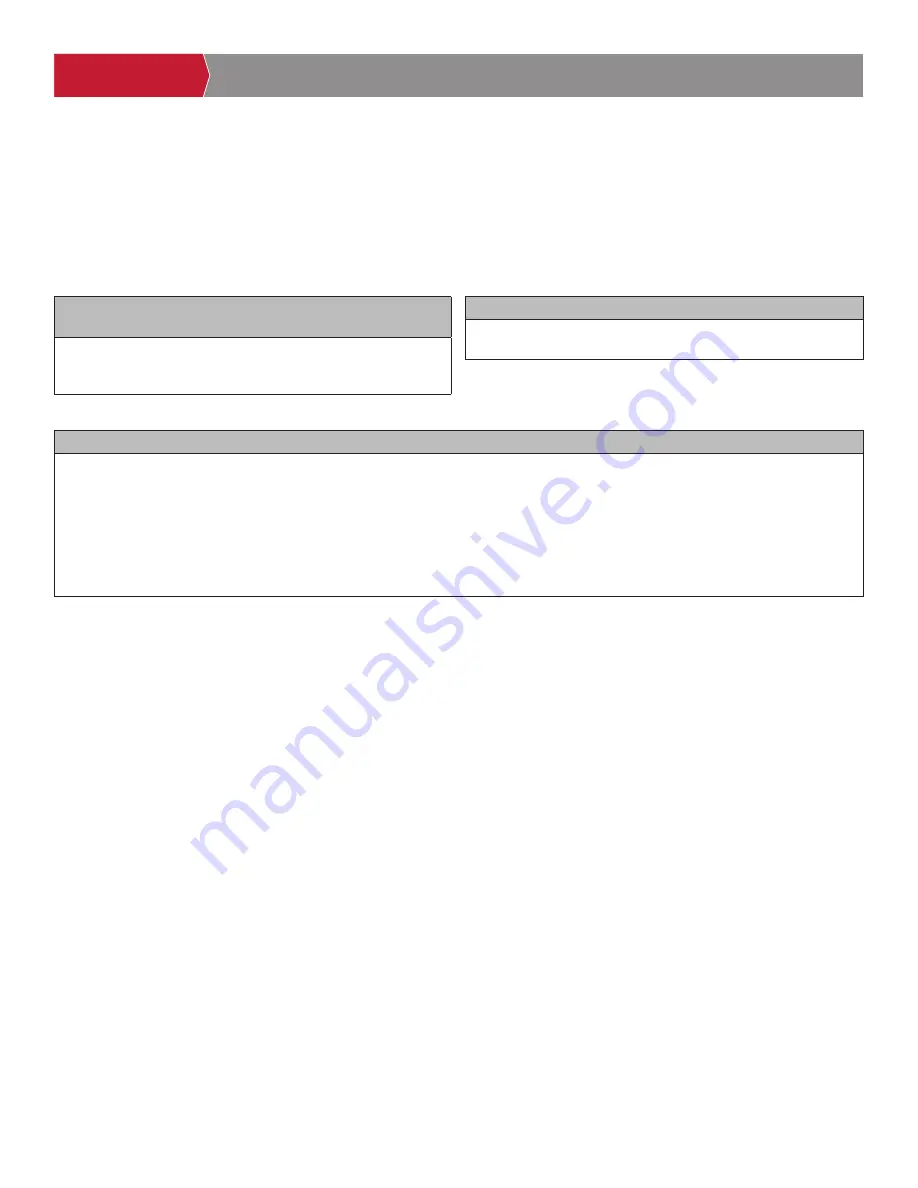
10
Internet Requirements
When selecting a router, use the information below to ensure compatibility.
MODEL:
CAPXM - Smart Video Intercom M
CAPXM can be connected to a router via a wired connection or Wi-Fi. LiftMaster recommends a minimum upload/download speed of
5Mbps for each CAPXM supporting video camera feeds.
NOTE:
This upload speed should be met when considering usage of other devices on the network like cameras and computers.
PRE-INSTALL
NETWORK
INSTALL
ACCESS CONTROL
INTRODUCTION
INTRODUCTION
PRE-INSTALL
NETWORK
INSTALL
ACCESS CONTROL
INTRODUCTION
PRE-INSTALL
NETWORK
INSTALL
ACCESS CONTROL
INTRODUCTION
PRE-INSTALL
NETWORK
INSTALL
ACCESS CONTROL
INTRODUCTION
PRE-INSTALL
NETWORK
INSTALL
ACCESS CONTROL
CAPXM WI-FI SECURITY COMPATIBILITY
• WPA3 Personal
• WPA2 Personal (AES)
ADDITIONAL COMPATIBILITY CONSIDERATIONS:
• DO NOT use Wi-Fi extender devices. These may introduce latency in the connection leading to choppy or loss of reliable video transmission.
• If using a Wi-Fi signal strength tool or app, a continuous Wi-Fi signal strength connection of at least -65 DBM (numbers closer to zero are
stronger strength) at the CAPXM must be guaranteed to ensure an acceptable connection to the local network.
• Hidden network SSIDs are not supported. The network must be selectable from the CAPXM display.
• Wi-Fi networks requiring secondary authentication are not supported (E.g. Hotels and airport Wi-Fi).
• When checking signal strength in CAPXM admin mode, we recommend at least two bars, as shown on the CAPXM screen.
• If two bars are not available, relocate the router, the antenna or use accessory WFAEXT (Wi-Fi Antenna Extension Kit – 15') to move the
CAPXM antenna higher up or to a location resulting in two or more bars.
CAPXM IS COMPATIBLE WITH ROUTERS USING THE
FOLLOWING Wi-Fi COMMUNICATION PROTOCOLS:
• 802.11b
• 802.11g
• 802.11n @ 2.4 GHz







































