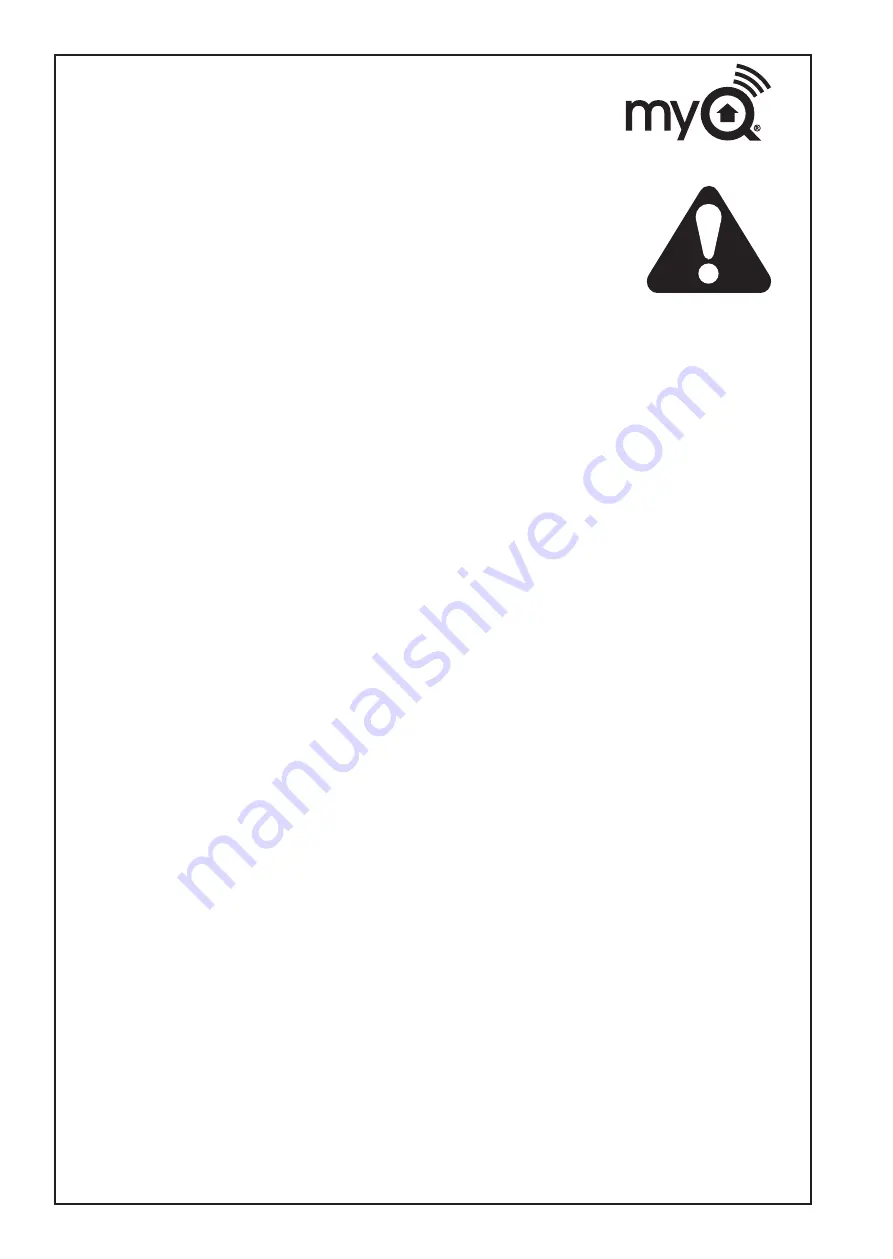
17
Step 7 - Alerts
The alert feature allows MyQ
®
users to receive an electronic notification (alert)
when a certain event occurs (e.g. the garage door opens or closes). An alert can
be enabled, edited, or disabled with any internet enabled computer or
smartphone. Multiple alerts can be enabled for any garage door opener. An alert
can be received on an internet enabled smartphone or computer from anywhere
in the world.
Event Options:
• Door opens/closes
• Door remains open for an extended period of time
Event Settings:
• All times and all days
• Specific days of the week (e.g. weekends only)
• Specific time (e.g. 8:00 am to 6:00 pm)
Schedules:
• With the schedules feature you can program the Opener to CLOSE at any time/day of the week. Set your
door on a nightly close schedule to ensure itʼs always closed before you go to bed.
Alerts can active with this feature. Note: Door Opening cannot be programmed.
Alert Options:
• Email – An alert will be sent to the MyQ
®
account email address
• Push Notification – An alert will be sent to each smartphone/tablet with the Chamberlain MyQ
®
app installed
that has logged into the MyQ
®
account at least once.
NOTE:
Push notifications can be enabled/disabled
through the smartphone or tablet settings.
• An email and push notification can be received simultaneously.
Event History
Whenever the designated event occurs the event history will display the event, including the time and day of the
occurrence. The event history can be deleted. An event history is recorded only in the fully OPEN and fully
CLOSED positions, and only when ALERTS are activated.
Gateway Diagnostics / Status LEDs
What do the LEDs on the Chamberlain Internet Gateway signify?
• The GREEN LED must be on continuously after power and network connections are completed (NOTE: The
LED may blink intermittently with data traffic).
• GREEN LED Off – The router is not providing an IP address to the Chamberlain Internet Gateway. Check your
router settings and internet connections.
• GREEN LED flashing steadily On & Off – The Chamberlain Internet Gateway has an IP address, but is not
accessing the Internet. Check your router settings and internet connections.
• GREEN LED On Solid – The Chamberlain Internet Gateway has an IP address and is connected to the
Internet.
• The BLUE LED indicates the Chamberlain Internet Gateway has programmed at least one device (a garage
door opener). The blue LED does not indicate if devices are connected; it only indicates that the Internet
Gateway has “programmed” one device to its memory.
• The YELLOW LED indicates the Chamberlain Internet Gateway is in the “Add New Device” or learn mode,
otherwise the LED will remain off.
Changing Chamberlain MyQ
®
App Security Settings
• You can change the SECURITY SETTINGS of the Chamberlain MyQ
®
app for quicker access to your devices
and your account. The default security setting for the app is high. If desired, you can lower the Security
Settings of the app. See Steps 5 & 6.
IMPORTANT NOTE:
The Chamberlain MyQ
®
app is designed to work with Android™ smartphones and select
Android™ tablets. Full functionality of the Chamberlain MyQ
®
app on Android™ tablets may not be available.
iPhone
®
is a registered trademark of Apple Inc. Android™ is a registered trademark of Google Inc. BlackBerry
®
is a registered trademark
Research In Motion Limited










































