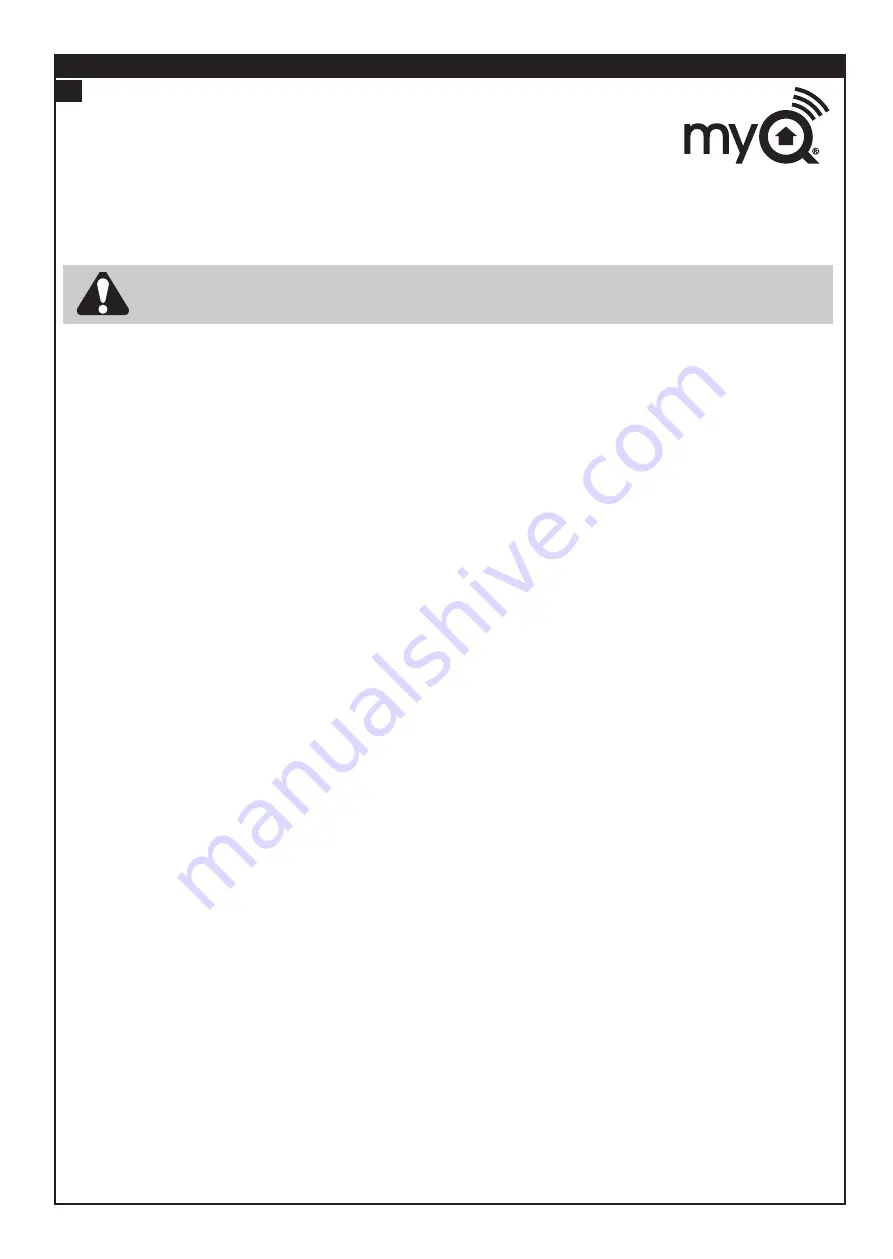
12
Featuring MyQ
®
Technology:
This Users Guide will help get the most from your Chamberlain MyQ
®
enabled Opener
when using a smartphone, tablet or computer to monitor and control your garage door
opener.
The MyQ
®
Gateway System will operate with CHAMBERLAIN products identified as MyQ
®
ENABLED.
MyQ
®
Gateway is an accessory feature and openers will operate as normal with remote controls, whether the MyQ
®
Gateway is connected or not.
•
The Internet Gateway System:
is designed to operate with Chamberlain Sectional and Rolling Garage Door
openers, and all the SAFETY INSTRUCTIONS detailed in the OPENER HANDBOOK need to be observed.
•
Unattended Operation:
The Gateway System allows operating the door via an internet enabled product, without
visual monitoring. Never allow anyone to pass through, or leave obstacles in the area of a moving garage door.
Persons, pets and vehicles should remain clear until the door has completely stopped.
• Automatic door:
The door may operate unexpectedly, therefore do not allow anything to stay in the path of the
door.
• Safety Beams:
For SAFE operation of the door, Safety Beams MUST BE INSTALLED (refer section 23) and be
fully functional. The door will not operate if the Safety Beams are not functional.
•
Do not allow children
to play near the door, or with any door controls, including remotes, Smartphones, Tablets or
any internet device that has a Chamberlain MyQ
®
app installed.
• Power Pack:
It is important to use the AC/DC PowerPack supplied with the product. If the power pack is damaged
or becomes unserviceable, it must be replaced with an ANZ Compliant product, of the same electrical performance.
INSTALLATION INSTRUCTIONS
A . BEFORE YOU BEGIN:
you must have -
• A MyQ enabled garage door opener
• A home router, with an active broadband Internet connection
• Internet Gateway Kit (contents are listed below)
• MyQ
®
Internet Gateway Module CIGBUAU
• 5V DC Power Pack
• Ethernet cable
• 774AML Obstruction Detection Safety Beams
• MyQ
®
Quick Start Guide
• Chamberlain Internet Gateway Installer/Users Guide
B. INSTALLATION PROCESS:
• Garage Door opener:
Install the Chamberlain Garage Door Opener to a fully functional door using the Installation Instructions supplied
with the product.
• Obstruction Detection Safety Beams:
Install the Obstruction Detection Safety Beams supplied with the MyQ
®
Gateway kit, using the Installation
Instructions supplied with the product.
Note:
The Safety Beams must be installed and operational for MyQ
®
to function.
•
MyQ
®
Gateway:
Connect & create the MyQ
®
Gateway using the following process.
CHAMBERLAIN MYQ GATEWAY INSTALLION & USER GUIDE
17
MYQ GATEWAY INSTALLATION
WARNING:
Important Safety Instructions:
To prevent possible serious injury/death, or property damage read and follow all instructions carefully.














































