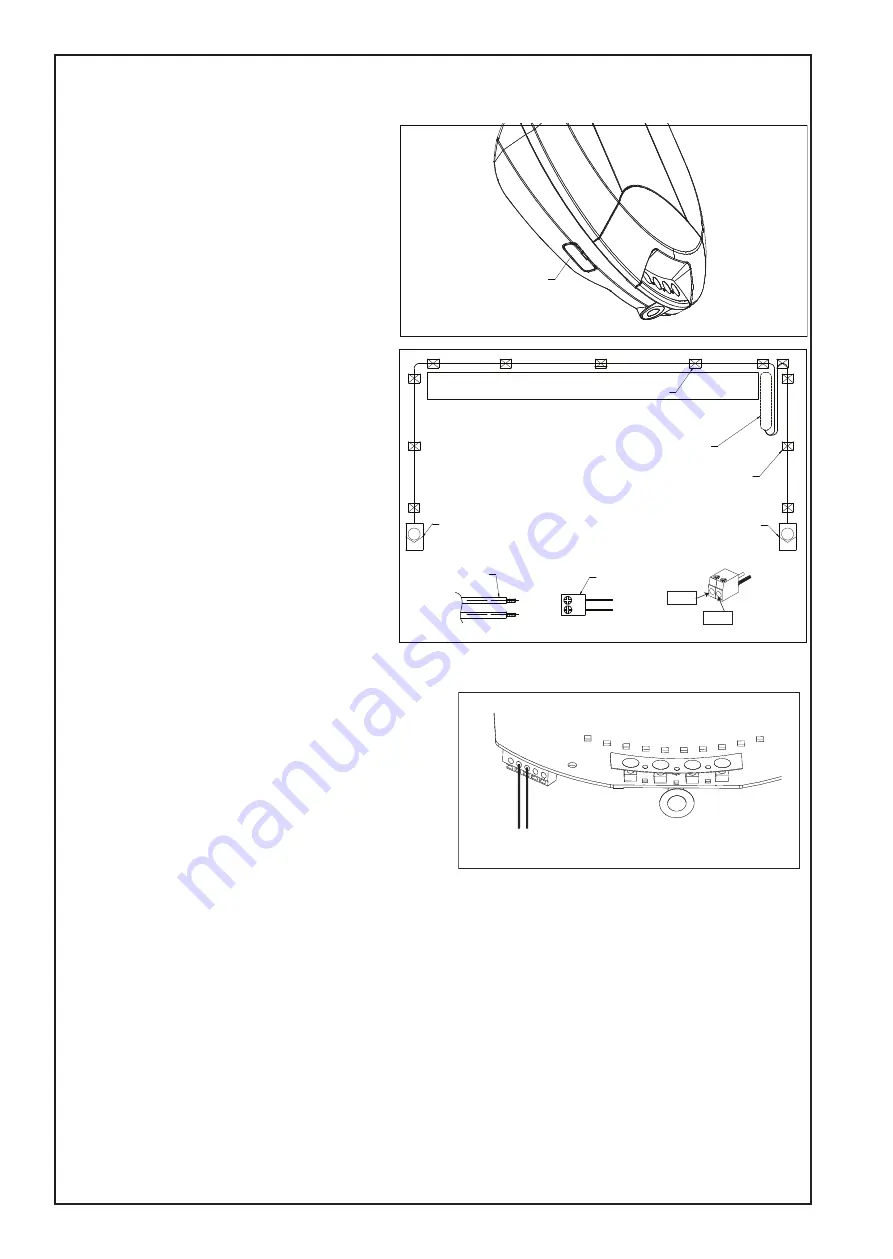
11
Connect cable to the Opener:
Disconnect the mains Power from the Opener.
At the Powerhead Control Panel remove the
plastic break out (see fig 3) to expose the “External
Accessory Terminal Block”.
Twist both WHITE wires together and both GREY
wires together.
Connect the WHITES to the white mark screw
terminal of the 2-way connector, and the GREYS
to the grey mark screw terminal (see fig 4)
Push the 2-way connector into the control panel
quick release terminals B & C (see fig 5).
Ensure the White wires go to B and the Grey wires
go to C.
Loop and secure the excess cabling above the
opener assembly.
Test the Safety Beam operation:
Remove all obstacles from the path of the door.
Connect the mains Power to the opener.
1. Using a remote control, check the Opener
operates in both directions.
2. Obstruct the beams with the door fully OPEN,
the door should not move and the Courtesy light
will Flash 10 times.
3. Obstruct the beams with the door travelling
DOWN, the door should STOP and return to the
UP position. The Courtesy light will Flash 10 times
4. Obstruct the beams with the door travelling UP, the door
should continue to the OPEN position.
Status indicators on the Safety Beams:
Normal Operation --
Red leds “ON” constantly.
Low standby Mode --
Red leds “OFF”. (Leds
activate when door
moves.)
Safety Beams misaligned-
Red leds “FLASH”.
Safety Beams obstructed--
Red leds “FLASH”.
For further diagnostics, refer to the TROUBLESHOOTING section at the rear of the Opener Handbook.
Emergency Overide:
NOTE: The door canʼt be closed using the MyQ app if an obstruction of Safety Beam failure has occurred.
However, if needed, the door can be closed by using the programmed button of a Keyless Entry Keypad (E840C)
or the Control button located on the bottom of the opener.
Follow the process below:
With the door open Press the programmed button once and release.
Press and “HOLD” the button again, and continue to HOLD untl the door has completely closed.
NOTE: If the button is released at any point during the downward movement, the door will stop and return
to the OPEN position. In this case repeat the previous process again. The “DOOR CLOSE” process will
need to be performed each time the door needs to be CLOSED, until the obstruction is removed or repairs
are made to the Safety Beam System.
DN
UP
P
S
1
2
3
A
B
C
B
D
Grey x 2
White x 2
CABLE END
3 X CABLE TIE MOUNT
WITH CABLE TIE
OPENER
BEAM 1
BEAM 2
1 X 2-WAY CONNECTOR
WITH LEADS AND CABLE
COLOUR MARK
3 X CABLE TIE MOUNT
WITH CABLE TIE
White x2
Grey x2
Plastic Breakout
fig. 4
fig. 5
SAFETY BEAMS (CONTINUED)
fig. 3














































