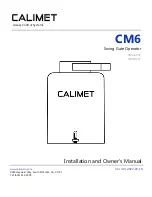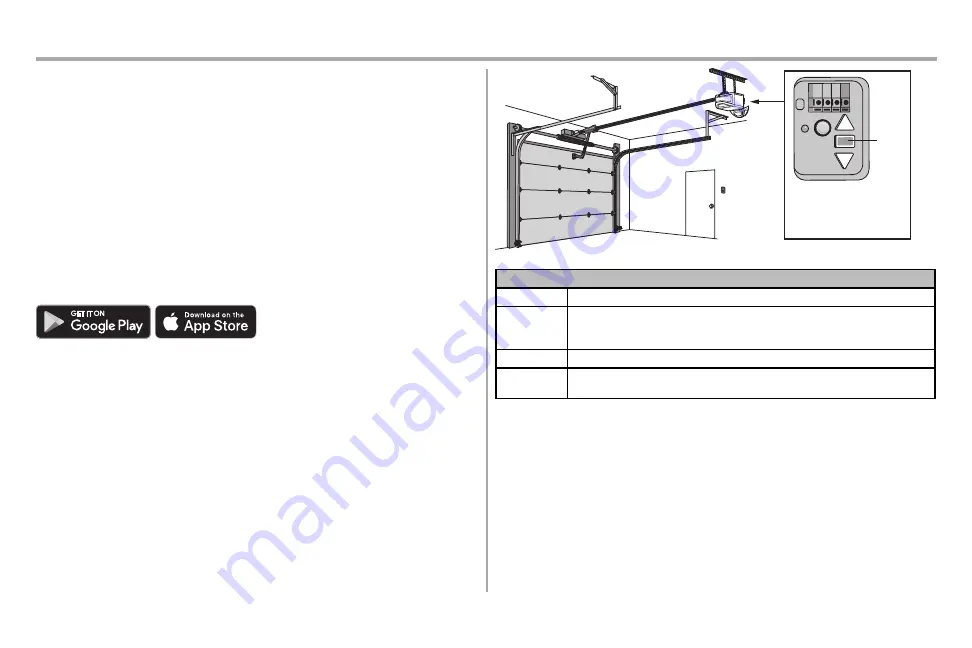
3
4
myQ
®
App Control
Connect With Your Smartphone
YOU WILL NEED:
Wi-Fi
enabled
smartphone,
tablet
or
laptop
Broadband
Internet
connection
Wi-Fi
signal
in
the
garage
(2.4
GHz,
802.11b/g/n
required)
,
see
Password
for
your
home
network
(router's
main
account,
not
guest
network)
myQ®
serial
number
located
on
the
garage
door
opener
DOWNLOAD THE myQ® APP TO SET UP AN ACCOUNT AND CONNECT
Open and close your door, get alerts and set schedules from anywhere. Connected smart garage door
openers also receive software updates to ensure the opener has the latest operational features.
The garage door opener must run through a complete cycle before it will activate Wi-Fi® programming.
1. Download the myQ® App.
2. Set up an account and connect.
If you already have the myQ® App installed:
1. Check that your mobile device has the latest software.
2. Download the latest version of the myQ® App.
For
more
information
on
connecting
your
garage
door
opener,
visit
NOTES:
myQ®
App
control
WILL
NOT
work
if
the
garage
door
opener
is
operating
on
battery
power.
To
erase
the
Wi-Fi
settings
from
the
opener,
see
Play
and
the
Play
logo
are
trademarks
of
LLC.
App
Store
and
the
Apple
and
App
Store
logos
are
trademarks
of
Apple
Inc.
An LED on the garage door
opener will indicate Wi-Fi
®
status. See table below.
LED
Wi-Fi Status
LED
Definition
Blue
Off
- Wi-Fi® is not turned on.
Blinking
- Garage door opener is in Wi-Fi® learn mode.
Solid
- Mobile device connected to the garage door opener.
Blue and Green
Blinking
- Attempting to connect to router.
Green
Blinking
- Attempting to connect to the Internet server.
Solid
- Wi-Fi® has been set up and garage door opener is connected to the Internet.