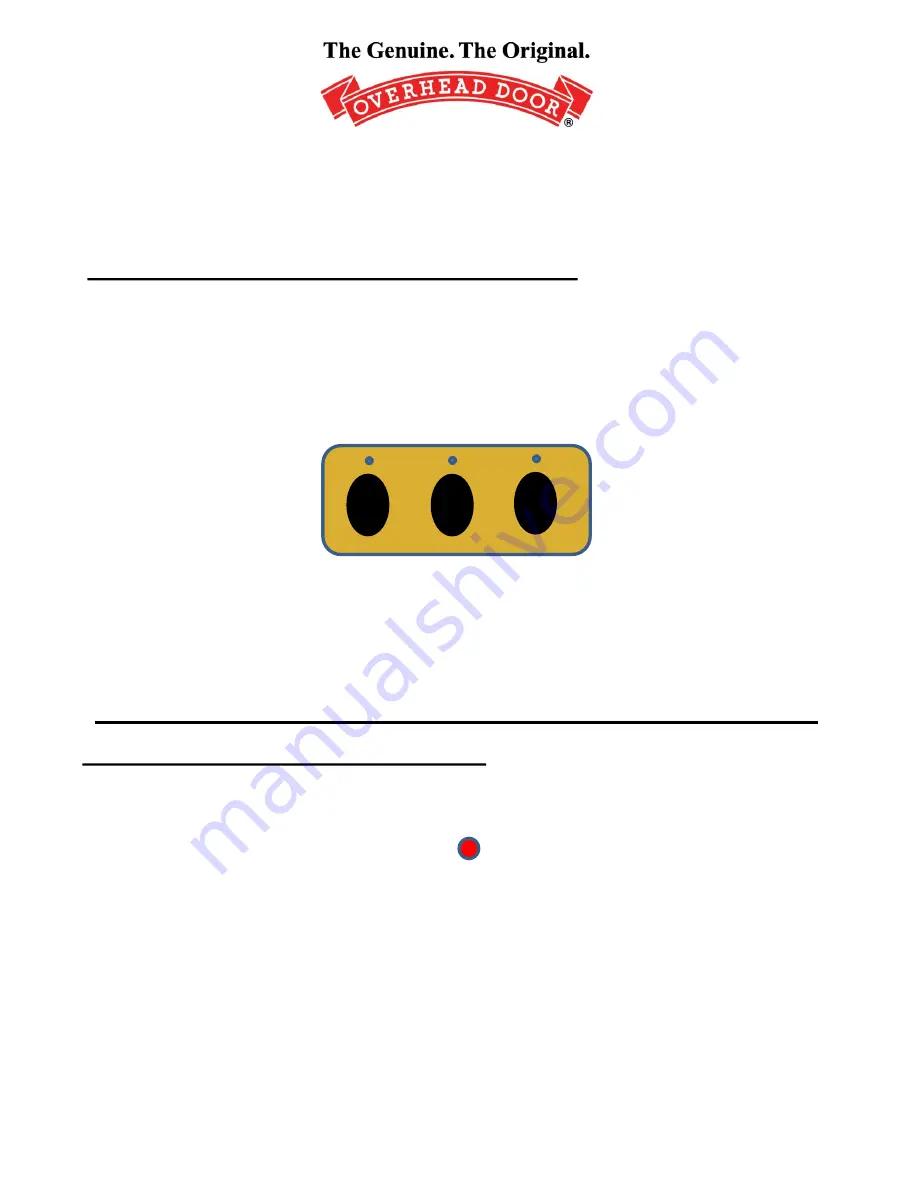
©2013 Overhead Door Corporation.
Car2U
®
System Programming for
Overhead Door
®
Garage Door Openers
Setting the Car2U to Factory Default settings
The default setting for the Car2U system is:
•
Button 1= Overhead Door
®
manufactured openers
•
Button 2= LiftMaster
®
manufactured openers
•
Button 3= Wayne Dalton
®
manufactured openers
1.
Press and hold buttons 1 and 3 for twenty seconds or until all three
LED’s begin to flash.
2.
Release both buttons. The Car2U system is now set to the Factory
Default settings.
1
2
3
Changing a button to Overhead Door
1.
Press and hold buttons 1 and 3 for one second and release– all
three LED’s will light solid RED.
2.
Press and Hold the button (2 or 3) you want to change to Overhead
Door – the corresponding LED will flash. While continuing to hold the
button you want to change, Press and release button 1
.
Press and
release button 1 again.
3.
Release the button (2 or 3) you were holding in Step 2 and wait for
the LED to stop flashing. This button is now set for Overhead Door.
NOTE:
Repeat this procedure for the remaining button to change to
Overhead Door if so desired.
1






