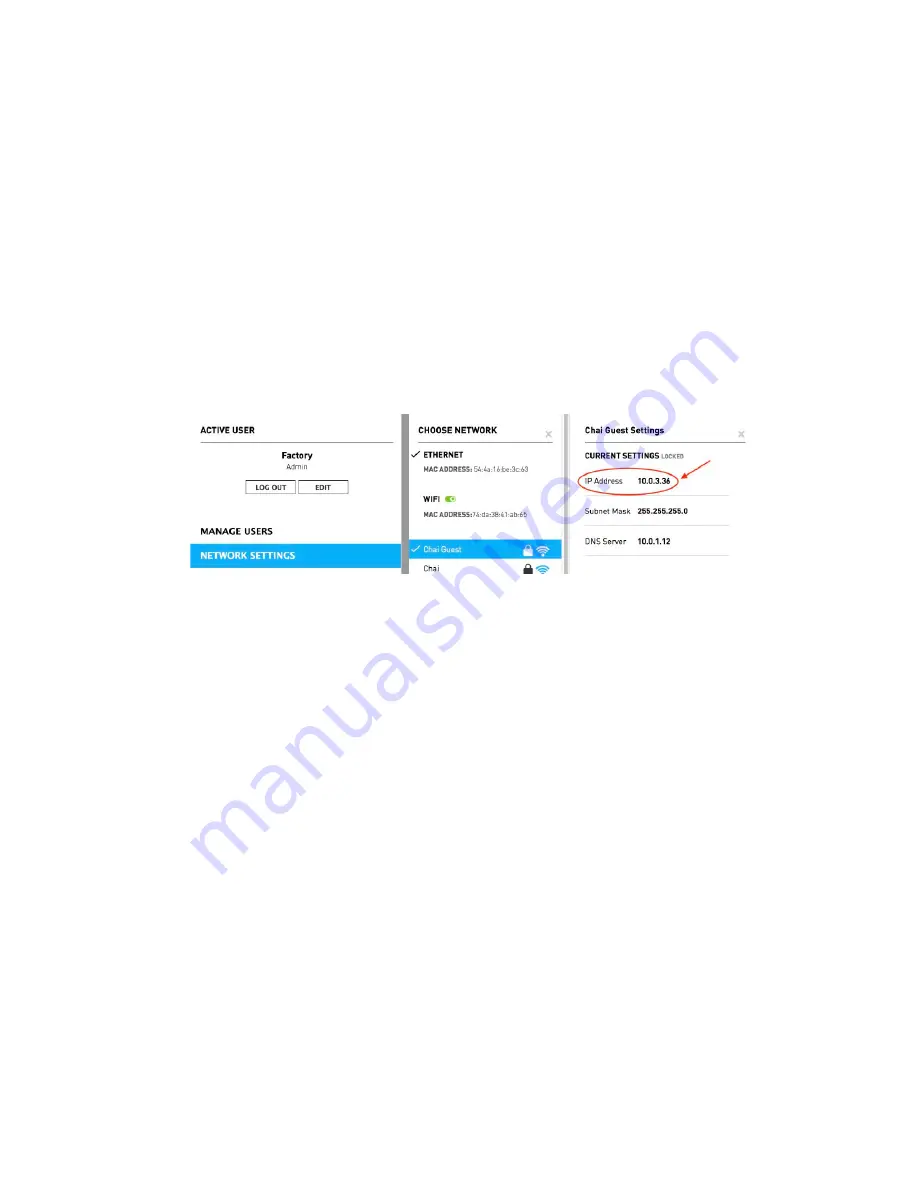
16
3)
Follow steps in the next section
Logging in and Creating an Account
to set up your
account through IP 192.168.7.2.
4)
Once your account is created, go to the Open qPCR instrument home page. Select
Settings > Network Settings
.
5)
Ensure that the Wi-Fi toggle is green before selecting the appropriate network to
connect the instrument.
6)
Type in the password for the network and note the IP address stated under
Current
Settings
(Figure 2.1). Make sure this IP address is also displayed on the bottom left of
the instrument’s LCD screen.
Figure 2.1
7)
Unplug the USB cable and close out of the 192.168.7.2 browser. Open a new browser and
type in the instrument IP address to access the software.
2.3 Setting a Static IP Address
The Open qPCR system must be connected by Ethernet in order to set a static IP address. If
applicable, consult with your IT department before proceeding.
1)
On the home page, navigate to
Settings > Network Settings
.
2)
Select
Ethernet
. Ensure that the toggle next to
Set Automatically
is in the off position
(Figure 2.2).






























