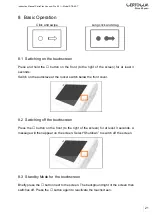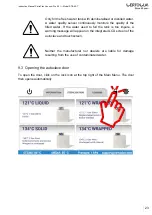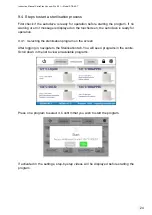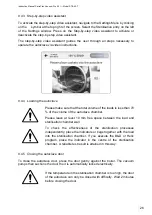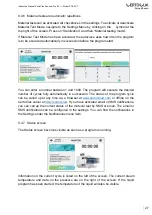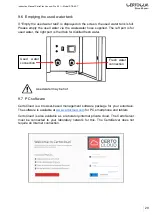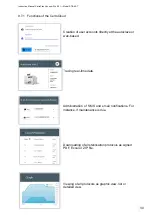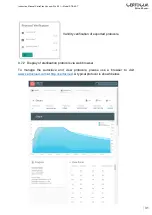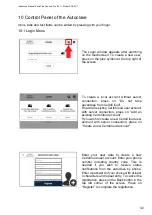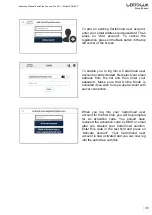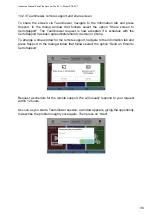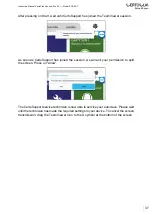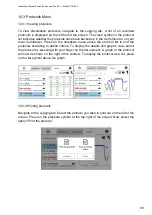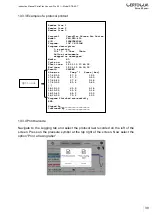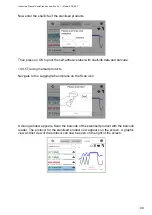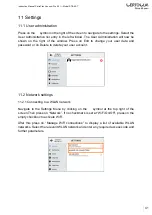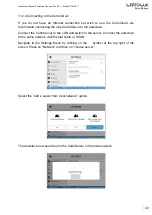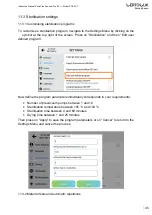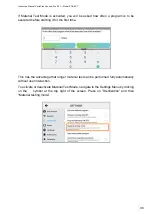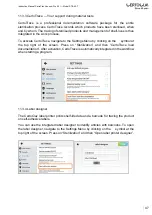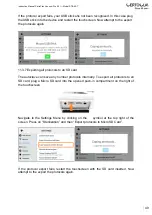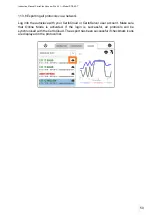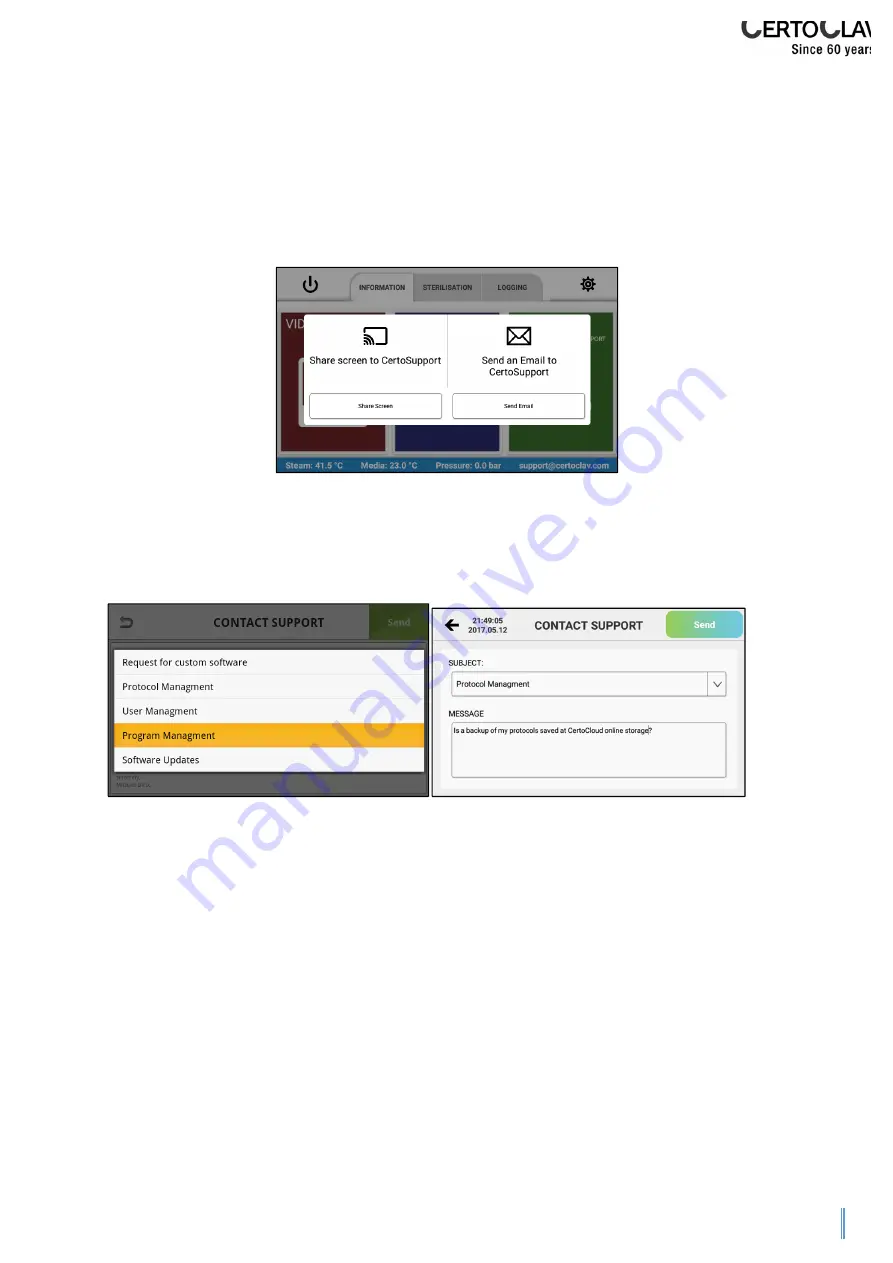
Instruction Manual CertoClav Vacuum Pro 45 l — Model STE-45-T
35
10.2.2 Send email to CertoSupport
An Internet connection must be available to send an email to CertoSupport from the
touchscreen. To connect the touchscreen to the Internet, you can either connect a
network cable to the Ethernet port or establish a WLAN connection to your WLAN
router. Navigate to the Information tab and press Support. In the dialog window that
follows select the option “Send an Email to CertoSupport”.
Now select the desired subject from the dropdown list and then enter your message in
the text field. Press on “Send” to send the email. We will respond to your question
within 24 hours via the email address of your autoclave account.