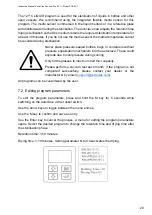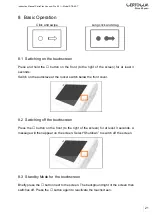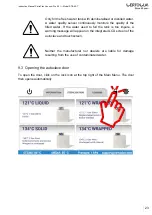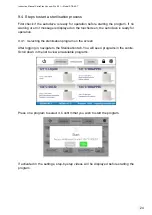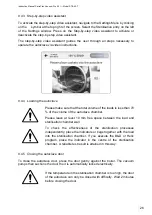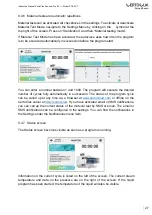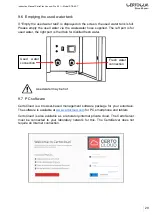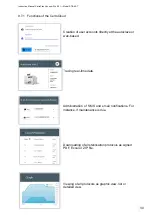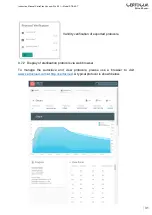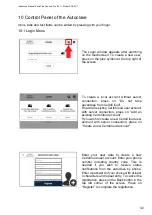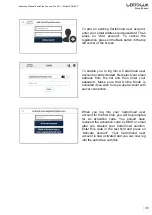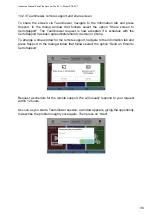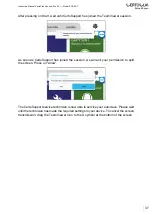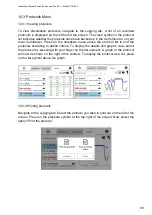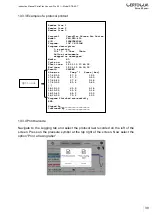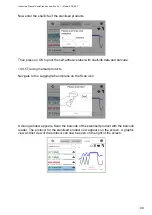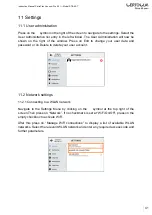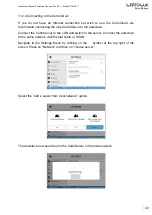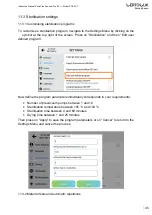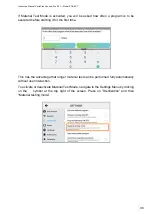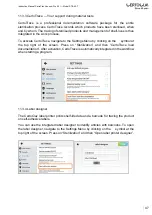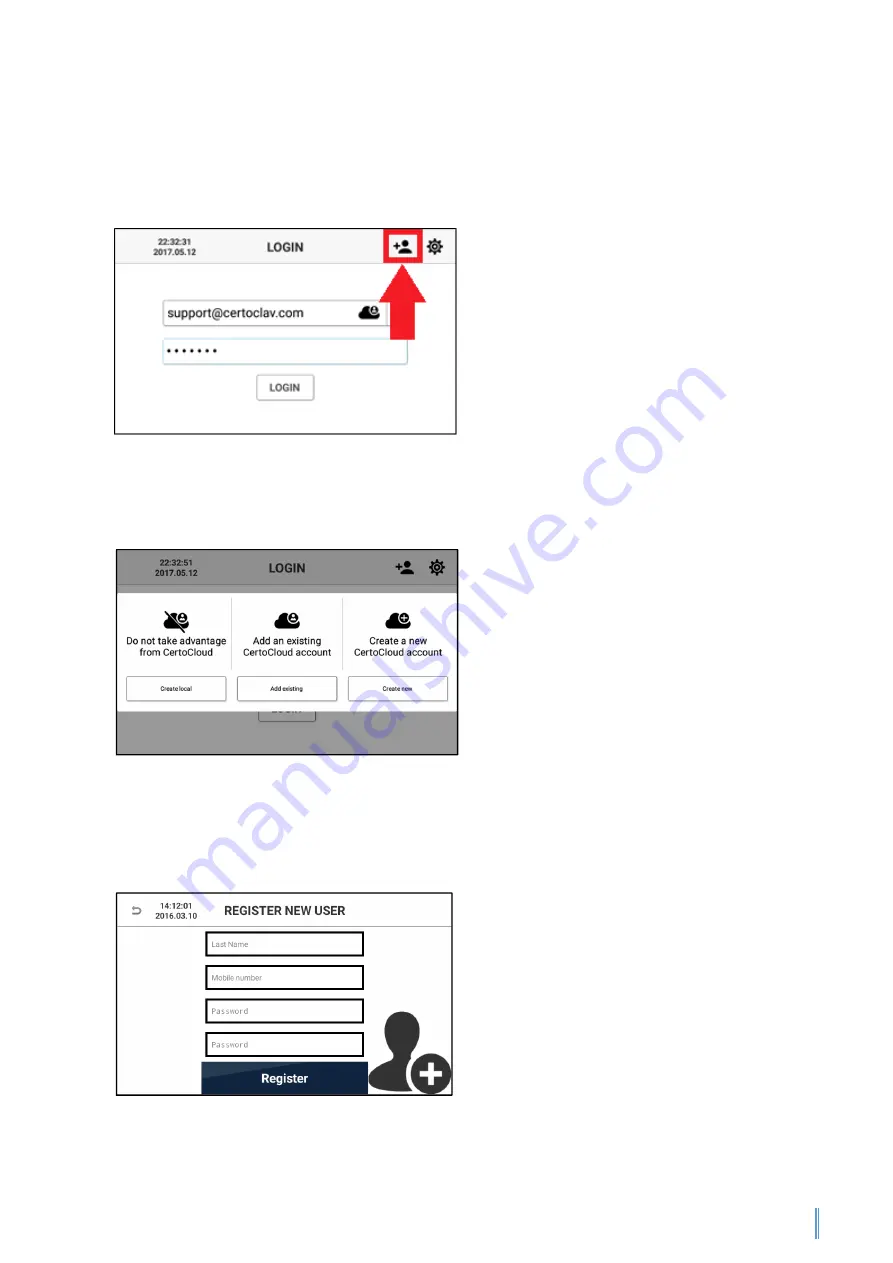
Instruction Manual CertoClav Vacuum Pro 45 l — Model STE-45-T
32
10 Control Panel of the Autoclave
Icons, tabs and text fields can be edited by pressing with your finger.
10.1 Login Menu
The Login window appears after switching
on the touchscreen. To create a new user,
press on the plus symbol at the top right of
the screen.
To create a local account without server
connection, press on “Do not take
advantage from CertoCloud”.
Ro add an existing CertoCloud user account
with server connection, press on “Add an
existing CertoCloud account”.
If you wish to create a new CertoCloud user
account with server connection, press on
“Create a new CertoCloud account”.
Enter your user data to create a new
CertoCloud user account. Enter your phone
number including country code. This is
needed if you wish to receive status
notifications from the autoclave by phone.
Enter a password of your choice with at least
4 characters and repeat entry. To cancel the
registration, press on the Back button in the
top left corner of the screen. Press on
“Register” to complete the registration.