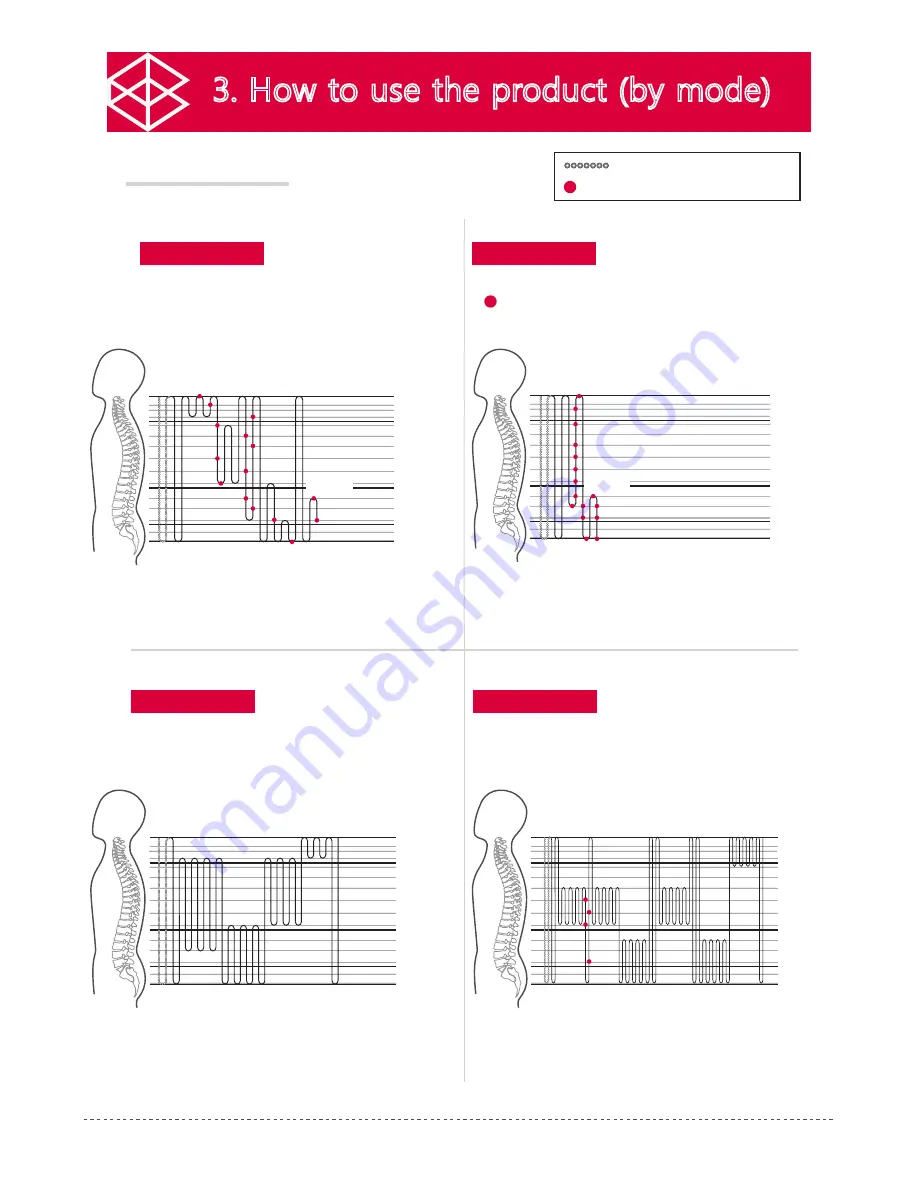
27
26
Manual Mode
3. How to use the product (by mode)
(Mode Duration: Approx. 60 minutes)
1. Turn on the remote control power and check the display.
- If you press the manual mode button, the manual mode
display will flash, and a buzzer sound will be emitted.
- To change the mode, press the desired mode button; the
mode will then be changed immediately.
2. Press the manual mode button and move the internal
projectors to the desired position.
3. Thermal stimulation begins from the designated
position. Assume a proper body posture.
- When you move the internal projector, the moving projector display appears.
3. How to use the product (by mode)
1
2
- External projectors appear only when they are connected.
- The current temperature is displayed, and the standby state is shown.
* The massage patterns may be adjusted depending on the user's height.
Cervical spine 1
3
5
7
Sacral 3
Sacral 1
4
Lumbar 2
12
10
8
6
4
Thoracic vertebrae 2
10 seconds
Standby
3
5
7
4
12
10
8
6
4
Cervical spine 1
Sacral 3
Sacral 1
Lumbar 2
Thoracic vertebrae 2
10 seconds
Standby
Mode 1
Mode 2
Mode 3
Scanning
Thermal acupressure (88 seconds)
2 minutes Standby
(Abdomen switch)
3
5
7
4
12
10
8
6
4
Cervical spine 1
Sacral 3
Sacral 1
Lumbar 2
Thoracic vertebrae 2
10 seconds
Standby
3
5
7
4
12
10
8
6
4
Cervical spine 1
Sacral 3
Sacral 1
Lumbar 2
Thoracic vertebrae 2
10 seconds
Standby
60 seconds Standby
(Abdomen switch)
Thermal acupressure (100 seconds)
(Mode Duration: Approx. 36 minutes 30 seconds)
(Mode Duration: Approx. 36 minutes 30 seconds)
(Mode Duration: Approx. 36 minutes 30 seconds)
(Mode Duration: Approx. 18 minutes)
Mode A
Mode Pattern
- The projector moves after a certain time (5 minutes) to prevent freeze burn.
Summary of Contents for CGM MCB-1201
Page 1: ......
Page 7: ...6 MEMO...
Page 8: ...7 Introduction of the product 1 Product s characteristics 2 The name of each part...
Page 11: ...10 MEMO...
Page 39: ...38 MEMO...
Page 40: ...1 Explanation of mark delivery and storage 2 Attached documents Service manual 39...
Page 47: ...46 MEMO...
Page 48: ...47 MEMO...
Page 49: ...48 MEMO...
Page 50: ......






























