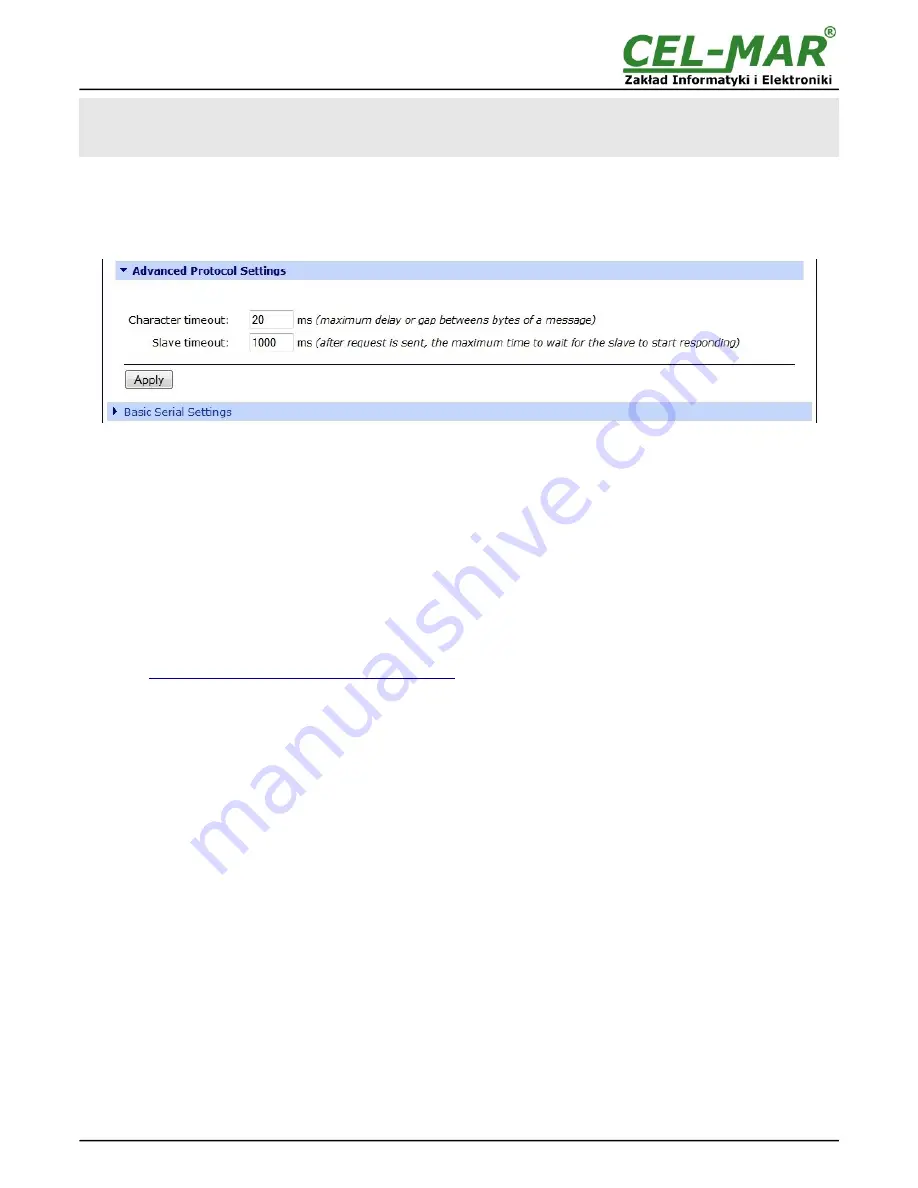
Attention !
Default port of Industrial Automation (Modbus Gateway) is 502.
If on the local network conflict with other network service using the same port, change number of port into another for the
service server of serial bridge and client in the server port configuration.
On section
Advanced Protocol Settings
(fig. below), set the timeout by entry:
–
Character timeout
- value in ms., maximum delay or gap betweens bytes of a message – default 20 ms.
–
Message timeout
- value in ms., maximum delay or gap betweens bytes of a message – default 2500ms; this time
must not
be
less than the timeout set on MODBUS MASTER devices / SCADA/HMI software.
For saving the
Advanced Protocol Settings
press [
Apply
].
Fig. 32. Example configuration for communication with MODBUS-SLAVE devices – configuration of timeout parameters for
SLAVE type device
5.2.2.1.5.3. SERIAL PORT TRANSMISSION PARAMETERS
For proper operation of ADA-14040 with device connected to his serial port, should be set the same transmission parameters for both
devices. Select
Basic Serial Settings
and enter
Baud Rate
,
Data Bits
,
Parity
,
Stop Bits,
the same parameter like has device
connected to the Wireless Serial Server.
5.2.3. SYSTEM SETTINGS
Select on left panel menu
Configuration -> System
and then on right will be selections as follow:
–
Device Identity Settings -
allows to add name of the wireless serial server, describe the location and add identification number,
–
Simple Network Managment Protocol Setings (SNMP) -
allows to make the configuration of management protocol SNMP.
5.2.4. USERS CONFIGURATION
On the configuration page
Users
are two sections:
–
Users
- allows to configure the method of login to ADA-14040. Selecting the option
Enable user logins
means that after enter the
address
http://<adres-ip-konwertera>/admin/administration.htm
to internet browser, will open login window and will be necessary to
enter user name and password.
–
Configure Users
- allows to add additional user, change password, configure access and permissions for each defined users.
5.2.4.1. CHANGING USER MANE AND PASSWORD
Changing the default user
root
and password, can be done as follow :
1. press user mane
root
in section
Users Configuration->Configure Users,
2. enter new user name and password.
3. press [
Apply
] for saving.
5.2.4.2. ADDING NEW USER WITH LIMITED PERMISSIONS ASSOCIATED
For adding new user with limited permissions for configuration or management follow the steps below:
1. From menu
Configuration
select
Users,
2. In section
Configure Users,
press
[New...]
,
3. Enter user mane (eg.
admin
) and password – twice, and press
[Apply]
,
4. Will open the page
Users Configuration
, where in section
Configure Users
, will be new user name.
Now it is possible to configure access permissions to the wireless serial server, and permissions for configuration of this new user.
Configuration of access to the wireless serial server:
1. From menu
Configuration
select
Users,
2. In section
Configure Users
, select added user eg.
admin
,
3. Will open the page
User Configuration
– admin, where are sections:
A/
User Configuration
– possibility of rename user and password,
B/
User Access
- method of access to the wireless serial server from the network:
Allow command line access
– access using the Command Line Interface -
telnet
,
Allow web interface access
– access using the internet browser.
C/
User Permissions -
user permissions to configuration and management of the ADA-14040, where are an options:
None
- no permission,
Read -
permission to read,
Read Self -
permission to read own settings, but not other users.
Read/Write
- full permission to read and write the setting.
Read/Write Self -
permission to read and write own setting, but not other users.
26
ADA-14040







































