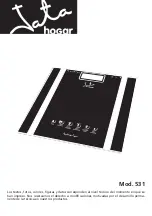2
E. Tare
The tare function resets the scale display to zero
in order to measure only the weight of an item. It is
frequently used to subtract the weight of containers.
1. When the scale is on, place a container on
the platform.
2. Press the TARE button to reset the display to zero.
3. Place the item into the container or directly on
the scale platform. The weight of only the last
item added will appear on the display.
4. Continue to repeat steps 2 and 3 to measure the
respective weights of additional items.
5. To clear the tare, remove all items from the
platform and press the TARE button. The display
is reset to zero.
F. Low/High Limit Alerts
The scale may be set to alert you when an item’s
weight is under or over a set limit.
1. Press and hold the TARE button for 3 seconds.
The scale beeps as
LOW
and the zero weight
appears on the display.
2. Place a weight equal to the low weight limit on
the platform and press the SET button. A beep
indicates that the low limit is set.
3.
HIGH
appears on the display. Add weight to the
platform until the weight is equal to desired
high weight limit. Press the SET button. A beep
indicates that the high limit is set.
4. Remove all items from the platform.
5. An alert will now sound if an item placed on
platform is over or under the set limits.
LOW
or
HIGH
appears on the left side of the display
when these conditions exist.
6. To clear the Low/High limits, press both SET and
TARE buttons simultaneously.
G. Field Calibration
1. When scale is off, press and hold POWER button
( ) until the scale turns on. When all segments
are on, release the POWER button and press
the UNIT button 3 times within one second.
The display shows
11111
, then
55555
, and then
the version number and checksum appear before
resetting to zero.
2. Making sure there is no load on the platform,
press the SET button to save the zero value.
3. Put a 5 kg calibration weight on the platform.
4. Press the SET button again to start the
auto-calibration. The scale shows
5000 g
and
then
CAL
before automatically turning off.
The calibration is complete.
H. Battery Status
Low Battery:
Battery status is low and needs to
be charged. See
Charging the Battery
on page 1.
I. Error Messages
oL
indicates an overload when the item being
measured exceeds the capacity of the scale.
Immediately remove the overweight item to avoid
causing permanent damage to your scale.
J. Programmable Modes
The scale has been pre-configured at the factory
and should not require configuration for use in
most applications. In the event that the factory
settings do not meet the requirements of your
application, the following describes the steps
to configure the scale.
1. Units
The scale has been pre-configured at the factory
for six units of measure. In the event that these do
not meet the requirements of your application, the
following describes the steps to limit the number
of unit choices available. The sequence of units is
lb/OZ
,
lb OZ 1/8
,
lb
,
OZ
,
1/8 OZ
and
g
a. Press the POWER button ( ) to turn on.
b. Press and hold the SET button for 3 seconds.
When
SEt
appears on the display, release the
SET button to enter the configuration mode.
UNIT
appears on the display.
c. With
UNIT
appearing on the display, press the
SET button to select
lb/OZ
(pounds/ounce)
units (11 lb @ 0.1 oz). Both the unit and its
status appear on the display.
d. Press the UNIT button to toggle between
ON
(enabled) and
OFF
(disabled).
e. Press the SET button to confirm the status
and to select the next unit in the sequence.
f. Repeat steps d. and e. for each respective
unit. Upon confirming the status for
g
,
UNIT
appears on the display.
g. Press the UNIT button three times.
END
appears on the display.
h. Press the SET button to save the settings and
return to weighing mode.
2. Auto Off
The scale has been pre-configured at the factory
to automatically turn off after 120 seconds
(2 minutes) of inactivity. In the event that your
application requires longer shut-off times or
none at all, the following describes the steps
to configure this feature.
a. Press the POWER button ( ) to turn on.
b. Press and hold the SET button for 3 seconds.
When
SEt
appears on the display, release the
SET button to enter the configuration mode.
UNIT
appears on the display.