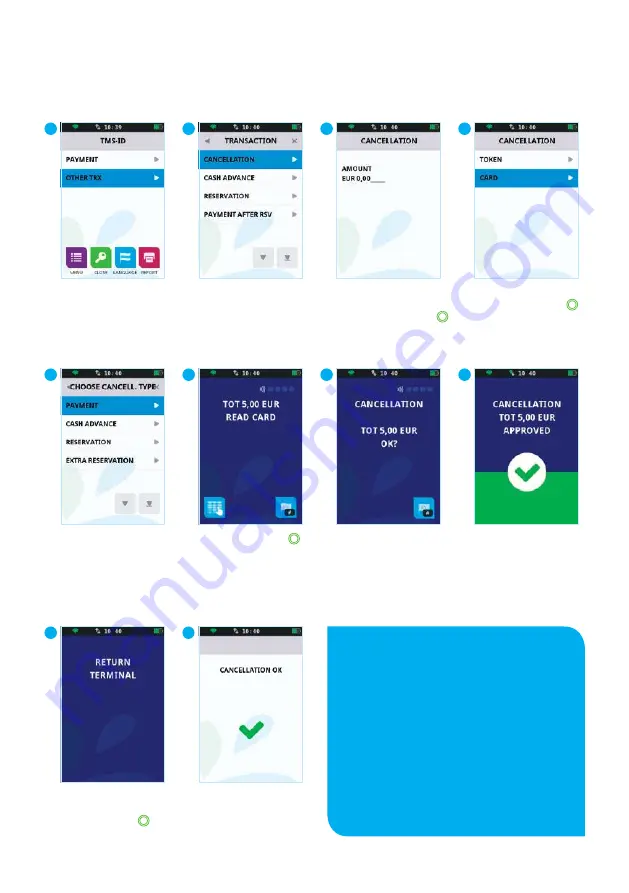
|
43
42
|
Please note:
In step 4, you have to enter an
authorisation code. You can find this
code on the receipt for the transaction
you want to cancel. For an example of
a receipt with an authorisation code,
see page 38. The code can consist
of numbers and letters. On page 22
you can find more information about
entering letters.
Select the type of
transaction you want to
cancel and confirm with
.
3
Enter the authorisation
code and confirm with
.
Hand the payment
terminal to the customer.
4
Select
CANCELLATION
.
2
Select
OTHER TRX
.
1
The customer inserts
their payment card in the
chip card reader or holds
it above the payment
terminal screen.
5
The customer returns
the payment terminal
to you. Then press
.
9
The customer presses
to confirm the transaction.
6
The previously performed
transaction has been
cancelled successfully.
The customer waits while
the transaction is executed.
7
The customer removes
their payment card.
8
3.5.2 Cancelling a previously performed transaction
To cancel a previously performed transaction, proceed as follows:
10
Summary of Contents for V400M
Page 1: ... 1 CCV Mobile User manual Wi Fi 4G V400M ...
Page 19: ... 19 ...
Page 20: ...20 1 2 3 7 8 9 4 5 6 2 Working with the payment terminal ...
Page 79: ... 79 Notes ...






























