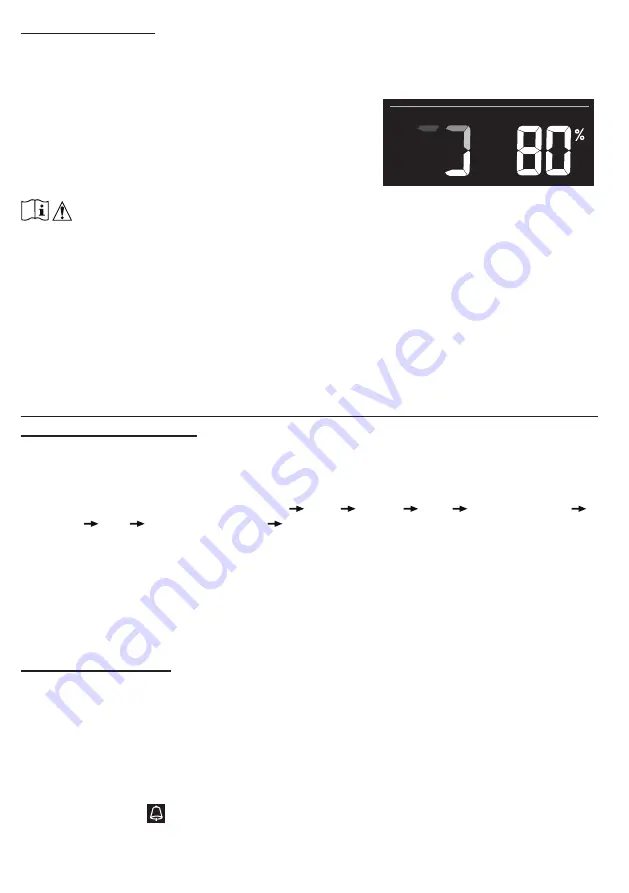
13
FIRMWARE UPDATE
The console can be updated through your WI-FI network. If new firmware is available, a
notification or pop up message will be shown on your mobile when you open the App. Follow the
instruction in the App to do the update.
During the update process, the console will show the
progress status percentage at the bottom of the screen.
Once the update complete, the console screen will reset
and back to normal mode.
Please ignore App update
fail message
, if the console can restart and show the
normal screen after the update process completed.
IMPORTANT NOTE:
-
Please keep connecting the power during the firmware update process.
- Please make sure your console WI-FI connection is stable.
-
When the update process start, do not operate the console until the update is finished.
- Settings and data maybe lost during update.
-
During firmware update the console will stop upload data to the cloud server. It will reconnect to your
WI-FI router and upload the data again once the firmware update succeed. If the console cannot
connect to your router, please enter the SETUP page to setup again.
- Firmware update process have potential risk, which cannot guarantee 100% success. If the update
fail, please redo the above step to update again.
-
If firmware update fail, press and hold the
[C/F]
and
[REFRESH]
key at the same time with 10
seconds to back to original version, then redo the update procedure again.
OTHER SETTING & FUNCTIONS OF THE CONSOLE
MANUAL CLOCK SETTING
This console is designed to obtain the local time by synchronizing with your local time. If you
want to use it off line, you can set the time and date manually. During the first time startup, press
and hold the
[ SENSOR / WI-FI ]
key for 6 seconds and let the console back to normal mode.
1. In normal mode, press and hold
[ TIME SET ]
key for 2 seconds to enter setting.
2.
The setting sequence: 12/24 hour format
Hour
Minute
Year
M-D/D-M format
Month
Day
Time sync ON/OFF
weekday Language.
3. Press
[ + ]
or
[ - ]
key to change the value. Press and hold the key for quick-adjust.
4. Press
[ TIME SET ]
key to save and exit the setting mode, or it will automatically exit the
setting mode 60 seconds later without pressing any key.
NOTE:
- In normal mode, press
[ TIME SET ]
key to switch between year and date display.
- During the setting, you can back to normal model by press and hold
[ TIME SET ]
key for 2
seconds.
SETTING ALARM TIME
1. In normal time mode, press and hold
[ MODE / ALARM ]
key for 2 seconds until the alarm
hour digit flashes to enter alarm time setting mode.
2. Press
[ + ]
or
[ - ]
key to change the value. Press and hold the key for quick-adjust.
3. Press
[ MODE / ALARM ]
key again to step the setting value to Minute with the Minute digit
flashing.
4. Press
[ + ]
or
[ - ]
key to adjust the value of the flashing digit.
5. Press
[ MODE / ALARM ]
key to save and exit the setting.
NOTE:
- In alarm mode, the “
” icon will display on the LCD.
- The alarm function will turn on automatically once you set the alarm time.

















