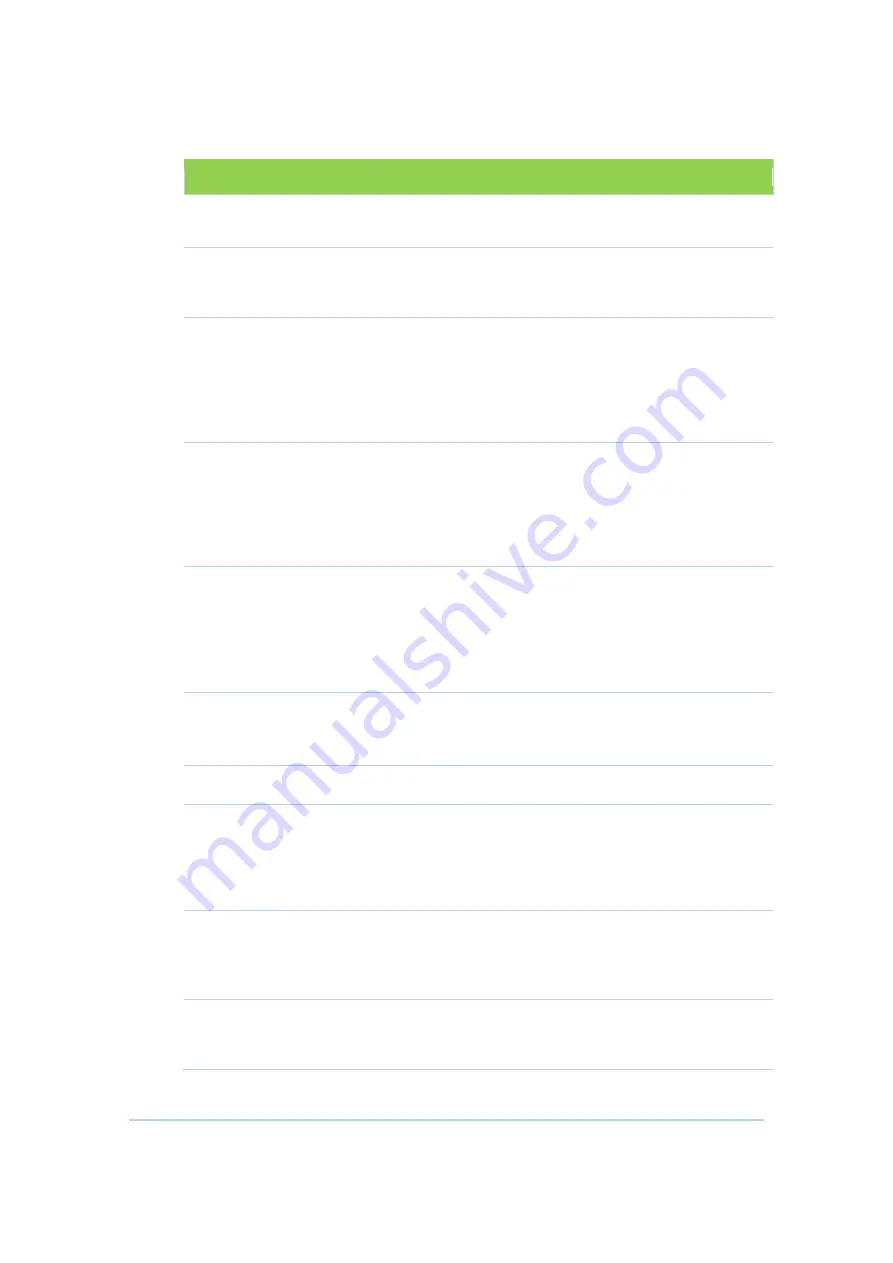
33
Field
Description
makes it slightly more difficult for the user to gain
access.
WMM
Enabling WMM can help control latency and jitter
when transmitting multimedia content over a wireless
connection.
Bridge
When the check box set, indicates network traffic
from which particular wireless interface will be
bridged to HFC interface. When the checkbox
cleared, indicates network traffic from which
particular wireless interface will be handled by
Gateway routing features.
Transmission Mode
Select which 802.11 mode is used by CH6643E,
including 802.11b/g/n mixed mode, 802.11g/n mixed
mode, 802.11n only, 802.11b/g mixed mode, 802.11g
only, for 802.11b only in 2.4G band mode, 802.11a/n
mixed mode, 802.11a only, 802.11n only in 5G band
mode.
Transmission Rate
Select 802.11 physical transmission rate, this value
depends on Transmission Mode. If “Transmission
Mode” is “802.11n only” and “802.11n Rate” is
selected, the menu of MCS is provided and depends
on whether a 20 MHz channel or 40 MHz channel is
being used.
Maximum Station
Number
Sets this field to limit the number of clients which allow
connecting to this SSID and this is a number between
0 and 16. Set to 0 indicates no limitation.
Enable
Enable or disable this wireless interface.
Channel Width
Select the channel width (20 MHz or 20/40 MHz) to be
used by CH6643E. When 20/40MHz is selected 802.11n
clients experience improved throughput using 40
MHz, while legacy clients(either 802.11a or 802.11b/g)
can still be serviced without interruption using 20MHz.
Channel
Select the current channel number or control
channel, you can select “Select Best Quality Channel
Automatically” check box to auto select one, this
value depend on Transmission Mode.
Multicast Rate
Select the physical layer transmission rate used for
Multicast traffic on the wireless interface, this value
depend on Transmission Mode.
Summary of Contents for CH6643
Page 26: ...26...
















































