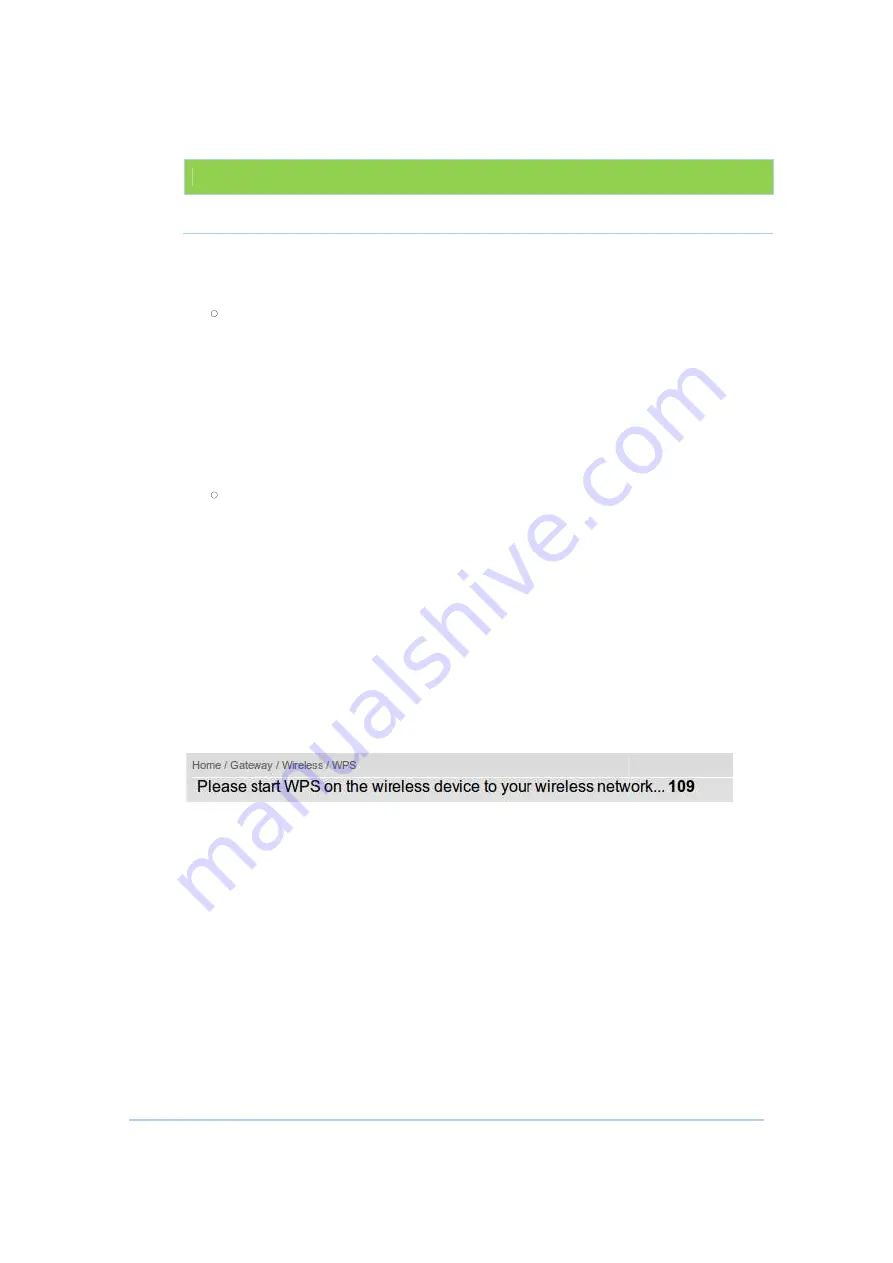
Field
Gateway PIN
The step of WPS establishment:
PBC
1.
Click or press the WPS button on the
Push Button Configuration (PBC) option radio then click “Connect”
button in the web
wireless LED will flash with orange color.
2.
Click or press the WPS button on the wireless devi
seconds.
3.
If WPS connection successfully established, the wireless LED will turn
green.
PIN
1.
In web
Identification Number (PIN) option radio then a “PIN” column will
appear.
2.
Enter the w
device's sticker or generated by connection manager of that device.
3.
Click “Connect”, then the wireless LED will flash with orange color.
4.
Start PIN registration process by connection manager of that
within 120 seconds.
5.
If WPS connection successfully established, the wireless LED will turn
green.
The countdown timer will start after you click “Connect” button
Description
CH6643E gateway’s PIN code,
The step of WPS establishment:
Click or press the WPS button on the CH6643E’s front panel or select
Push Button Configuration (PBC) option radio then click “Connect”
button in the web section “Home / Gateway / Wireless / WPS”, the
wireless LED will flash with orange color.
Click or press the WPS button on the wireless device within 120
seconds.
If WPS connection successfully established, the wireless LED will turn
green.
In web section “Home / Gateway / Wireless / WPS”, select Personal
Identification Number (PIN) option radio then a “PIN” column will
appear.
Enter the wireless device’s PIN code that is normally printed on the
device's sticker or generated by connection manager of that device.
Click “Connect”, then the wireless LED will flash with orange color.
Start PIN registration process by connection manager of that
within 120 seconds.
If WPS connection successfully established, the wireless LED will turn
green.
The countdown timer will start after you click “Connect” button
39
E’s front panel or select
Push Button Configuration (PBC) option radio then click “Connect”
“Home / Gateway / Wireless / WPS”, the
ce within 120
If WPS connection successfully established, the wireless LED will turn
“Home / Gateway / Wireless / WPS”, select Personal
Identification Number (PIN) option radio then a “PIN” column will
is normally printed on the
device's sticker or generated by connection manager of that device.
Click “Connect”, then the wireless LED will flash with orange color.
Start PIN registration process by connection manager of that device
If WPS connection successfully established, the wireless LED will turn
The countdown timer will start after you click “Connect” button
Summary of Contents for CH6643
Page 26: ...26...






























