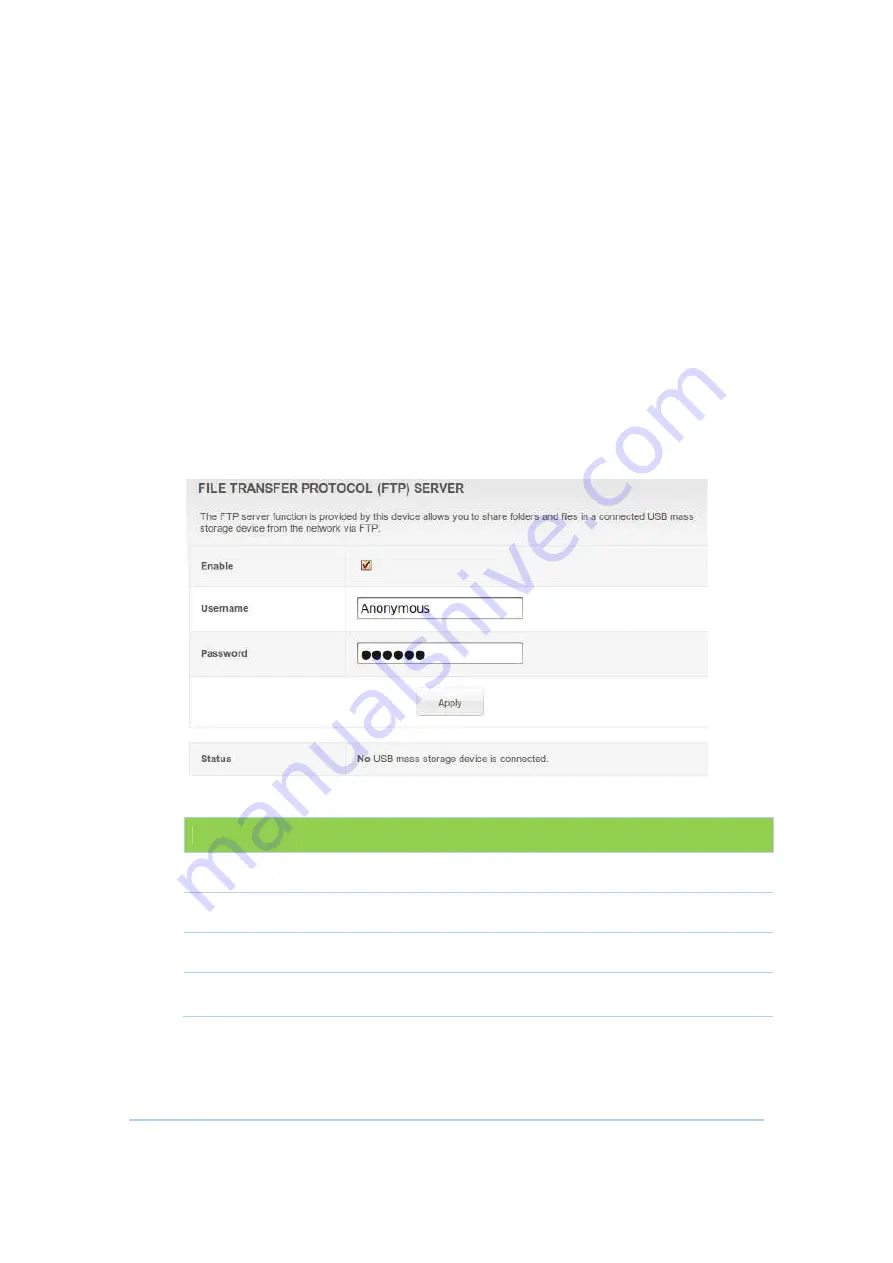
Steps to connect print server on windows client:
1.
Open the Add Printer
Printers and Faxes, or by opening Print
add Printer icon.
2.
After clicking "Add Printer", click the next button and configure this as
a network printer. Click Next.
3.
Click on "Connect
network" and set the address to
"http://print:631/printers/myprinter".Click Next.
4.
The wizard will prompt you to select a driver for your printer.
5.
If all went well, you should see complete window. Click F
FTP Server
CH6643E support USB storage and share it based on FTP
that allows users can login and manage it.
Field Descriptions for the
Field
Enable
Username
Password
Status
connect print server on windows client:
Open the Add Printer Wizard either by going via Start > Settings >
Printers and Faxes, or by opening Printers and Faxes and clicking the
dd Printer icon.
After clicking "Add Printer", click the next button and configure this as
a network printer. Click Next.
Click on "Connect to a printer on the Internet or on a home or office
network" and set the address to
"http://print:631/printers/myprinter".Click Next.
The wizard will prompt you to select a driver for your printer.
If all went well, you should see complete window. Click F
support USB storage and share it based on FTP (File Transfer Protocol)
users can login and manage it.
Field Descriptions for the FTP Server Section
Description
Enable or disable FTP server.
The login username of FTP server.
The login password of FTP server.
Show vender and model info of the USB stick.
54
Wizard either by going via Start > Settings >
ers and Faxes and clicking the
After clicking "Add Printer", click the next button and configure this as
to a printer on the Internet or on a home or office
The wizard will prompt you to select a driver for your printer.
If all went well, you should see complete window. Click Finish.
(File Transfer Protocol)
Show vender and model info of the USB stick.
Summary of Contents for CH6643
Page 26: ...26...






















