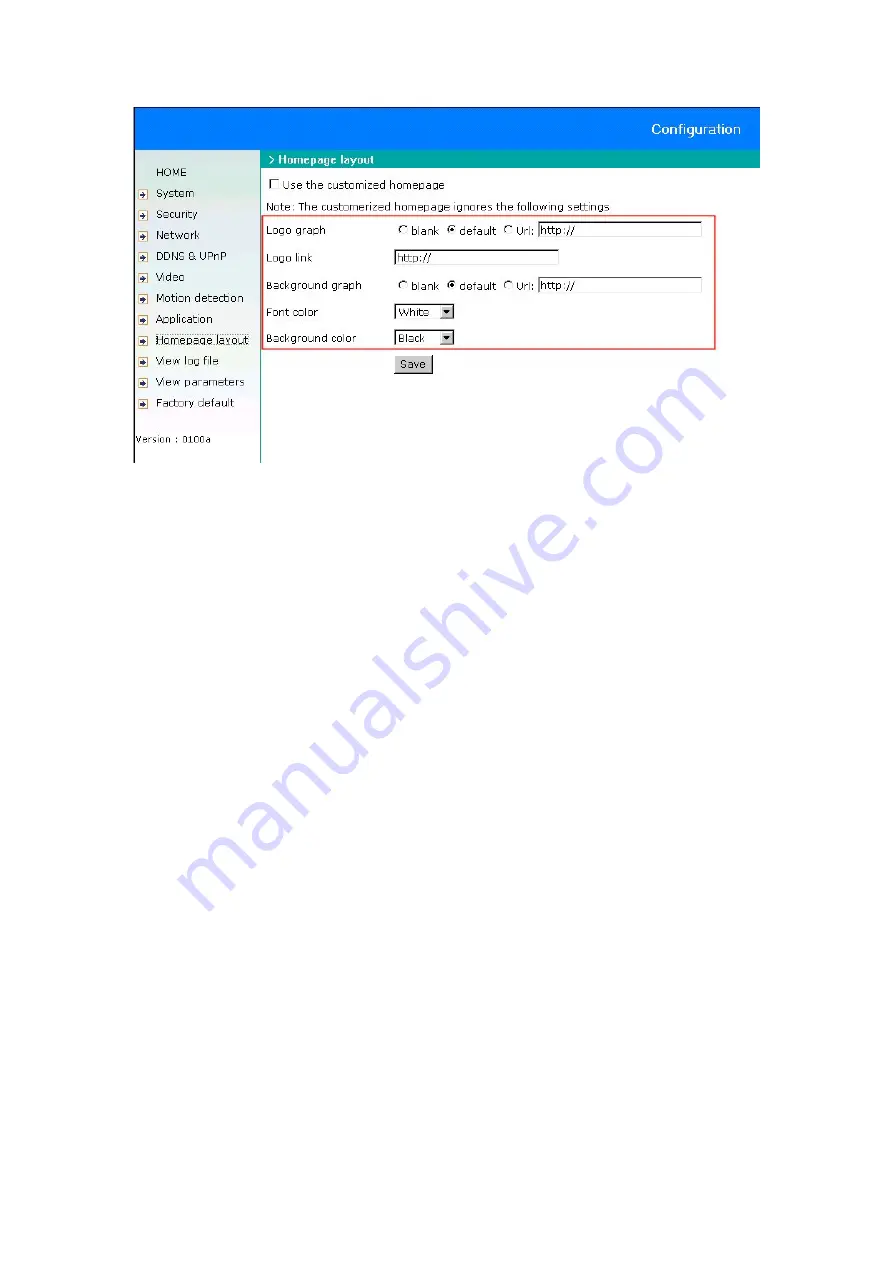
- 16 -
To change the font color
1. Click “Configuration” on homepage.
2. Click “Homepage layout” in the left column.
3. Find “Font color” and pull down the list to choose a color.
4. Click the “Save” button.
* The font color you select should contrast against the background.
To change the background
1. Click “Configuration” on homepage.
2. Click “Homepage layout” in the left column.
To display simple color without any image:
1. Find “Background graph” and choose “blank.”
2. Find “Background color” and pull down the list to choose a color.
3. Click the “Save” button.
*Choose an appropriate background color that will contrast with the font.
To use an image from another website as your background:
1. Find “Background graph” and choose “URL.”
2. Type the URL of the image on the Internet in the edit box, for example:
http://dgl.microsoft.com/thumbnails/j023/j0235217(t).gif
3. Click the “Save” button.
To change the default background image stored in the DDK-3000 Video Encoder:
1. Find “Background graph” and choose “default.”
2. Click the “Save” button.
3. Prepare an image file with size less than 131000 bytes and rename it as “wallppr.jpg.”
4. Open an FTP client program and connect to the DDK-3000 Video Encoder. The user name and
password is the same as the Administrator’s.
7. Transfer wallppr.jpg from the local folder to the DDK-3000 Video Encoder.
8. Close the FTP program and reload the homepage of the DDK-3000 Video Encoder.
Summary of Contents for DDK3000
Page 1: ......














































