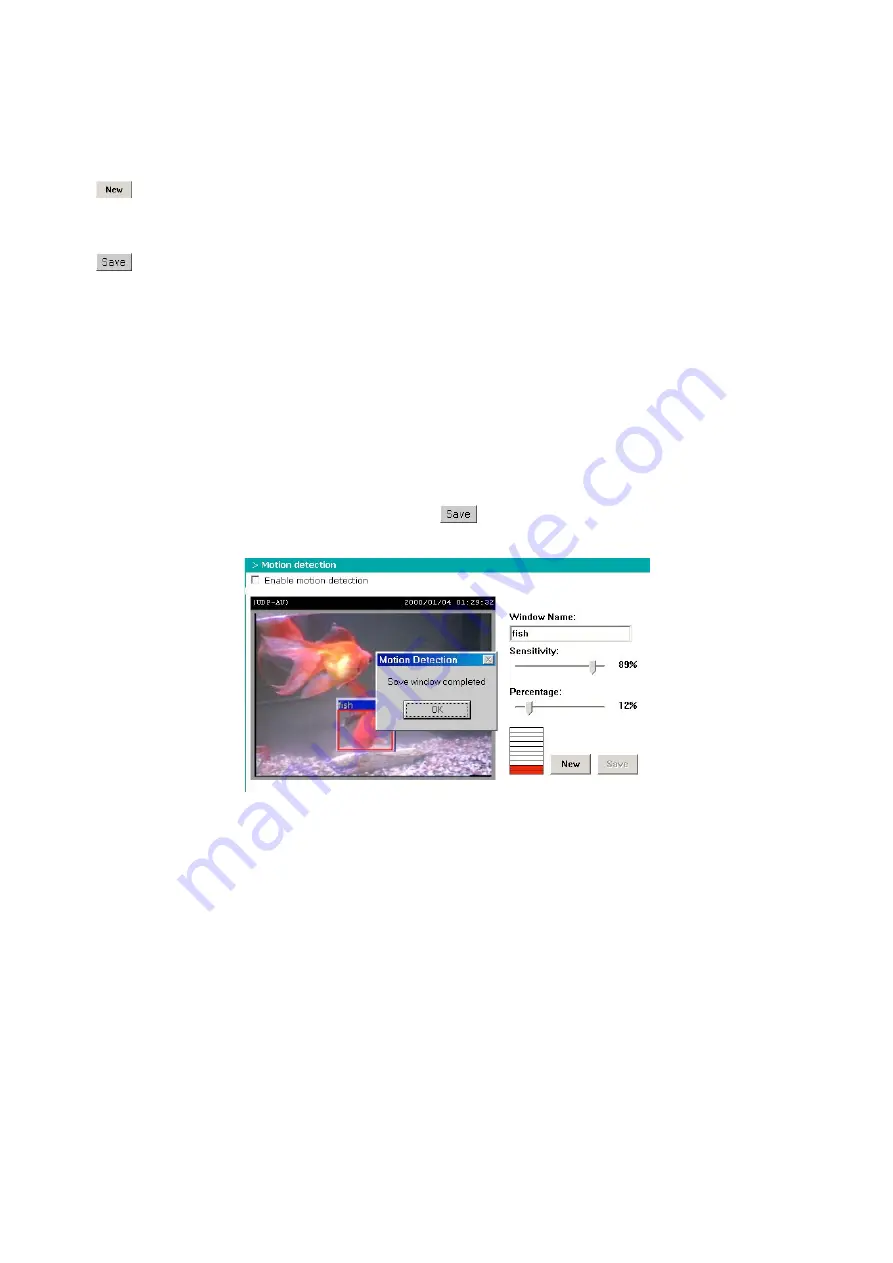
- 30 -
Motion detection
Enable motion detection
. Turns on motion detection.
Adds a new window. A maximum of three windows can exist simultaneously. Use the mouse to
click, hold, and drag the window frame to resize, or the title bar to move. Click the ‘X’ in the upper right-
hand corner of the window to delete the window. Remember to save in order to validate the changes.
Saves the related window settings. A graphic bar will rise or fall depending on variations in the
image. A green flare-up indicates that the movement detected is below the monitoring threshold level and
a red flare-up means the detected movement exceeds the monitored level. When the bar flares red, the
detected window will also be outlined in red. When viewed from the homepage, the monitored window is
hidden but the red frame will appear when motion is detected.
Window Name
. Appears at the top of the window.
Sensitivity
. Establishes the degree to which movement will be detected. Inserting a high number will
cause the slightest motion to be detected.
Percentage
. Determines the ratio of movement in the monitoring window. Higher sensitivity and lower
percentage will allow easier detection of motion.
The following figure shows the screen after pressing
. The monitoring window has been outlined in
red and the graphic bar flares red since the goldfish is moving.
Summary of Contents for DDK3000
Page 1: ......






























