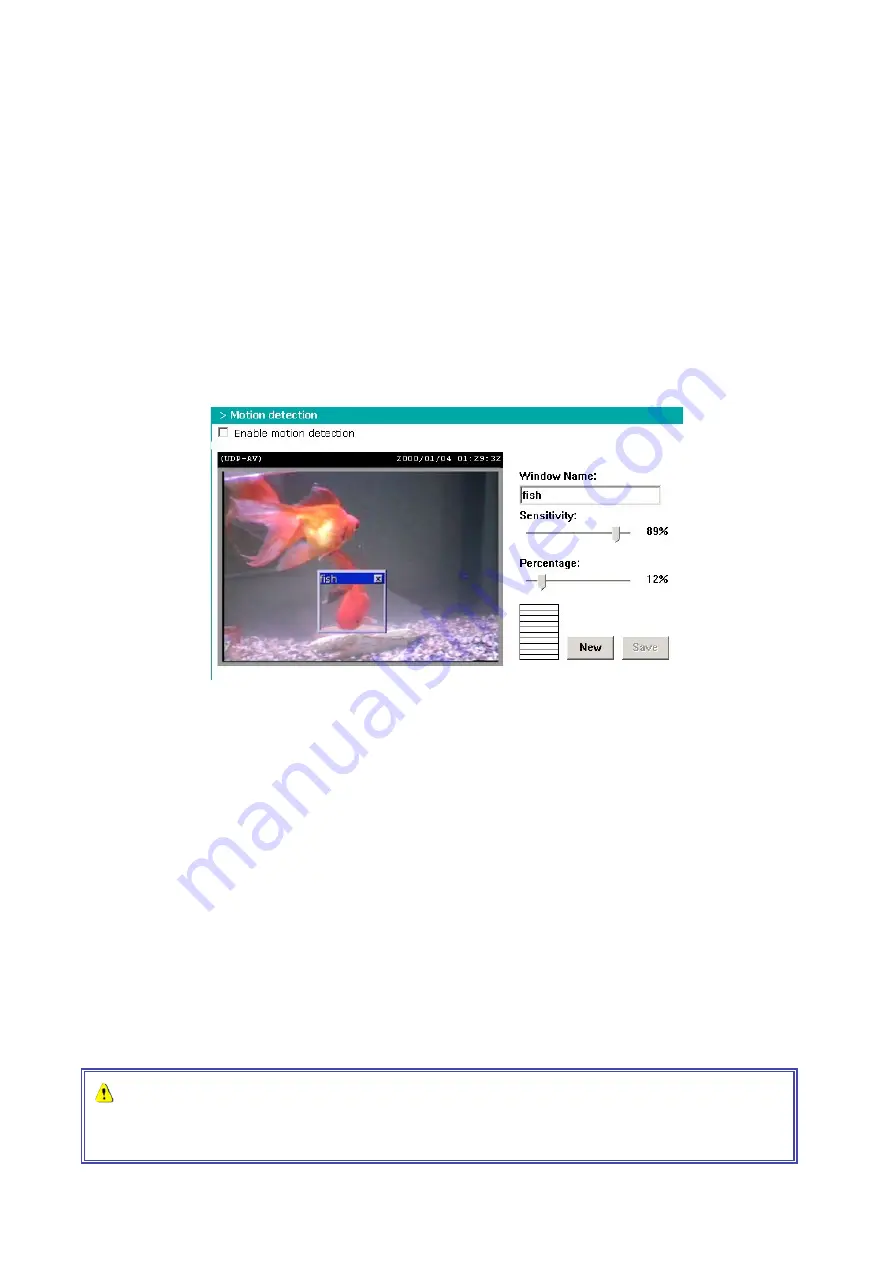
- 23 -
Send snapshots when motion is detected
If no external sensor is available, the Administrator can use the built-in motion detection to monitor any
movement and send snapshots via email for security check.
1. Click “Motion detection” in the left column.
2. Check “Enable motion detection.”
3. Click on new to have a new window to monitor video.
4. Type in a name to identify the new window.
5. Use the mouse to resize the window or drag the title bar to move it.
6. Fine-tune using the “Sensitivity” and “Percentage” fields to best suit the camera’s environment. Very
high “Sensitivity” will detect the slightest motion while a high “Percentage” setting will not detect
small objects.
7. Clicking on “Save” enables the activity display box. A green flare-up in the box means the motion
detected in the window is below the benchmark set by Administrator while a red flare-up means it is
over the benchmark.
8. Click “Application” in the left column.
9. Check the window name set in step 10.
10. Check “Upload snapshots while motion detected,” if you prefer to e-mail the snapshots.
11. Check “Send snapshots by email.”
12. Click Save to validate.
Software revision upgrade
As new firmware becomes available, it can be obtained from the supplier of your DDK-3000 Video
Encoder. An easy-to-use Upgrade Wizard is provided to upgrade the DDK-3000 Video Encoder quickly.
The upgrade function is available only to the Administrator. To upgrade the system, follow the procedures
below.
1. Download the firmware file named FLASH.BIN.
2. Run the Upgrade Wizard and follow the prompts. Refer to the instructions of the Upgrade Wizard for
details.
3. After the upgrade process, the system will automatically restart.
If power fails during the writing process of Flash memory, the program in the memory of the
DDK-3000 Video Encoder may be destroyed permanently. If the DDK-3000 Video Encoder cannot
restart properly, ask your dealer for technical assistance
Summary of Contents for DDK3000
Page 1: ......






























