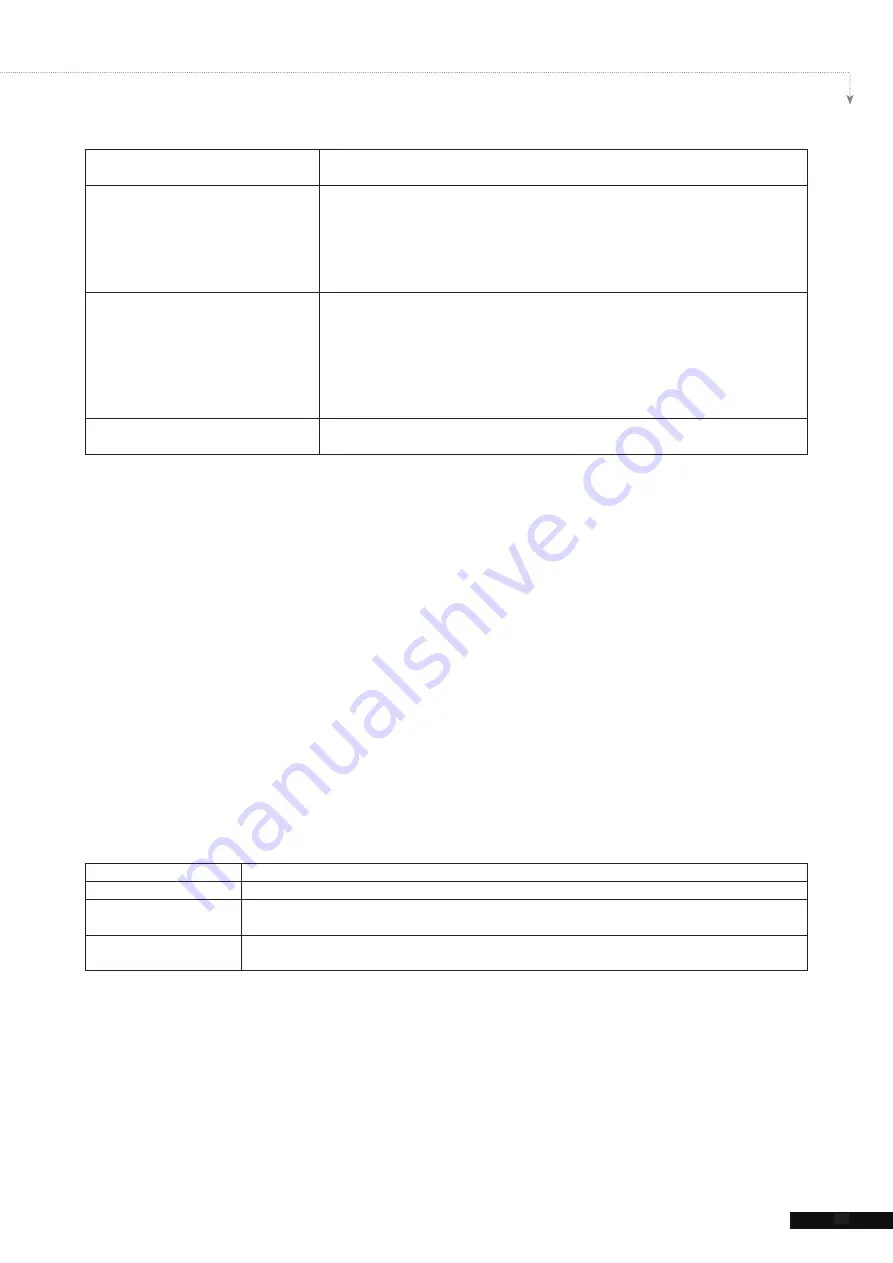
55
SMP-WEB SERIES USER MANUAL
Enter Text here
You can enter a text message, such as “
This is a testing message!
”. Save
the settings and the text will be displayed on the screen.
Text file in Media Folder
You can type your message in a text file and save the file in Media Folder. When
you enable this option, enter the filename, e.g. scroller.txt, and save the settings.
The message in the text file will be displayed.
SMP-WEB series now supports UTF-8 character encoding. If the content is not
written in English, please choose encoding type “
UTF-8
” when you save the text
file.
Text from remote URL/RSS
To show a text message available on a URL, enter the URL address in the
option, e.g. http://your_ server/message.txt. If you use the server side script to
generate the dynamic text, we suggest you only send the text result (mime type
txt/plain) back to the SMP player. You can also retrieve live RSS messages.
Enter the URL address in the option, e.g. http://rss.cnn.com/rss/cnn_us.rss. The
format of non-English RSS link should be in the UTF-8 character encoding.
SMP players checks RSS feed every 20 seconds and updates if necessary.
Central Scheduling (by CMS Server) Control ticker text from CMS server. For detailed configuration, please read the
user’s manual of CMS server.
You can change the font type, size, and color of the ticker.
1. In “
Text Direction
” drop down menu, you can change the direction of the text from “
left
to right
” or “
right to left
” to suit your own language configuration.
2. You can also select Font and Font Size as well as the Font Color by entering the R, G, B
code directly. Click [
>>
] to preview the accurate color.
Furthermore, you can enable single color background and choose a suitable color for your
ticker. Otherwise, the ticker background area will be transparent to the Skin background.
1. Click “
Set background color
” and enter the R, G, B code directly. Then, click [
>>
] to
see the accurate color.
2. If you want to change the scrolling text for ticker, please choose one of options from “
No
scrolling effect
”, “
Simple crawl
”, “
Simple bottom-up
”, and “
Bottom-up and
crawl
”. Set a suitable speed. “
1
” represents the slowest speed, and “
6
” represents the
fastest one.
No scrolling effect
The text is static without moving
Simple crawl
Text moving either from left to right or right to left. The next line will follow the previous line.
Simple bottom-up
Text moving from bottom to top. If your sentences are too long, the system will break them
automatically into the next lines.
Bottom-up and crawl
First, the text is moving from bottom to top and pause; then it is moving from left to right to
finish a line.
3. Set duration of “
Pause
” when you choose “
Simple bottom-up
” or “
Bottom-up
and crawl
”. This option will let text pause for specific seconds when the player finishs
showing a line.
4. Click [
Next
] to proceed.
Summary of Contents for SMP-WEB3
Page 138: ...9 Network Settings 9 1 Ethernet 131 9 2 Wireless Network 132 9 3 Off Line Settings 133...
Page 147: ...11 SMP Console...
Page 149: ...12 System Recovery...
Page 153: ...145 SMP WEB SERIES USER MANUAL...






























