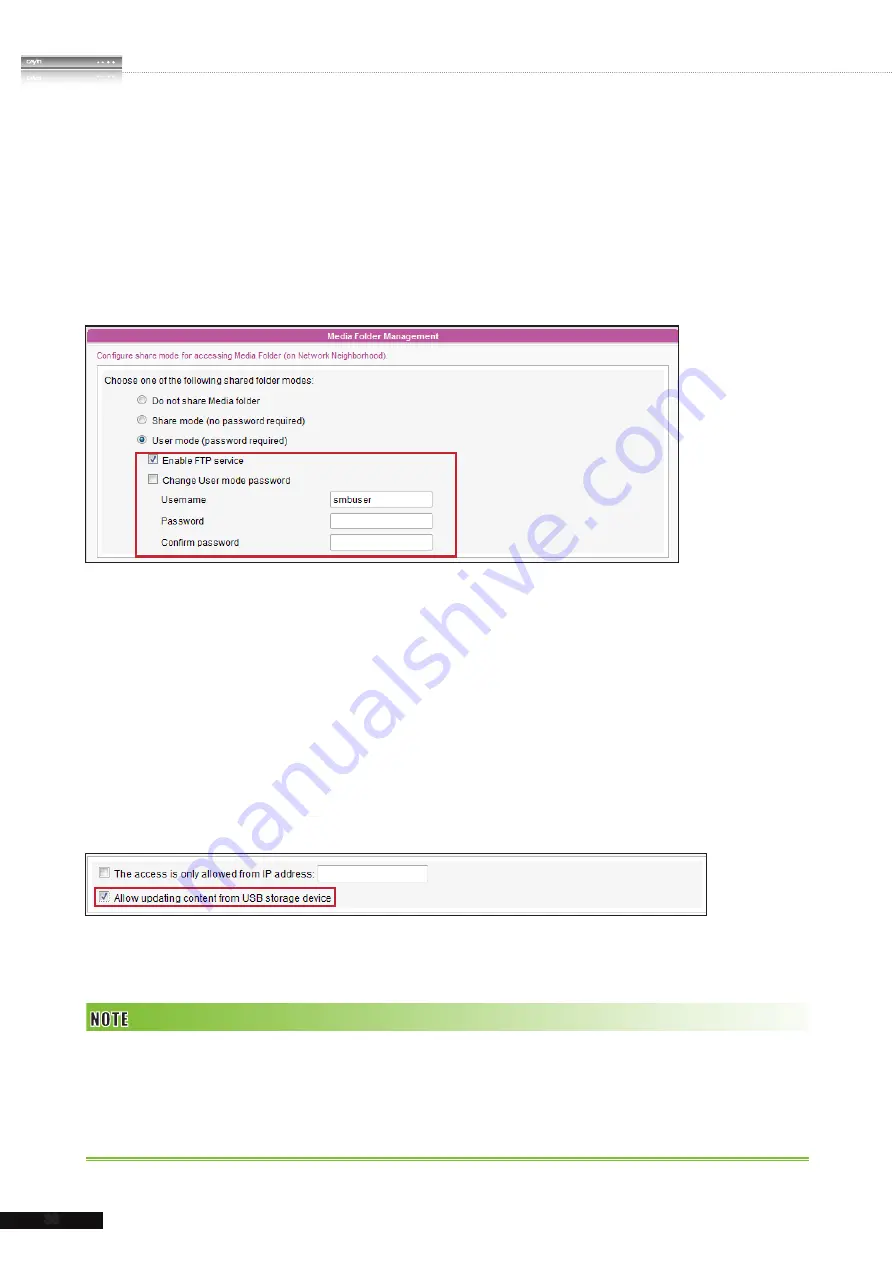
36
SMP-WEB SERIES
USER MANUAL
Method 4:
1. Login to SMP Web Manager and click “
Media Folder
” in main page.
2. Go to “
Media Folder Management
” and tick “
Enable FTP service
” checkbox.
3. Please enter username and password here. The default ID/PW is smbuser/smbuser. If
you want to change password, please tick “
Change User mode password
” and
enter your new password in according field.
4. Click [
Save
] to save the settings and then click [
Apply
] on left side column to apply the
changes.
5. Now you can use your familiar FTP client software to upload/delete files in Media
Folder(s).
Method 5:
1. Login to SMP Web Manager and click “
Media Folder
” in the main page.
2. Go to “
Media Folder Management
” and tick the checkbox, “
Allow updating
content from USB storage device
”. Click [
Save
] to save the settings and then
click [
Apply
] on left side column to apply the changes.
3. Now you can insert your USB storage device (usually a USB flash drive or USB HDD) to
update the content into Media Folder.
The USB file system supported by SMP players are as followings: SMP-WEB3/WEB3N: FAT/FAT32; SMP-WEB4/
WEBPLUS/WEBDUO: FAT/FAT32/NTFS
If you use FAT/FAT32 in USB storage, we strongly suggest you that all characters in filename should be in lower case
due to file system’s limitation. It may not be a problem if you configure to play all files in the device or in specific folders.
However, the filename must be in lower case, if your playlist includes any specific filename.
Summary of Contents for SMP-WEB3
Page 138: ...9 Network Settings 9 1 Ethernet 131 9 2 Wireless Network 132 9 3 Off Line Settings 133...
Page 147: ...11 SMP Console...
Page 149: ...12 System Recovery...
Page 153: ...145 SMP WEB SERIES USER MANUAL...






























