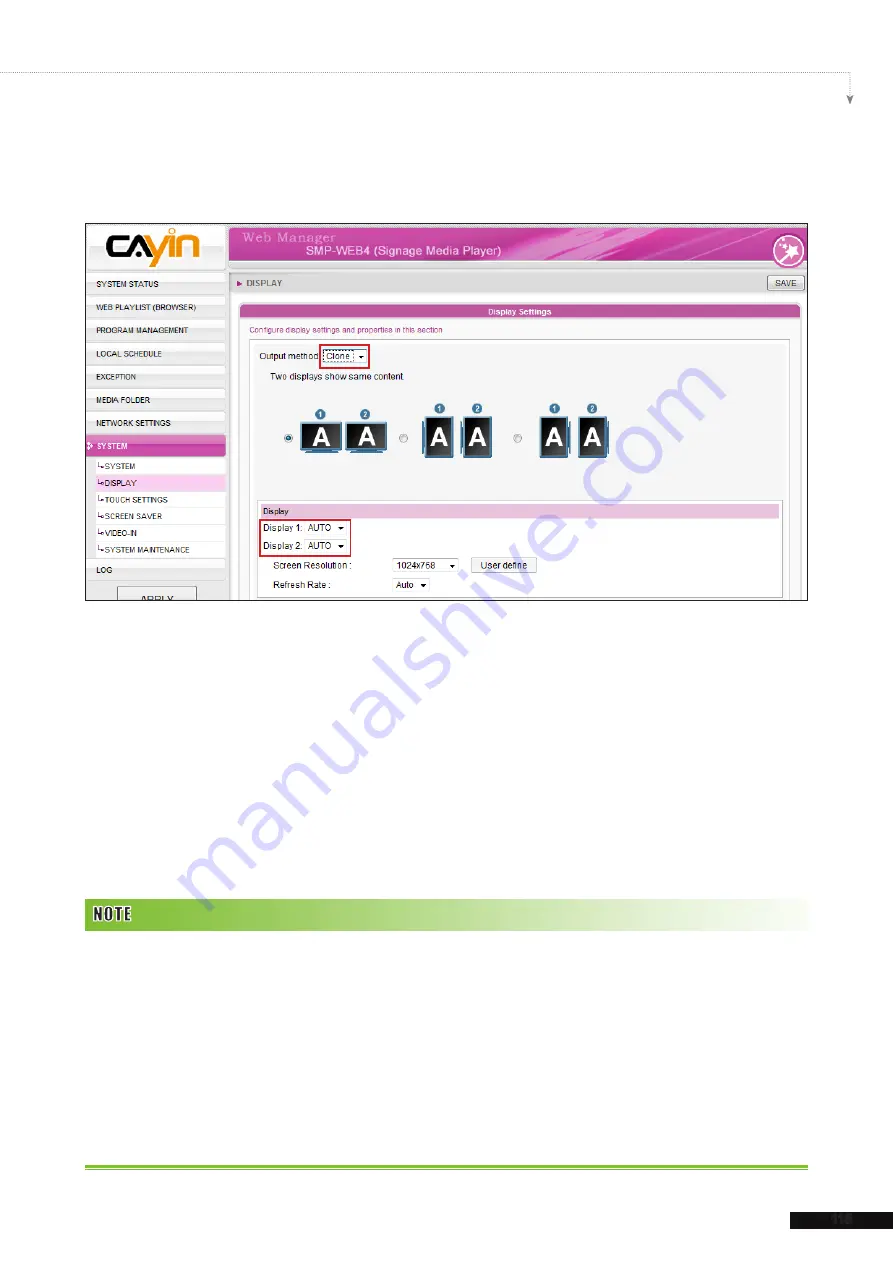
115
SMP-WEB SERIES USER MANUAL
Clone:
Connect one SMP player to two screens which present exactly the same content.
1. Login SMP Web Manager. Click [
SYSTEM
] and switch to “
DISPLAY
” page.
2. Choose Clone mode in output method drop down menu. SMP-WEB4 will output identical
signals to two different screens.
3. Choose the orientation of the two screens.
4. Choose a video source. You can choose AUTO, VGA or DVI-1 for two different screens.
If you choose AUTO, SMP-WEB4 will automatically detect connection status.
5. Choose a suitable screen resolution and refresh rate which will apply to these two
screens. You can specify a predefined screen resolution and refresh rate or enter your
own specification by selecting “
User define
”.
1. Two screens with one identical model for Clone mode is strongly suggested. You can only configure one screen
resolution for two screens, so the presentation result may be unpredictable if you use two different screens, one of
which doesn’t support the selected resolution.
2. The maximum bit-rate and resolution might be different based on your file encoding methods. We acknowledge
video playback results may be influenced by many factors, such as codec, bit-rate, screen resolution, or other
components playing with video at same time… etc.. Please test the video on SMP players in advance. CAYIN DOES
NOT GUARANTEE EVERY VIDEO FILE CAN BE PLAYED ON SMP PLAYERS PROPERLY WITHOUT TESTING
BEFOREHAND.
3. The applicable resolution is also related to the resolutions of your display. Please check the specifications of the
display and choose a suitable one for you.
Summary of Contents for SMP-WEB3
Page 138: ...9 Network Settings 9 1 Ethernet 131 9 2 Wireless Network 132 9 3 Off Line Settings 133...
Page 147: ...11 SMP Console...
Page 149: ...12 System Recovery...
Page 153: ...145 SMP WEB SERIES USER MANUAL...






























