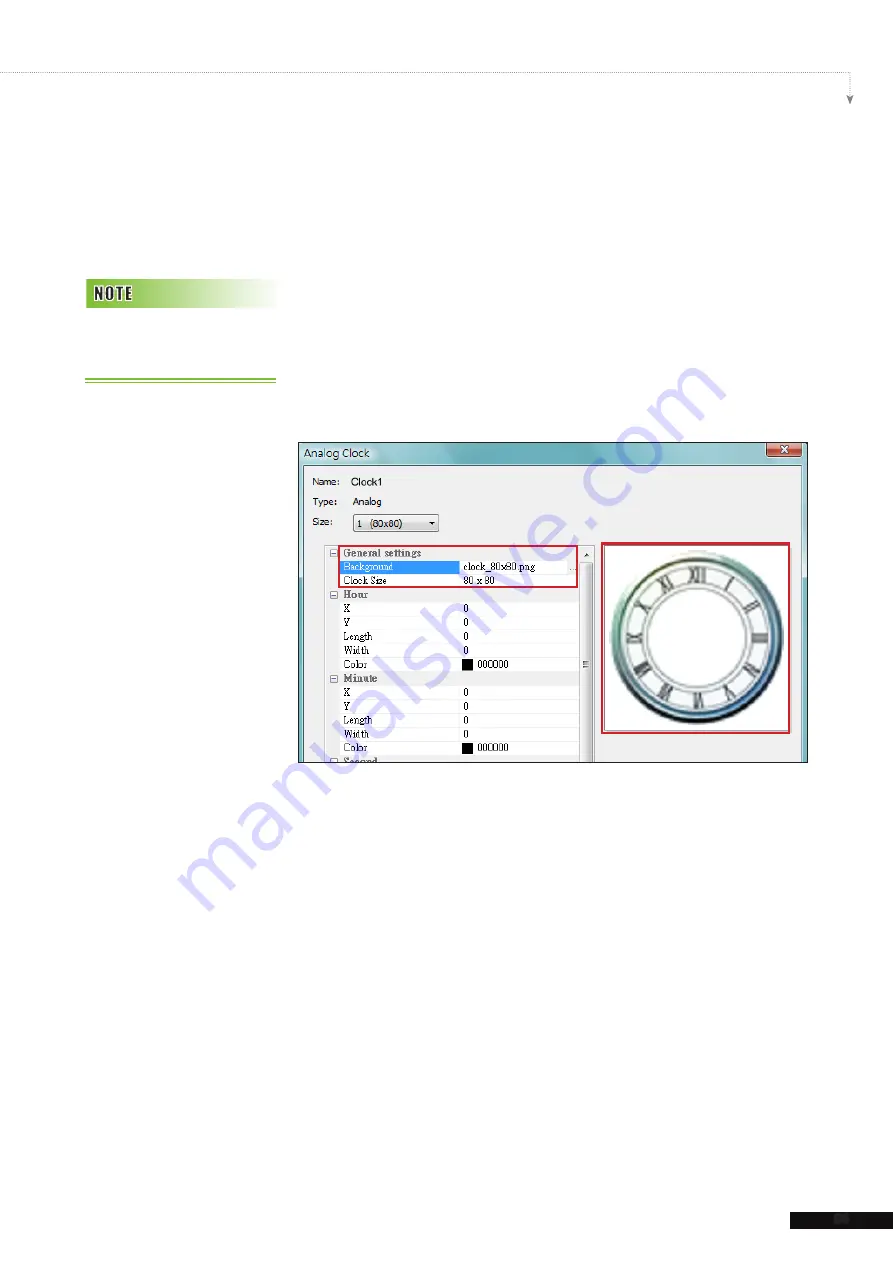
93
SMP-WEB SERIES USER MANUAL
Analog Clock:
If you choose analog clock, you will see an analog clock pop-up
window.
General Settings
1. Select your clock background here. You have to import an
image file as your clock background image (Clock face). The
clock size will be based on the imported background image.
2. After importing the background image, you can see the
preview on the right hand side of window.
Hour/Minute/Second
Here you can create the hour hand, minute hand and second
hand for your clock.
1. Input the exact coordinate value (x,y) on clock face in hour/
minute/second column.
2. Configure the length and width of the hour hand, minute hand
and second hand for your clock.
3. If you want to enable the second hand, please choose [
True
];
otherwise please choose [
False
] to disable it.
4. Then, you can choosecolors in Color column.
5. Check the preview and fine tune your configuration if
required.
The clock dimension is max.
1024 pixels (both width and
height), min. 50 pixels.
Summary of Contents for SMP-WEB3
Page 138: ...9 Network Settings 9 1 Ethernet 131 9 2 Wireless Network 132 9 3 Off Line Settings 133...
Page 147: ...11 SMP Console...
Page 149: ...12 System Recovery...
Page 153: ...145 SMP WEB SERIES USER MANUAL...






























