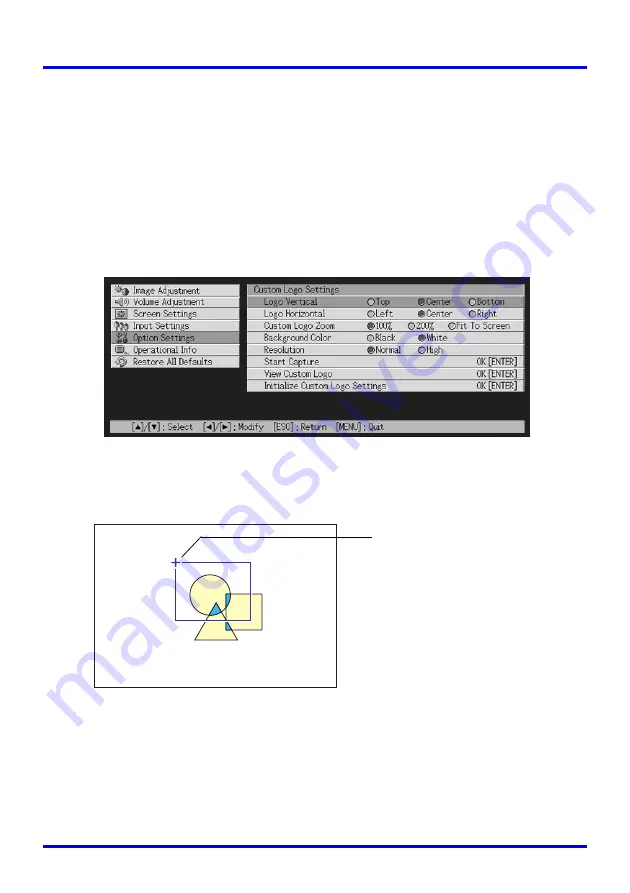
93
Using the Setup Menu
To capture a custom logo
1.
Project the still image that you want to use as the custom logo.
2.
Perform steps 1 through 4 under “Basic Setup Menu Operations” on
page 65. Select the “Option Settings” main menu, and then select
the “Custom Logo Settings” sub-menu item.
3.
Press the [ENTER] key.
z
This displays the custom logo settings screen.
4.
Use the [
S
] and [
T
] keys to select “Start Capture”, and then press
the [ENTER] key.
z
This causes a cross cursor to appear in the projected image.
5.
Use the cursor keys to move the cross cursor to the location where
you want the upper left corner of the selection boundary to be.
6.
Press the [ENTER] key.
z
This fixes the current cross cursor location as the upper left corner of the selection
boundary.
Cross cursor






























