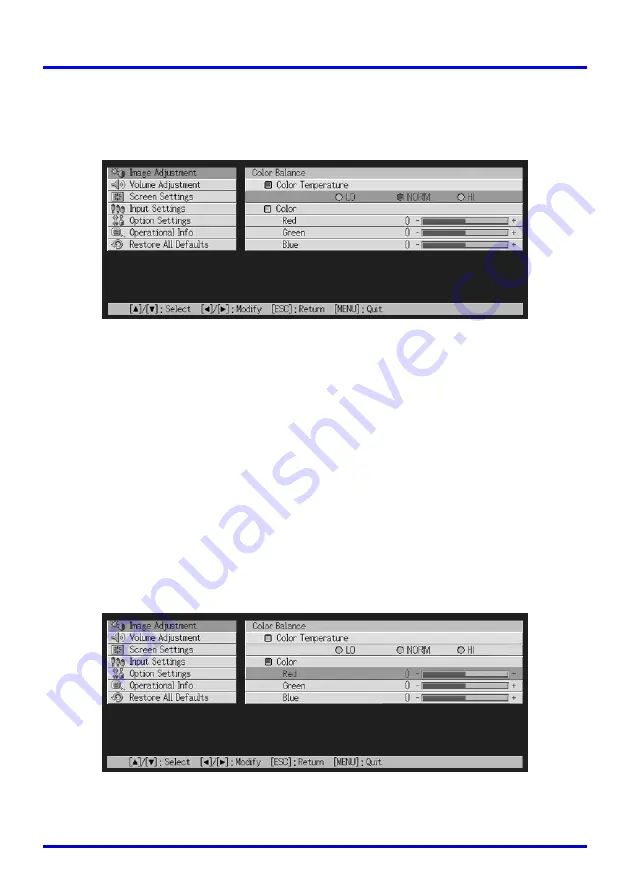
75
Using the Setup Menu
2.
Use the [
S
] and [
T
] keys to select “Color Temperature”, and then
press the [ENTER] key.
z
This causes a
z
marker to appear at the beginning of the “Color Temperature” line,
which indicates that color temperature value selection is enabled.
3.
Use the [
W
] and [
X
] keys to select the color temperature setting you want.
4.
After the setting is the way you want, press the [MENU] key.
Adjusting Color Balance by Adjusting Color Components
Instead of specifying a color temperature to adjust color balance, you can also individually
adjust the relative intensity of the red, green, and blue components.
1.
On the “Image Adjustment” main menu, select the “Color Balance” sub-
menu item, and then press the [ENTER] key.
z
This displays the color balance setting screen.
2.
Use the [
S
] and [
T
] keys to select “Color”, and then press the
[ENTER] key.
z
This causes a
z
marker to appear at the beginning of the “Color” line, which indicates
that color adjustment is enabled.
3.
Use the [
S
] and [
T
] keys to select the color you want to adjust, and
then use the [
W
] and [
X
] keys to adjust it.
















































