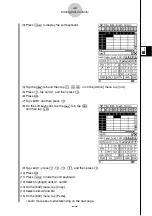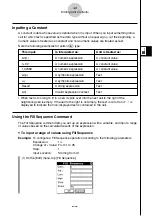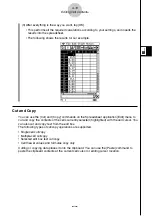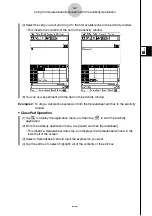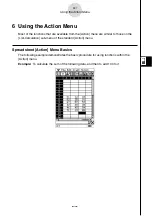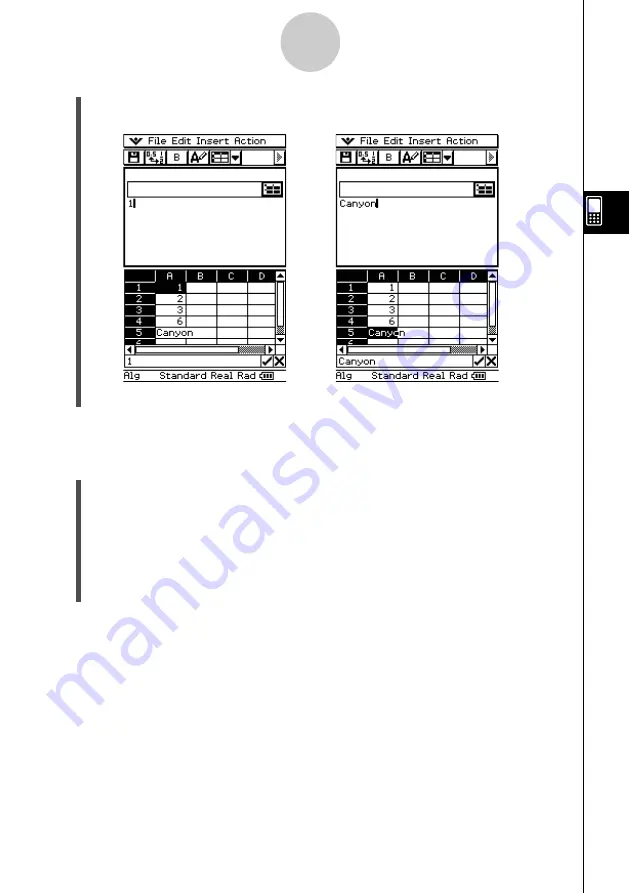
20040801
(4) Select the cell you want and drag it to the first available line in the eActivity window.
•
This inserts the contents of the cell in the eActivity window.
5-2
Using the Spreadsheet Application with the eActivity Application
(5) You can now experiment with the data in the eActivity window.
Example 2:
To drag a calculation expression from the Spreadsheet edit box to the eActivity
window
u
ClassPad Operation
(1) Tap
m
to display the application menu, and then tap
A
to start the eActivity
application.
(2) From the eActivity application menu, tap [Insert] and then [Spreadsheet].
•
This inserts a Spreadsheet data strip, and displays the Spreadsheet window in the
lower half of the screen.
(3) Select a Spreadsheet cell and input the expression you want.
(4) Tap the edit box to select (highlight) all of the contents of the edit box.
Summary of Contents for Spreadsheet Application
Page 55: ...20040801 u Graph Line Clustered D u Graph Line Stacked F 8 2 Graphing ...
Page 56: ...20040801 u Graph Line 100 Stacked G u Graph Column Clustered H 8 3 Graphing ...
Page 57: ...20040801 u Graph Column Stacked J u Graph Column 100 Stacked K 8 4 Graphing ...
Page 58: ...20040801 u Graph Bar Clustered L u Graph Bar Stacked 8 5 Graphing ...
Page 74: ...CASIO COMPUTER CO LTD 6 2 Hon machi 1 chome Shibuya ku Tokyo 151 8543 Japan SA0410 B ...