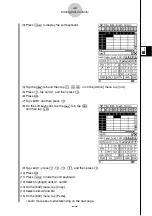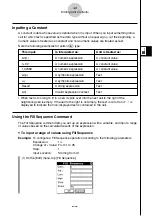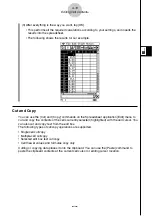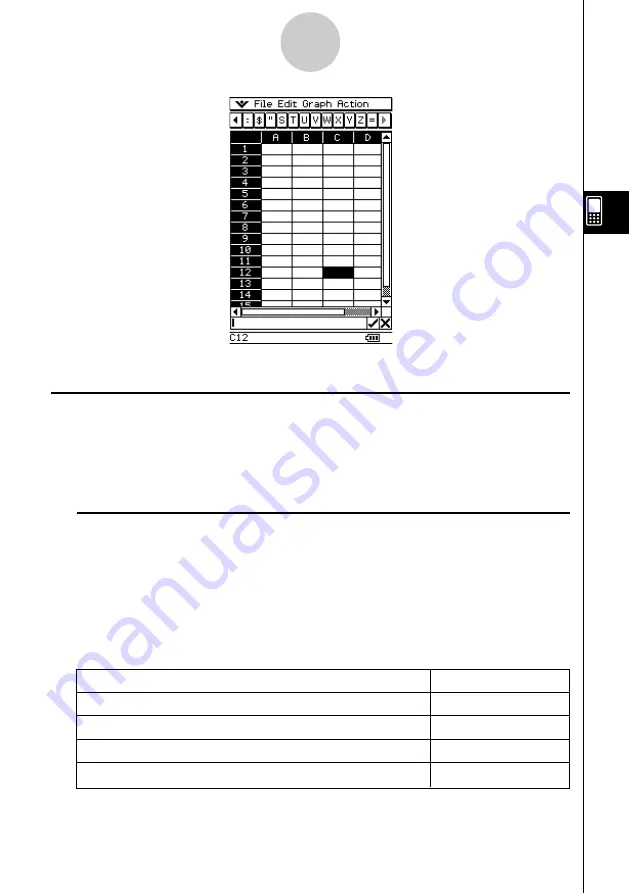
20040801
• You can tap the data input toolbar buttons to input letters and symbols into the edit box.
Entering the Edit Mode
There are two ways you can enter the edit mode:
• Tapping a cell and then tapping inside the edit box
• Tapping a cell and inputting something on the keypad
The following explains the difference between these two techniques.
k
Tapping a cell and then tapping the edit box
• This enters the “standard” edit mode.
• Tapping the edit box selects (highlights) all of the text in the edit box. Tapping the edit box
again deselects (unhighlights) the text and displays the editing cursor (a solid blinking
cursor).
• Be sure to use this standard editing mode when you want to correct or change the existing
contents of a cell.
• The following explains the operation of the cursor key after entering the standard editing
mode.
To move the editing cursor here in the edit box text:
Press this cursor key:
One character left
d
One character right
e
To the beginning (far left)
f
To the end (far right)
c
4-2
Editing Cell Contents
Summary of Contents for Spreadsheet Application
Page 55: ...20040801 u Graph Line Clustered D u Graph Line Stacked F 8 2 Graphing ...
Page 56: ...20040801 u Graph Line 100 Stacked G u Graph Column Clustered H 8 3 Graphing ...
Page 57: ...20040801 u Graph Column Stacked J u Graph Column 100 Stacked K 8 4 Graphing ...
Page 58: ...20040801 u Graph Bar Clustered L u Graph Bar Stacked 8 5 Graphing ...
Page 74: ...CASIO COMPUTER CO LTD 6 2 Hon machi 1 chome Shibuya ku Tokyo 151 8543 Japan SA0410 B ...