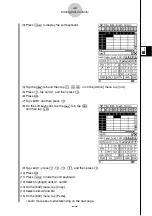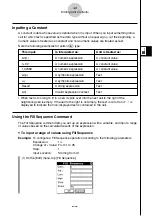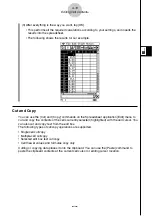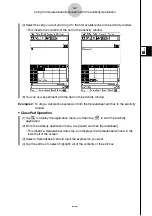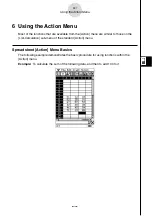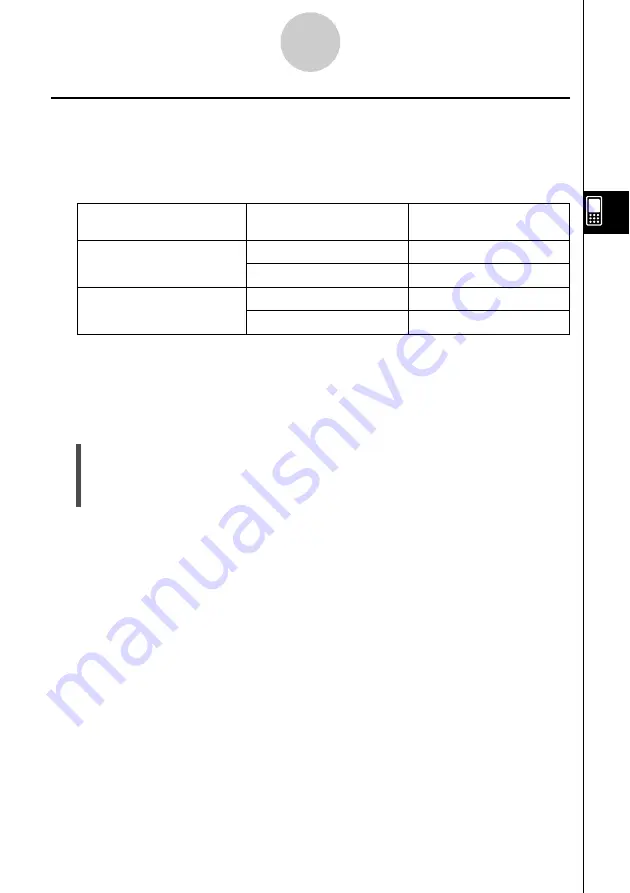
20040801
4-13
Editing Cell Contents
Specifying Text or Calculation as the Data Type for a Particular Cell
A simple toolbar button operation lets you specify that the data contained in the currently
selected cell or cells should be treated as either text or calculation data. The following shows
how the specified data type affects how a calculation expression is handled when it is input
into a cell.
When this data type is
Inputting this into the cell:
Causes this to be
specified:
displayed:
Text
u
=2+2
4
(toolbar button for text)
2+2
2+2
Calculation
<
=2+2
4
(toolbar button for math)
2+2
4
Important!
• Unless noted otherwise, all of the input examples in this User’s Guide assume that input is
being performed into a cell for which text is specified as the data type. Because of this,
calculations that evaluate will be preceded with an equal sign (=).
u
ClassPad Operation
(1) Select the cell(s) whose data type you want to specify.
• See “Selecting Cells” on page 3-5 for information about selecting cells.
(2) On the toolbar, tap the third button from the left (
u
/
<
) to toggle the data type
between text and calculation.
Summary of Contents for Spreadsheet Application
Page 55: ...20040801 u Graph Line Clustered D u Graph Line Stacked F 8 2 Graphing ...
Page 56: ...20040801 u Graph Line 100 Stacked G u Graph Column Clustered H 8 3 Graphing ...
Page 57: ...20040801 u Graph Column Stacked J u Graph Column 100 Stacked K 8 4 Graphing ...
Page 58: ...20040801 u Graph Bar Clustered L u Graph Bar Stacked 8 5 Graphing ...
Page 74: ...CASIO COMPUTER CO LTD 6 2 Hon machi 1 chome Shibuya ku Tokyo 151 8543 Japan SA0410 B ...