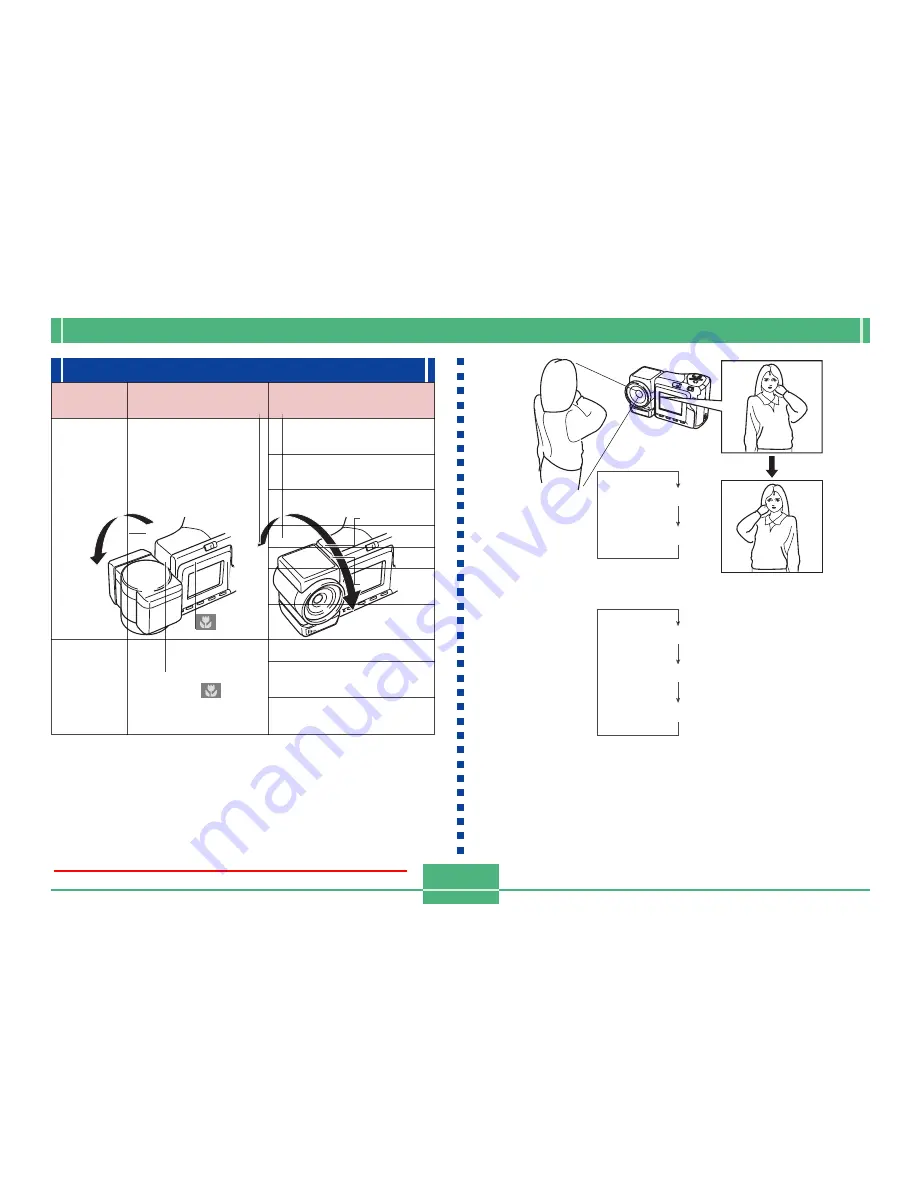
E-21
GETTING ACQUAINTED
Lens
The swivel lens mechanism lets you easily aim at the angle
you want, without changing the position of the camera body.
Changing the Lens Angle
• Whenever you swivel the lens so it is pointing in the direc-
tion of the back of the camera, the image on the monitor
screen is automatically adjusted so it shows a mirror image
of what it picked up by the lens. This makes self-portrait
images appear with the correct orientation when viewed on
a display.
A
A
A
A
A
B
B
B
B
B
A
.... Image displayed
when recording
B
.... Display of
recorded image
IMPORTANT!
• Do not use undue force when rotating the lens mecha-
nism and never try to force it past the point where rota-
tion stops naturally. Rough handling can cause the
lens mechanism to break and other damage to the
camera.
• The proper orientation of the lens when you store the
camera in its case depends on your camera model.
*
QV-2400UX: Lens should be pointed forward.
*
QV-2900UX: Lens should be pointed up.
• Never set the camera down while the lens is pointed
downwards. Doing so can cause bending or other
damage to the area around the lens.
• Always leave the lens cap on the lens except when
you are actually recording images.
Downloaded from ManualsCamera.com Manuals
E-23
GETTING ACQUAINTED
• Setting the camera to wide-angle zoom while the Tele
Conversion Lens causes shadows around the periph-
ery of the image. This is because the frame of the at-
tached lens blocks some of the light coming into the
lens. Because of this, you should always use tele-
photo zoom whenever you are using the Tele Conver-
sion Lens.
• The effects of camera movement are magnified while
the Tele Conversion Lens is being used. Whenever
you are using a conversion lens, install the cushion
that comes with it and mount the camera on a tripod
so it is secure.
• Due to certain characteristics of the Wide Conversion
Lens, you may notice some slight distortion in images
recorded with it installed.
• Make sure that
(Macro Mode) is selected as the
focus mode whenever you are using the Wide Conver-
sion Lens.
• Note that optical zoom is restricted as shown below in
the Macro Mode
.
* QV-2400UX: 1X fixed (QV-2400UX)
* QV-2900UX: 1X to 1.6X (QV-2900UX)
Using a Filter
The lenses of both camera models are threaded.
With the QV-2400UX, you can screw on an optionally avail-
able Conversion Lens Adapter (LU-8A) and then attach a
commercially available lens filter.
With the QV-2900UX, you can screw a commercially avail-
able lens filter directly to the lens, without using the Conver-
sion Lens Adapter.
IMPORTANT!
• When using a lens filter with the QV-2400UX, be sure
you first screw the optionally available Conversion
Lens Adapter onto the lens. A filter attached directly to
the lens of the QV-2400UX will come into contact with
the convex surface of the lens and damage it.
• The designs of some filters can cause shadows
around the periphery of the image.
• Auto focus and flash may not produce desired results
while a filter is on the lens.
• Filters do not produce exactly the same results as
those obtained with a film-based camera.
• Do not use multiple filters in combination.
• Use of the flash while a commercially available lens
hood is installed may not produce desired results.
Downloaded from ManualsCamera.com Manuals
E-27
GETTING ACQUAINTED
IMPORTANT!
• The above indicators may not appear when viewing
images recorded using a different digital camera
model.
Screen when SHIFT INFO is pressed
Changing the Contents of the Monitor Screen
Each press of the SET/DISP button changes the contents of
the monitor screen as shown below.
REC mode
PLAY mode
IMPORTANT!
• The histogram does not appear for movie images.
Downloaded from ManualsCamera.com Manuals
E-29
GETTING ACQUAINTED
PLAY mode
Lamp
Color
Green
Red
On
–
–
Flashing
Please Wait
(after power on)
Delete operation in
progress
Image protection
operation in progress
Making DPOF settings
Low battery
Format operation in
progress
Please Wait
(after power off)
Memory card error
Memory card is not
formatted
No memory card in the
camera
Downloaded from ManualsCamera.com Manuals















































