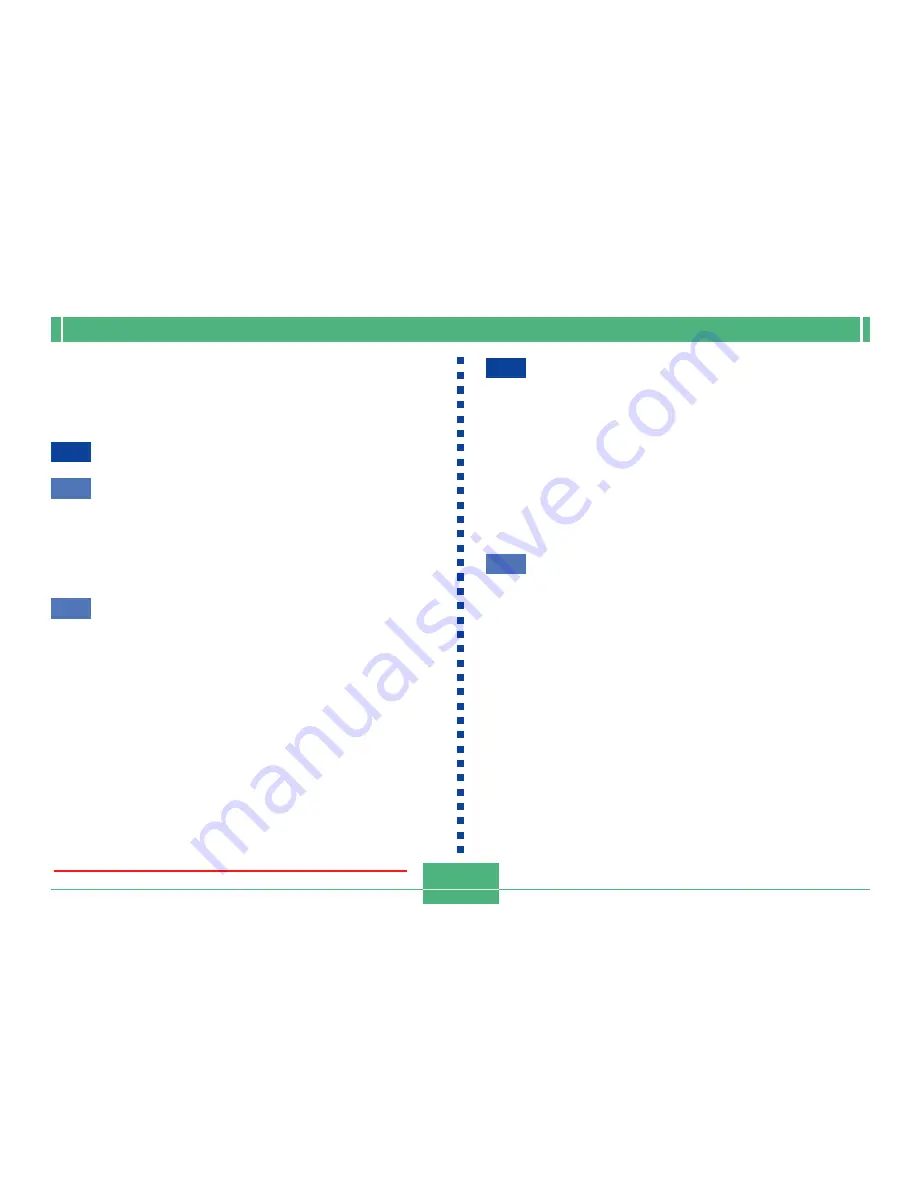
INTRODUCTION
E-4
Setting the Current Date and Time ......................... E-45
Setting the Date and Time
E-45
Selecting the Date Format
E-46
Time Stamp
E-47
E-48
BASIC IMAGE RECORDING
Recording a Simple Snapshot ................................ E-48
About the REC Mode Monitor Screen
E-50
About Auto Focus
E-50
Recording Precautions
E-50
Image Recording when the Battery is Low
E-51
Using Zoom ............................................................. E-51
Using Optical Zoom
E-51
Using Digital Zoom
E-52
Using the Flash ....................................................... E-53
Flash Status Indicators
E-54
Adjusting the Flash Intensity
E-54
Precautions when Using Flash
E-55
Selecting the Focus Mode ...................................... E-56
Using the Auto Focus Mode
E-56
Using the Macro Mode
E-57
Using the Infinity Mode
E-58
Using the Manual Focus Mode
E-58
Using Focus Lock
E-59
Specifying Image Size and Quality ......................... E-60
Using the Self-timer ................................................ E-61
Exposure Compensation ......................................... E-62
E-64
OTHER RECORDING FUNCTIONS
Shooting Portraits ................................................... E-64
Shooting Landscapes ............................................. E-65
Shooting Night Scenes ........................................... E-66
Instant Setup Using the Best Shot Mode ............... E-67
Specifying the Location of Best Shot Mode
Scene Images
E-69
Registering Your Own Scene Setups
E-70
Importing a Scene from the Best Shot Library
on the CD-ROM
E-71
Recording a Movie .................................................. E-73
To record a movie using the normal mode
E-73
To record a movie using the past mode
E-74
Shooting Panoramas .............................................. E-75
Shooting at Fixed Intervals ..................................... E-76
Canceling an Interval Mode Timer Operation
E-78
Specifying the Exposure Mode ............................... E-78
Program AE
E-78
Aperture Priority AE
E-79
Shutter Speed Priority AE
E-80
Manual Exposure
E-82
Quick Exposure Mode Selection
E-83
Selecting the Metering Mode .................................. E-84
Quick Metering Mode Selection
E-85
Setting the Sensitivity Level .................................... E-85
Using the Filter Function ......................................... E-86
Downloaded from ManualsCamera.com Manuals
E-6
DPOF ..................................................................... E-119
Making DPOF Settings for Particular Images
E-119
Making DPOF Settings for Particular Folders
E-120
Making DPOF Settings of All Images
on the Memory Card
E-121
PRINT Image Matching ......................................... E-122
E-123
OTHER SETTINGS
Turning the Monitor Screen Indicators On and Off ... E-123
Changing the Display Language .......................... E-124
Turning the Confirmation Beep On and Off .......... E-125
E-126
CONNECTING TO EXTERNAL EQUIPMENT
Connecting to a Television .................................... E-127
Selecting the Video Output Signal Mode
E-128
Connecting the Wired Remote Controller
to the Camera ....................................................... E-129
Connecting an External Flash Unit
(QV-2900UX Only) ................................................ E-129
External Flash Unit Requirements
E-129
Attaching an External Flash Unit
E-130
Connecting to a Computer .................................... E-132
USB Port Connection (Windows, Macintosh)
E-133
Using a Serial Port Connection
E-134
Using a Memory Card to Transfer Image Data .... E-135
Memory Card Data
E-136
DCF Protocol
E-136
Memory Card File Structure
E-137
Image Files Supported by the Camera
E-138
Precautions when Using a Memory Card
on a Computer
E-139
Using the HTML Card Browser ............................. E-140
Specifying the Card Browser Type
E-140
Viewing Card Browser File Contents
E-142
Saving Card Browser Files
E-145
E-146
REFERENCE
Camera Menus ...................................................... E-146
REC mode
E-146
PLAY mode
E-147
Mode Settings ....................................................... E-148
Settings in Each Mode
E-148
Recording Mode + Exposure Mode Combinations
E-149
Troubleshooting ..................................................... E-150
Messages
E-153
Specifications ........................................................ E-155
Downloaded from ManualsCamera.com Manuals







































