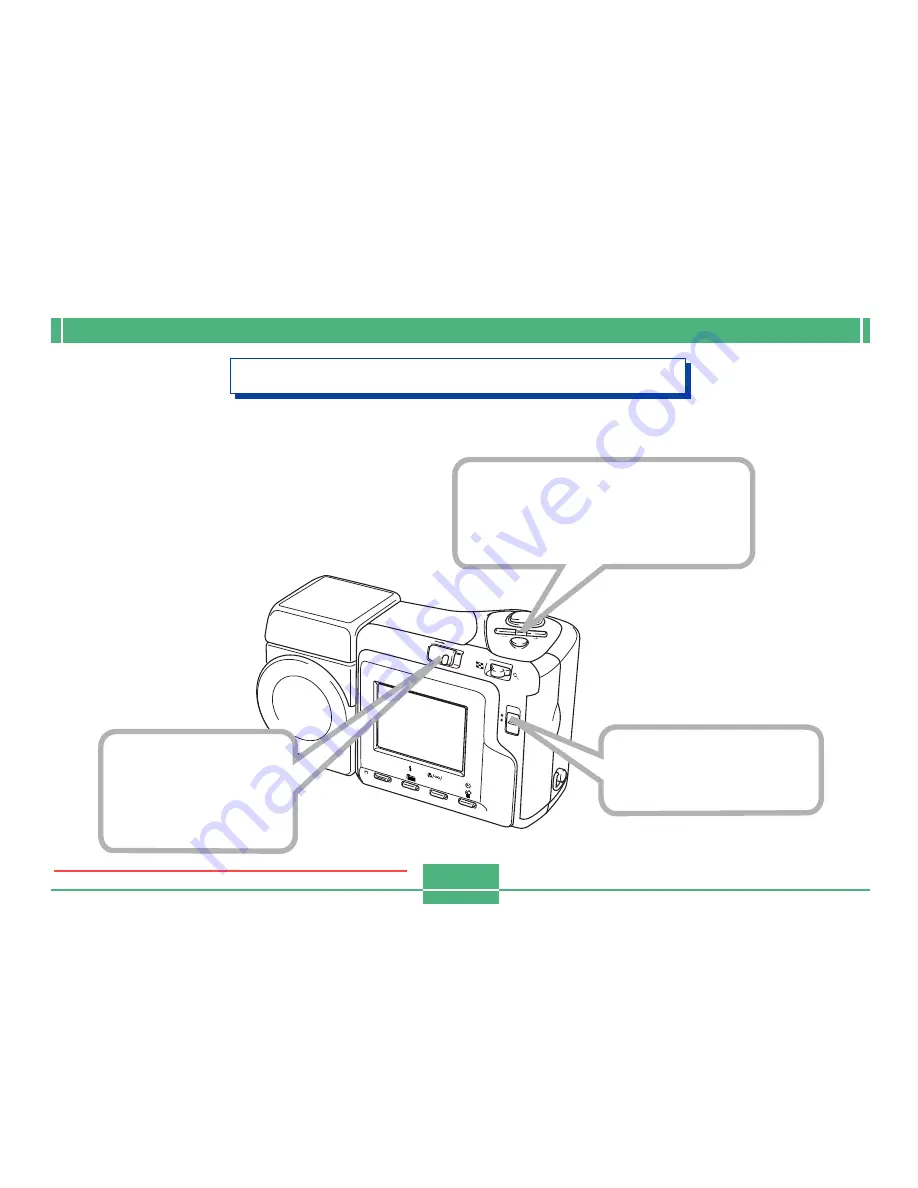
INTRODUCTION
E-9
Playback (page E-99)
CARD
POWER
ON/OFF
W
T
MENU
PLA
Y
REC
SHIFT
INFO
MF
RESIZE
2
3
Slide the REC/PLAY
selector to “PLAY”.
Use [+] (forward) and [–] (back)
to scroll through stored images
on the monitor screen.
Slide the POWER
ON/OFF switch to
the right to turn on
the camera.
1
Downloaded from ManualsCamera.com Manuals










































