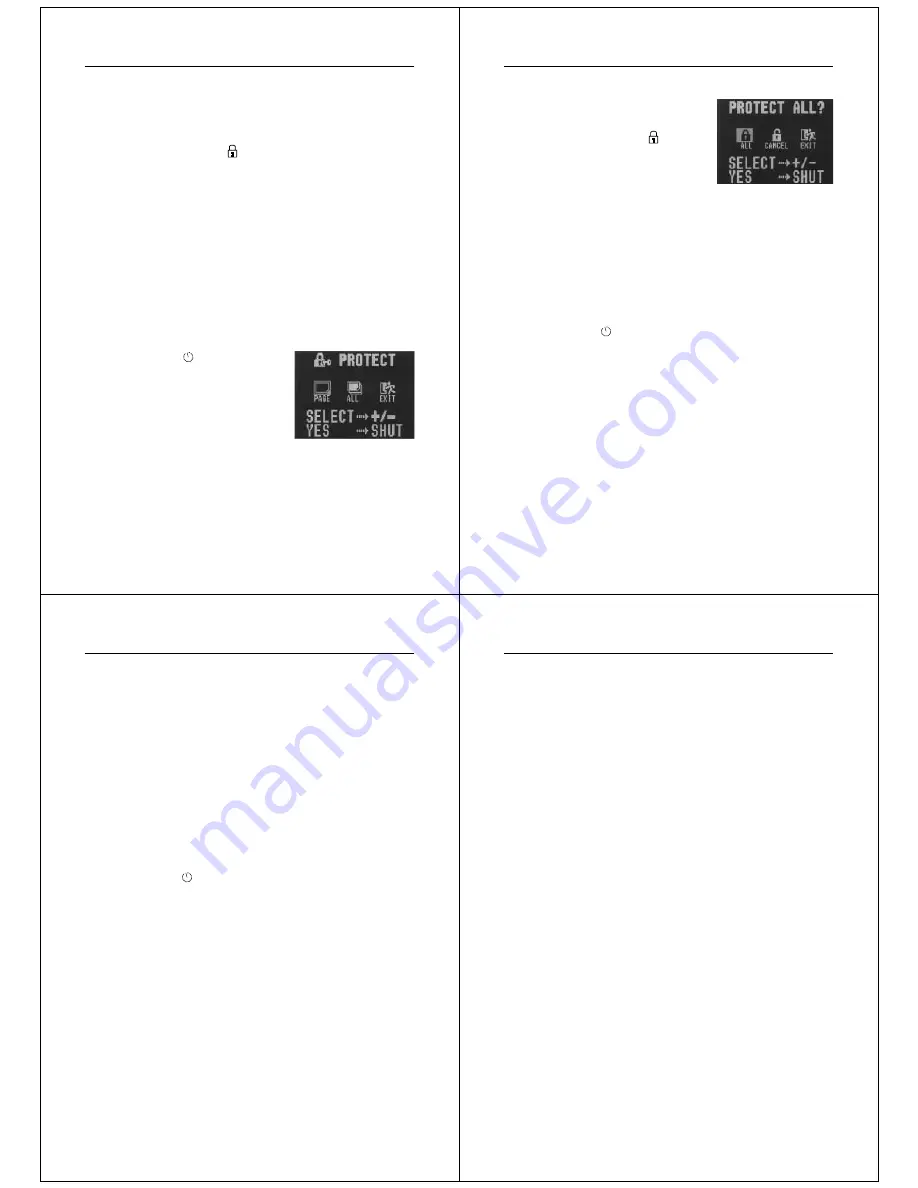
49
Playing Back Images
5.
Display the page you want to protect.
•
Use [+] and [–] to scroll through the pages until the one you
want to protect is displayed.
6.
Press the shutter button to protect the displayed image.
•
A protect indicator (
) appears in the upper left corner of
the display to indicate it is protected.
7.
To protect some more images, repeat steps 5 and 6 above.
•
To clear the page protect screen, press any button besides
[+], [–], or the shutter button. The page protect screen is also
cleared automatically if you do not perform any button op-
eration for about 20 seconds.
To protect all pages in memory
1.
Select the Playback Mode and turn on power.
•
Slide the function switch to the PLAY position.
2.
Display the PROTECT Menu.
•
Press the
/PROTECT button
to display the PROTECT Menu.
•
This menu lets you specify either
single-page protection or all-page
protection.
3.
Select “ALL”.
•
Use [+] and [–] to select “ALL” and then press the shutter
button.
•
When you select “ALL”, the message “PROTECT ALL?” ap-
pears on the screen.
Operation
50
4.
Specify all-page protection.
•
Use [+] and [–] to select “ALL” and
then press the shutter button.
•
A protect indicator (
) appears
in the upper left corner of all
memory pages when you display
the page status indicators.
Unprotecting Memory Pages
You can unprotect specific memory pages or all pages currently
stored in memory.
To unprotect a single memory page
1.
In the Playback Mode, display the PROTECT Menu.
•
Press the
/PROTECT button to display the PROTECT
Menu.
•
This menu lets you specify either a single page or all pages.
2.
Select “PAGE”.
•
Use [+] and [–] to select “PAGE”.
•
To clear the selection screen and quit this procedure, select
the EXIT icon.
3.
Press the shutter button.
•
This causes the “PROTECT PAGE” menu to appear.
4.
Display the page you want to unprotect.
•
Use [+] and [–] to scroll through the pages until the one you
want to unprotect is displayed.
51
Playing Back Images
5.
Press the shutter button to unprotect the displayed image.
•
The protect indicator disappears from the upper left corner
of the display to indicate the image is no longer protected.
6.
To unprotect some more images, repeat steps 4 and 5
above.
•
To clear the page protect screen, press any button besides
[+], [–], or the shutter button. The page protect screen is also
cleared automatically if you do not perform any button op-
eration for about 20 seconds.
To unprotect all pages in memory
1.
In the Playback Mode, display the PROTECT Menu.
•
Press the
/PROTECT button to display the PROTECT
Menu.
•
This menu lets you specify either a single page or all pages.
2.
Select “ALL”.
•
Use [+] and [–] to select “ALL” and then select the shutter
button.
•
When you select “ALL”, the message “PROTECT ALL?” ap-
pears on the screen.
3.
Specify all-page unprotection.
•
Use [+] and [–] to select “CANCEL” and then press the shut-
ter button.
•
The protect indicator will not appear in the upper left corner
of any of the memory pages when you display the page sta-
tus indicators.
Operation
52
Hiding Protected Memory Pages
This function makes it possible for you to hide protected memory
pages so their images do not appear on the monitor during playback.
To hide protected memory pages
While holding down the [+] button, turn on the camera.
Important!
• You cannot protect or unprotect pages (pages 48~51) while pro-
tected pages are hidden.
• You cannot display multiple images (page 34) while protected
pages are hidden.
• The message “ALL DATA IS PROTECTED!” appears on the moni-
tor when you hide protected memory pages and all pages currently
in memory are protected. It also appears if you delete all unpro-
tected memory pages while protected memory pages are hidden.
To unhide protected memory pages
While holding down the [–] button, turn on the camera.



















