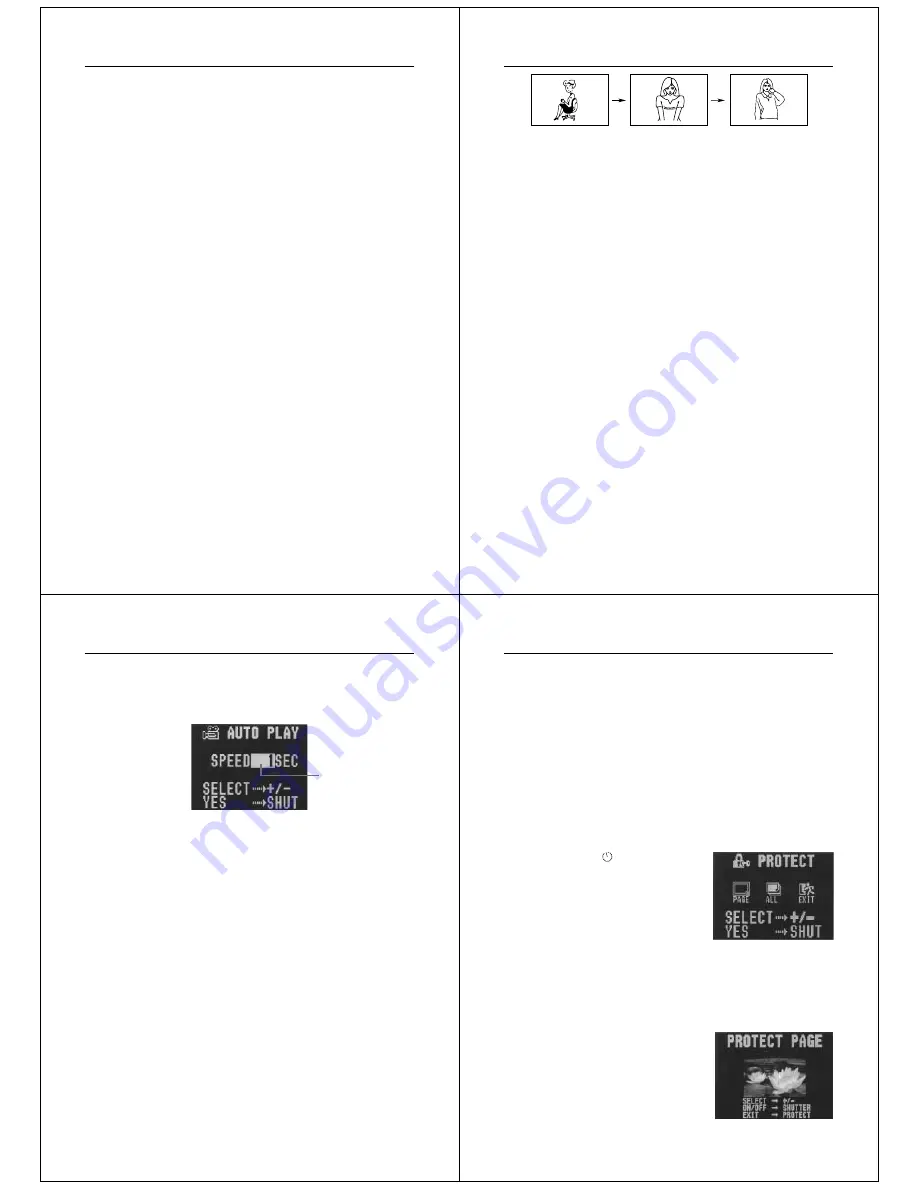
45
Playing Back Images
6.
Use the [+] and [–] buttons to select the filter type.
•
Each press of [+] and [–] changes to one of the five available
filters.
7.
Press the shutter button to register the currently selected
filter.
•
The filtered image is stored in the memory page immediately
following the memory page where the original, unfiltered
image is stored. All images in the following memory pages
are shifted to make room.
•
The amount of time the camera needs to filter an image de-
pends on the image's composition and coloring.
Using Auto Play
Auto play lets you automatically scroll through the camera’s memory
pages quickly and easily. You can specify the speed of the scroll.
Important!
• The camera’s Auto Power Off function (page 16) does not function
while an auto play operation is in progress. If you forget to turn the
camera off, there is the danger that auto play will continue until bat-
teries are dead. To avoid this, make sure that you stop the auto play
operation and turn the camera off when you finish viewing.
To start the auto play operation
1.
Enter the Playback Mode and turn on the camera.
2.
Start the auto play operation.
•
Hold down the [+] and [–] buttons until the message “AUTO
PLAY START” appears.
Operation
46
•
Auto play continues to loop through the memory pages. This
means that when it reaches the last page, it starts again
from the first page.
3.
Press the shutter button to stop the auto play operation.
•
Pressing any button except the MODE button stops the auto
play operation.
•
Note that the buttons of the camera do not operate while a
page change operation is in progress. Make sure that an
image is shown on the display when you press a button to
stop the auto play operation.
To set auto play speed
Use the following procedure to specify how long each image remains
on the display, within the range of 1 to 30 seconds.
1.
Perform steps 1 and 2 under “To start the auto play opera-
tion” on page 45 to start auto play.
1 second
1 second
47
Playing Back Images
2.
Press MODE to enter the Auto Play Setting Mode.
•
Be sure to press MODE while an image is stopped on the
monitor, and not while images are changing.
3.
Use [+] (increase) and [–] (decrease) to change the current
speed setting.
•
You can set the speed within a range of 1 to 30 seconds, in
one-second increments.
4.
To start auto play using your newly set speed setting,
press the shutter button.
•
To exit the auto play setting mode at any time, change the
function switch position to REC and then back to PLAY, or
turn power off. Either of these methods cancels any settings
you made and returns to the settings in effect when you en-
tered the Auto Play Setting Mode.
•
You can use auto play in combination with the multi-page
display (page 34). First change to the multi-page format, and
then perform the auto play operation (page 45).
•
You cannot use auto play in combination with the multi-page
display while protected pages are hidden (page 52).
Speed (number of
seconds each
image is displayed)
Operation
48
Protecting Memory Pages
You can protect specific memory pages to ensure that they are not
accidently deleted.
• Note that you cannot protect or unprotect memory pages when pro-
tected memory pages are hidden (page 52).
To protect a single memory page
1.
Enter the Playback Mode.
•
Slide the function switch to the PLAY position.
2.
Display the PROTECT Menu.
•
Press the
/PROTECT button
to display the PROTECT Menu.
•
This menu lets you specify either
single-page protection or all-page
protection.
3.
Select “PAGE”.
•
Use [+] and [–] to select “PAGE”.
•
To clear the selection screen and quit this procedure, select
the EXIT icon.
4.
Press the shutter button.



















