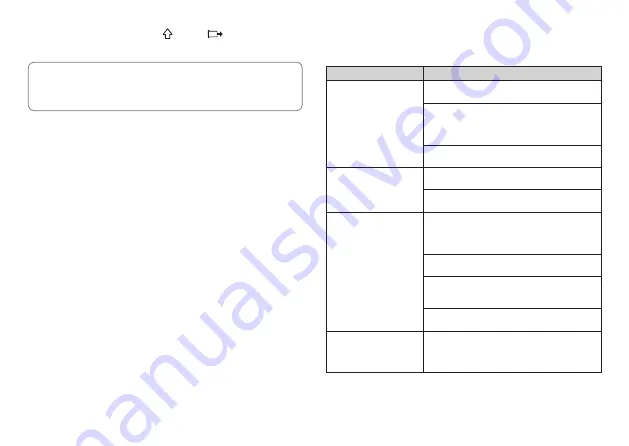
E-15
x
Rotate the rubber roller by pressing
and then
(feed). (page E-13)
x
You can also use a commercially available cassette tape recorder head
cleaning kit for cleaning.
Cleaning the Exterior of the Printer
Moisten a soft cloth with water, completely wring out any excess, and then
wipe the exterior of the printer. Do not use benzene, alcohol, thinner, or
any other volatile agent, which can damage the printer.
Troubleshooting
Should you experience any problem with printer operation, take the actions
described in the table below.
Symptom
Cause and Required Action
●
Nothing appears on
the display.
• There is a problem with screen brightness.
➜
Adjust screen brightness. (page E-14)
• Batteries are low, or you are using non-
specifi ed batteries.
➜
Use specifi ed batteries, or replace batteries
with new ones. (page E-5)
• Batteries are not loaded correctly.
➜
Correctly reload batteries. (page E-5)
●
Nothing is printed.
• Your label input contains only spaces.
➜
Input the text you want to print.
• The printer head is overheated.
➜
Wait for a while and try printing again later.
●
Printing is unclear.
●
Cannot produce good-
quality printing.
●
Printing is dim.
• Dirt, debris, or other foreign matter on the
printer head and/or rubber roller.
➜
Clean the printer head and rubber roller.
(page E-14)
• Tape is not loaded correctly.
➜
Correctly reload the tape. (page E-6)
• Batteries are low.
➜
Use specifi ed batteries, or replace batteries
with new ones. (page E-5)
• The print density setting is not correct.
➜
Adjust the print density setting. (page E-14)
●
Printer turns off during
printing.
• Batteries are low, or you are using non-
specifi ed batteries.
➜
Use specifi ed batteries, or replace batteries
with new ones. (page E-5)







































