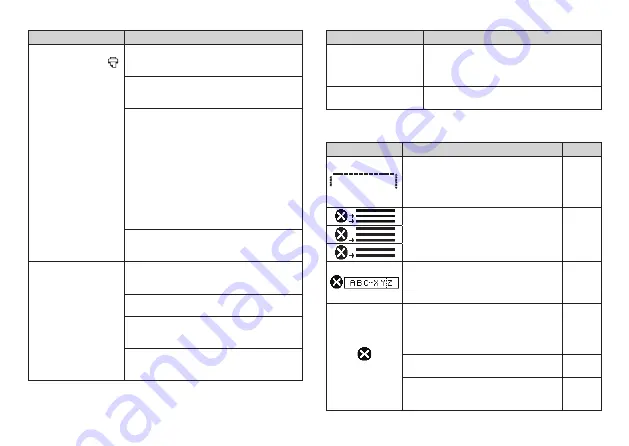
E-16
Symptom
Cause and Required Action
●
Tape does not come
out of printer when
is pressed.
• The tape compartment cover is not closed
securely.
➜
Securely close the cover. (page E-8)
• The printer is out of tape.
➜
Replace the tape with new tape (available
separately). (page E-6)
• Tape is jammed.
➜
Remove the tape from the printer, and then
pull out the jammed tape with your fi ngers.
Cut the pulled out tape with scissors, etc.
After that, reload the tape. (page E-6)
Important!
Do not do any of the following while printing is
in progress.
x
Block the tape outlet
x
Touch tape coming out of the printer
x
Open the tape compartment cover
x
Remove the printer batteries
• Batteries are low.
➜
Use specifi ed batteries, or replace batteries
with new ones. (page E-5)
●
Tape will not cut.
• You are not performing the tape cut procedure
correctly.
➜
Cut the tape (page E-12).
• The tape cutter is dirty.
➜
Clean the tape cutter (page E-14).
• The tape cutter is dull.
➜
Have the tape cutter replaced by your retailer
or your local CASIO service center.
• Tape is jammed in the tape outlet.
➜
Remove the tape from the printer and remove
the jammed tape. (page E-6)
Symptom
Cause and Required Action
●
Label does not adhere
properly.
• The location or object where you are affi xing
the label is not suitable.
➜
Choose a surface that is smooth, free of
water and/or oil, clean, etc. (page E-12)
●
Blank label margins are
too large.
The printer is designed to always print labels
with a blank margin.
Error Icons
Error Icons
Cause and Required Action
Page
• You are attempting to input text that
exceeds the maximum input limit for a
text label.
➜
Re-input the text, keeping it within the
maximum limit.
E-9
• You are attempting to print more lines
than the number allowed for the tape you
are using.
➜
Reduce the number of lines or change
to a different tape width.
E-10
E-6
• You are attempting to print to a tape that
exceeds the maximum allowable length
of approximately 30 cm.
➜
Make the tape length shorter.
E-13
• You are attempting to advance to the
next operation when there is no text
input.
➜
Input text before performing the next
operation.
E-9
• The printer cover is not closed securely.
➜
Securely close the printer cover.
E-8
If the steps described above do not clear
the error icon, contact your retailer or your
nearest CASIO service center.
—






































