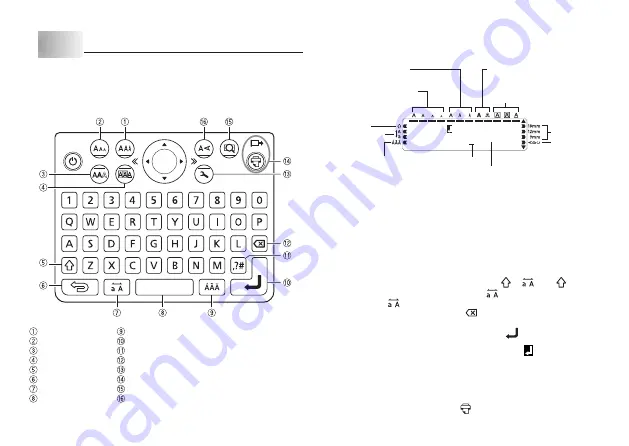
E-9
Part 2 Inputting Characters and Symbols
Important!
x
You can input up to 80 characters per label. Further input becomes
impossible after you input the 80th character.
Key Name
Tape length
Character size
Character style
Text effect
Shift
Esc
Caps
Space
Accent
Enter/Return
Symbol
Backspace
Setup
Print (Feed)
Print preview
Text orientation
Display Symbols and Indicators
Before getting into actual input, you should fi rst become acquainted with the
symbols and indicators used on the printer display.
CAS O
I
T
U
P
M
O
C
ER
• • • • • • • •
Shift indicator
(page E-9)
Cursor
Caps indicator
(page E-9)
Accent indicator
(page E-10)
Effect indicators
(page E-11)
Character position marks
Style indicators
(page E-11)
Character size indicators
(page E-11)
Tape length indicators
(page E-13)
Tape width
indicators
(page E-6)
Vertical text
indicator
(page E-13)
Basic Alpha-Numeric Input
Note
x
If you hold down any key, it will repeat its operation or input at high speed
until you release it.
To input alpha-numeric characters
1. Turn on the printer (page E-6).
2. Input the fi rst line of characters.
x
To input upper-case letters, you can use either
or
. With
you must
shift the keyboard for each character. With
the keyboard stays shifted
until you press
again.
x
If you input a wrong character, press
to delete it and input again. See
page E-10 for other details on editing text.
3. When you reach the end of a line of text, press
to input a newline
mark.
x
A newline operation is indicated on the display by the
symbol. This
shows where you changed lines.
x
The maximum number of lines that can be input is one line when the tape
width is 9 mm, two lines when the width is 12 mm, and three lines when the
width is 18 mm.
4. Input the characters in the second line.
5. To print the text that you input, press
. For details on printing, see page E-12.























