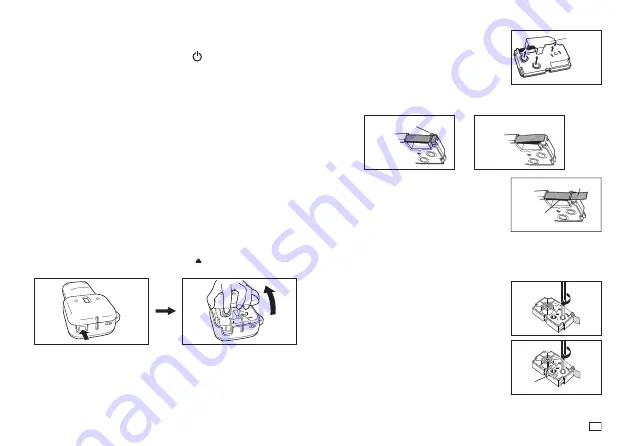
7
EN
Auto Power Off Function
If you do not perform any key operation for about six minutes, the printer will
turn off automatically. To restore power, press
.
x
The printer will remember any text you input before power turned off.
Retrieving a Sentence from Memory
If power is turned off or if Auto Power Off is triggered while you are creating a
sentence, the sentence that was being created is saved temporarily in printer
memory. The next time you turn on power, the message “
[OK] TO RECALL
”
will appear. Pressing
OK
will display the sentence currently stored in memory.
Tape Cartridges
Use the procedures described below to load a tape cartridge into the printer.
Important!
x
Never try to push the tape back into the cassette. Once tape is out of the
cassette, there is no way to wind it back in. Trying to do so can cause op-
erational problems with the printer.
x
The following are the tape widths that can be used with this printer:
6mm (
1
/
4
"), 9mm (
3
/
8
"), 12mm (
1
/
2
"), 18mm (
3
/
4
").
To load a tape cartridge
1. Make sure that the printer is turned off.
2. While pressing the location of the up arrow ( ), lift up the printer cover to
open and remove it.
x
Never touch the print head or other metal objects near the head. These
items become very hot, and touching them creates the risk of burn
injury.
3. Remove the stopper from a new tape cartridge
and check to see that the tape is ready to use.
x
Make sure that the tape is under the tape guide and that it is not bent or
twisted.
OK!
NO!
Tape guide
4. Pull the tape out about 3cm (1
3
/
16
").
Important!
x
Once tape is pulled out, there is no way to get it back into the cartridge.
x
Never use excessive force when pulling on the tape. Doing so can cause
the ink ribbon to break, creating the risk of malfunction.
5. Use a pencil or some other thin object to take
up slack in the ink ribbon as shown in the
illustration. Note that the tape does not move
at this time.
x
If the ink ribbon is slack when you load it into
the printer, it can break or cause some other
problem.
x
Be sure to turn the ink ribbon take up spool
only in the direction indicated by the arrow (a).
x
Turn the spool until the other spool (b) starts
turning in the direction noted by the arrow.
This indicates there is no slack in the ribbon.
Stopper
Tape
Ink ribbon
(under the tape)
(b)
(a)
Summary of Contents for KL-HD1
Page 1: ...User s Guide KL HD1 EN RJA532737 001V02 Supported Tape Widths 6 mm 9 mm 12 mm 18 mm...
Page 2: ...Important Be sure to keep all user documentation handy for future reference...
Page 23: ...21 EN Built in Logos PRICE Labels SIGN Labels...
Page 24: ...22 EN WORK Labels ATTENTION...
Page 26: ...APP 1 Accented Characters A C D E G H I J K L N O R Appendix S T U Y Z...










































