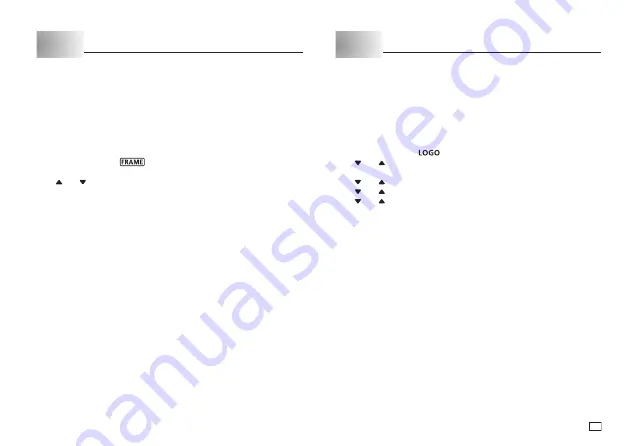
15
EN
Part 7 Using Frames
The printer comes with a selection of built-in frames that you can use in your
tape labels. See page APP-4 for a list of frames that are available.
To create a framed label
1. Input the text you want.
x
Including a frame in a label affects the allowable number of lines for
each tape wide as shown below.
18mm (
3
/
4
") tape: Up to two lines
12, 9, 6mm (
1
/
2
,
3
/
8
,
1
/
4
") tape: One line
2. Press
FUNC
and then
(Frame).
3. Use the cursor keys to select the frame you want, and then press
OK
.
4. Use and to select
, and then press
OK
.
5. Specify the number of copies and then press
OK
to start printing.
• The SHADING, UNDERLINE, and BOX character style settings cannot
be applied when printing with a frame.
Part 8 Creating and Printing a Label with a Logo
Your printer comes with 60 built-in logos that you can incorporate into your
tape labels quickly and easily.
To create a label with a logo
Important!
x
You can incorporate built-in logos into tape labels that are printed using
12mm (
1
/
2
") or 18mm (
3
/
4
") tape only.
1. Press
FUNC
and then
(LOGO).
2. Use and to select the group you want to use, and then press
OK
.
x
For details, see “Built-in Logos” on page 21.
3. Use and
to select the logo you want to use, and then press
OK
.
4. Use and
to select the language you want to use, and then press
OK
.
5. Use and
to select
and then press
OK
.
6. Specify the number of copies and then press
OK
to start printing.
Summary of Contents for KL-HD1
Page 1: ...User s Guide KL HD1 EN RJA532737 001V02 Supported Tape Widths 6 mm 9 mm 12 mm 18 mm...
Page 2: ...Important Be sure to keep all user documentation handy for future reference...
Page 23: ...21 EN Built in Logos PRICE Labels SIGN Labels...
Page 24: ...22 EN WORK Labels ATTENTION...
Page 26: ...APP 1 Accented Characters A C D E G H I J K L N O R Appendix S T U Y Z...






























